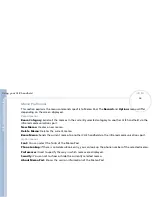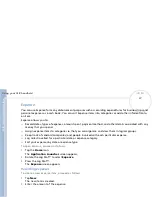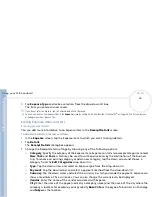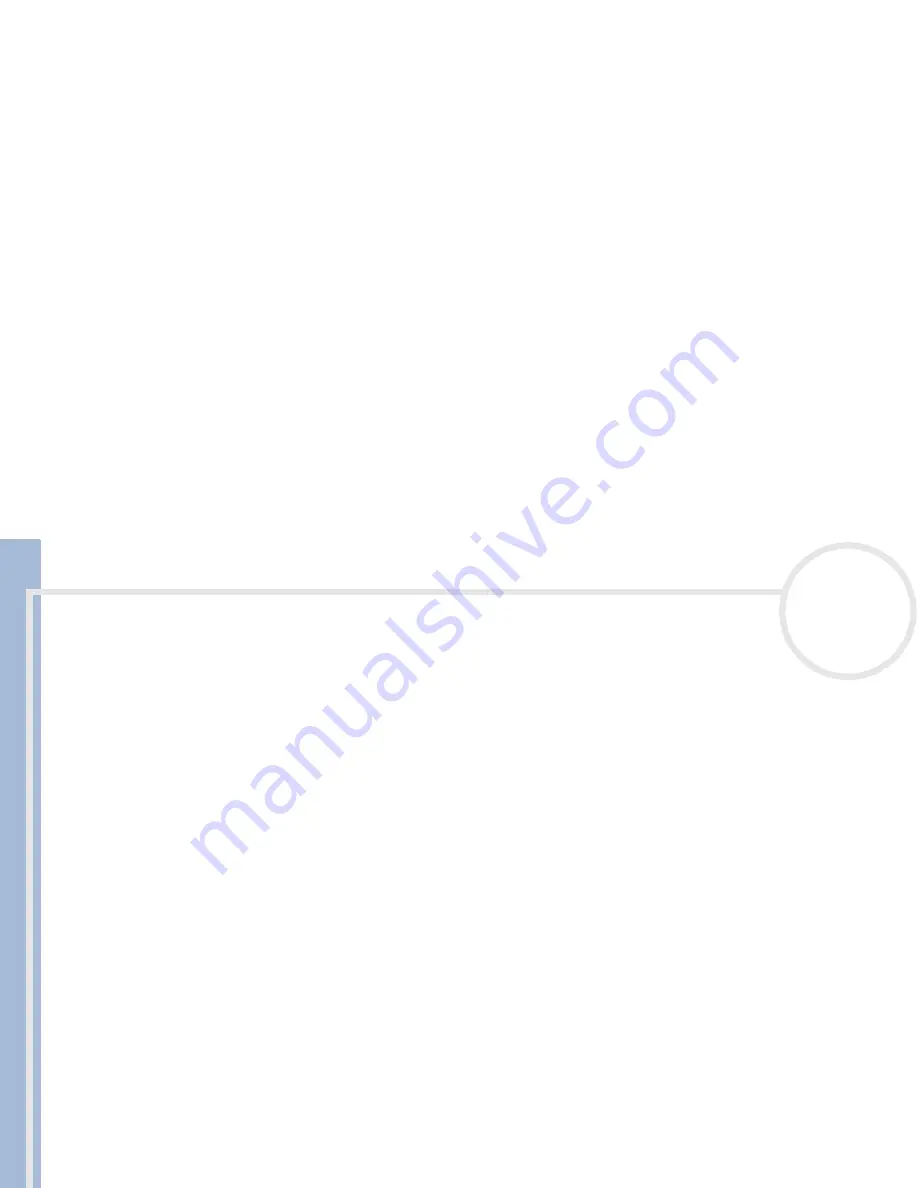
C
L
IE
O
p
e
ra
ti
n
g
In
s
tru
c
tio
n
s
Using your CLIÉ handheld
43
n
N
3
Tap
Options
, then
Preferences
.
The
Address Book Preferences
dialog box appears.
4
In the
List by
field, tap
Company, Last Name
to sort alphabetically by the company name, and then
an individual’s last name.
5
Tap
OK
.
The items of address records appear in the order determined by the Address Book.
Searching for entries
You can quickly search through your Address Book.
To search for address records, proceed as follows:
1
Enter the first character of the record you want to search for.
The list scrolls to the first entry that begins with that letter. If you write another letter, the list scrolls to
the first entry that starts with those
two
letters. For example, writing an
s
scrolls to
Sands
, and writing
sm
scrolls further to
Smith
. If you have sorted the list by company name, the
Look Up
feature scrolls to
the first letter of the company name.
2
Tap the record you want to view.
The record you selected is shown.
Editing entries
To modify part of an address record, proceed as follows:
1
In the
Address Book list
screen, tap the entry you want to modify.
The
Address View
screen of the selected record appears.
2
Tap
Edit
.
The
Address Edit
screen appears.
3
Tap the field that you want to edit, and make the changes.
4
When you have finished, tap
Done
.
You return to the
Address
screen, where you can see the modified entry.