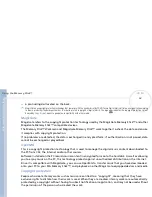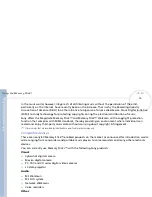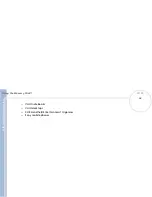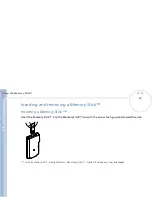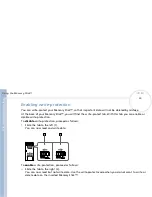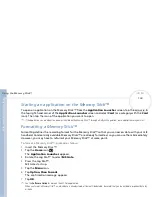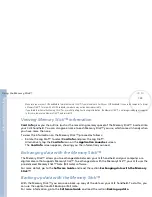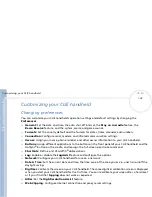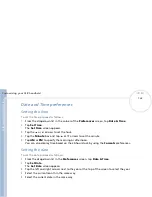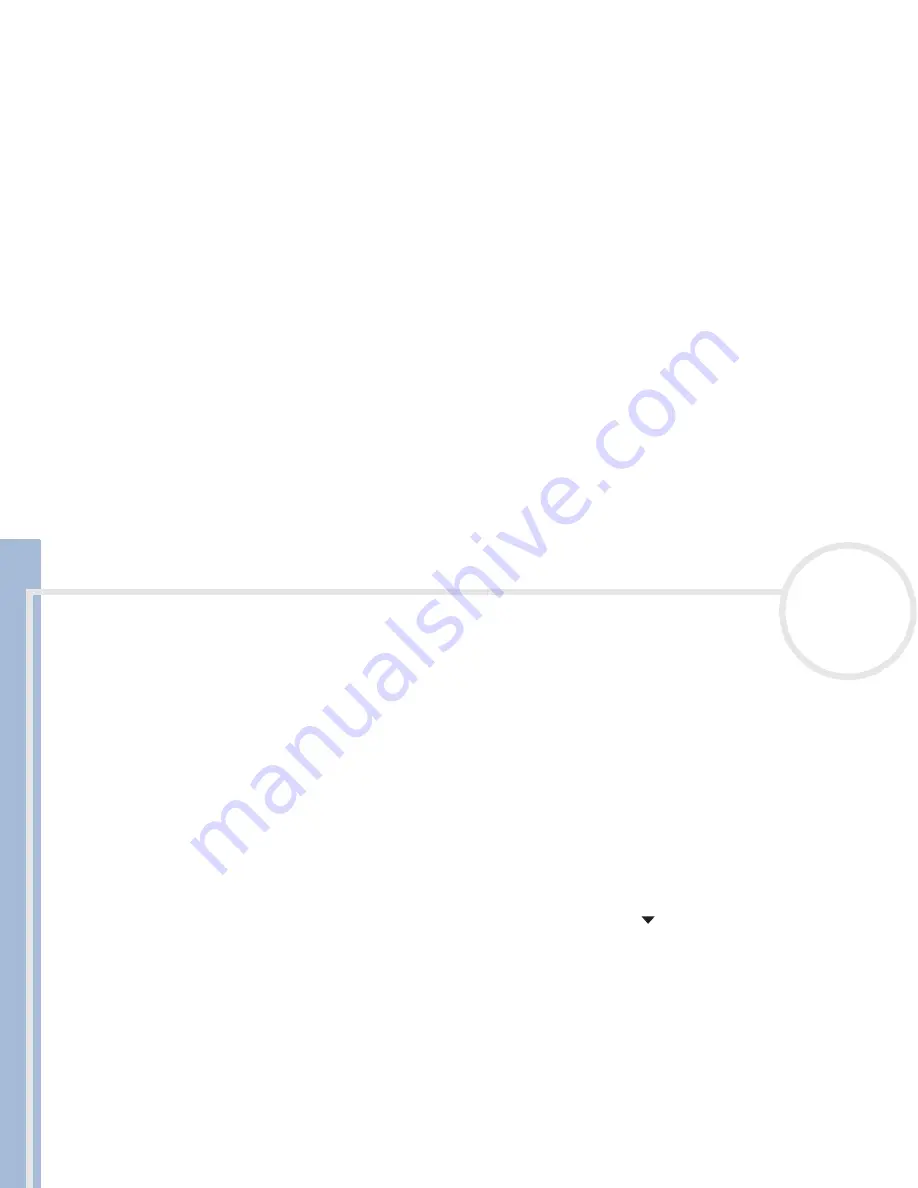
C
L
IE
O
p
e
ra
ti
n
g
In
s
tru
c
tio
n
s
Customizing your CLIÉ handheld
108
n
N
Keyboard:
Opens the onscreen keyboard for entering text characters.
Graffiti
®
Help:
Opens a series of screens that show the complete Graffiti
®
character set (only in
applications that support text entry).
Turn Off & Lock:
turns off and locks your CLIÉ handheld. You must assign your password to lock the
CLIÉ handheld. When locked, you need to enter the password to use your CLIÉ handheld.
Beam Data:
beams the current record to another Palm™ OS PDA.
4
Tap
OK
.
You go back to the
Buttons Preferences
dialog box.
Assigning applications to HotSync
®
buttons
Button preferences let you assign different applications to the HotSync
®
buttons on the cradle and the
modem.
To assign applications to HotSync
®
buttons, proceed as follows:
1
In the
Preferences
screen, select
Buttons
from the drop-down list
in the top right-hand corner.
2
Tap
HotSync
.
The
HotSync Buttons
dialog box appears.
3
Select the application you want to change from the drop-down list.
The allocation for the application button is changed.
4
Tap
OK
.
You return to the
Buttons Preferences
dialog box.