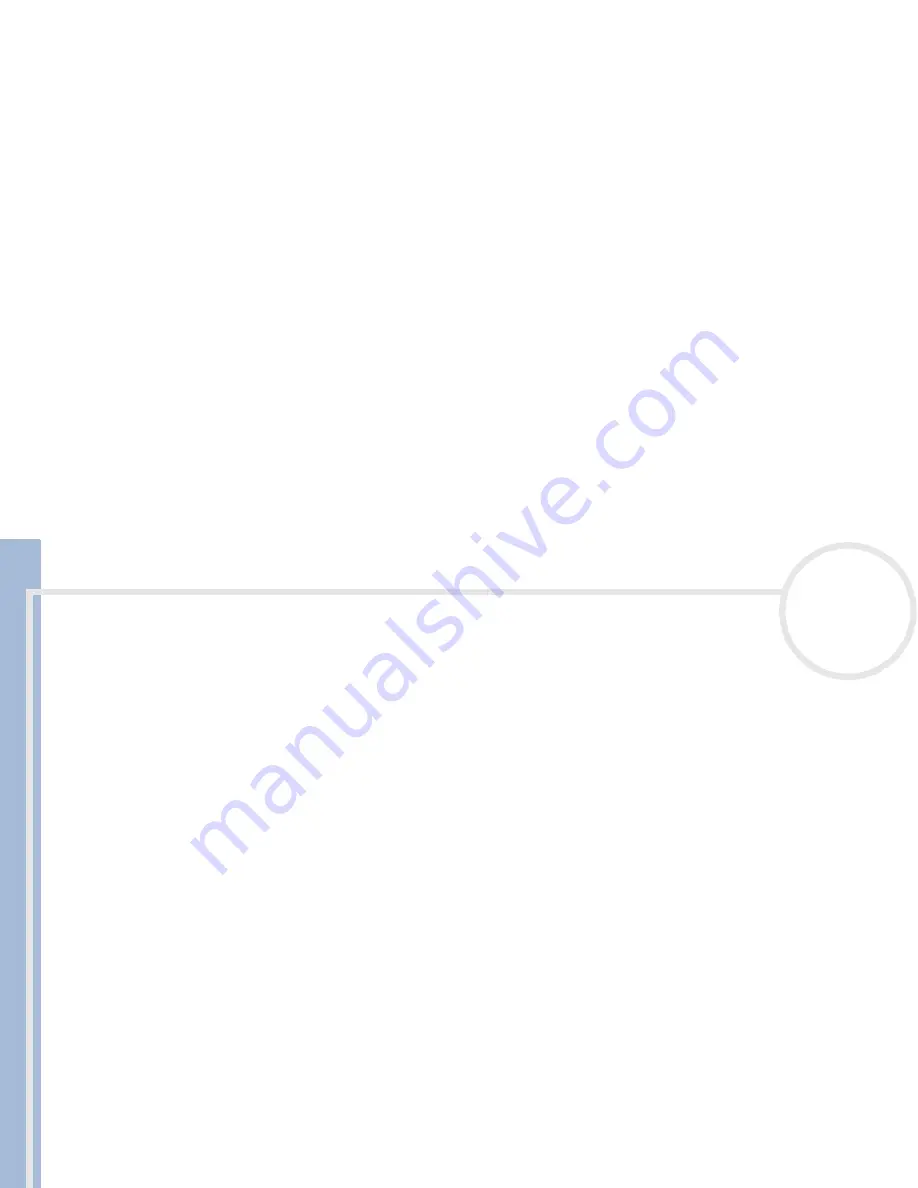
C
L
IE
O
p
e
ra
ti
n
g
In
s
tru
c
tio
n
s
Using your CLIÉ handheld
31
n
N
To schedule a continuous event, proceed as follows:
1
Tap
Day
.
2
In the
Every
line, enter a number stating how often the event takes place.
3
To specify an end date for the repeated or continuous event, tap the down arrow next to
End on
to
display the drop-down list and then tap
Choose Date
.
The
Ending On
screen appears.
4
Tap the end date on the screen.
The
Change Repeat
screen appears again.
5
Tap
OK
.
The
Event Details
screen appears again.
6
Tap
OK
.
The
Date Book
screen appears.
7
Make sure the
Repeat
icon is displayed to the far right of the event.
If you change the start date of a repeated event, your CLIÉ handheld calculates the number of days the event was moved by. Your CLIÉ handheld then
automatically changes the end date so that the duration remains the same.
If you change the repeat interval (for example, daily to weekly) of a repeated event, past occurrences (prior to the day on which you change the setting)
are not changed, and your CLIÉ handheld creates a new repeated event.
If you change the date of a repeated event (for example, from January 14 to January 15) and apply the change to all occurrences, the new date
becomes the start date of the repeated event. Your CLIÉ handheld adjusts the end date to maintain the duration of the event.
If you change other repeat settings (for example, time, alarm, private) of a repeated event and apply the change to all occurrences, your CLIÉ handheld
creates a new event. The start date of this new event is the day on which the setting is changed. Past occurrences (prior to the day of change) are
not changed.
If you apply a change to a single occurrence of a repeated event (for example, time), that occurrence loses its repeat icon.






























