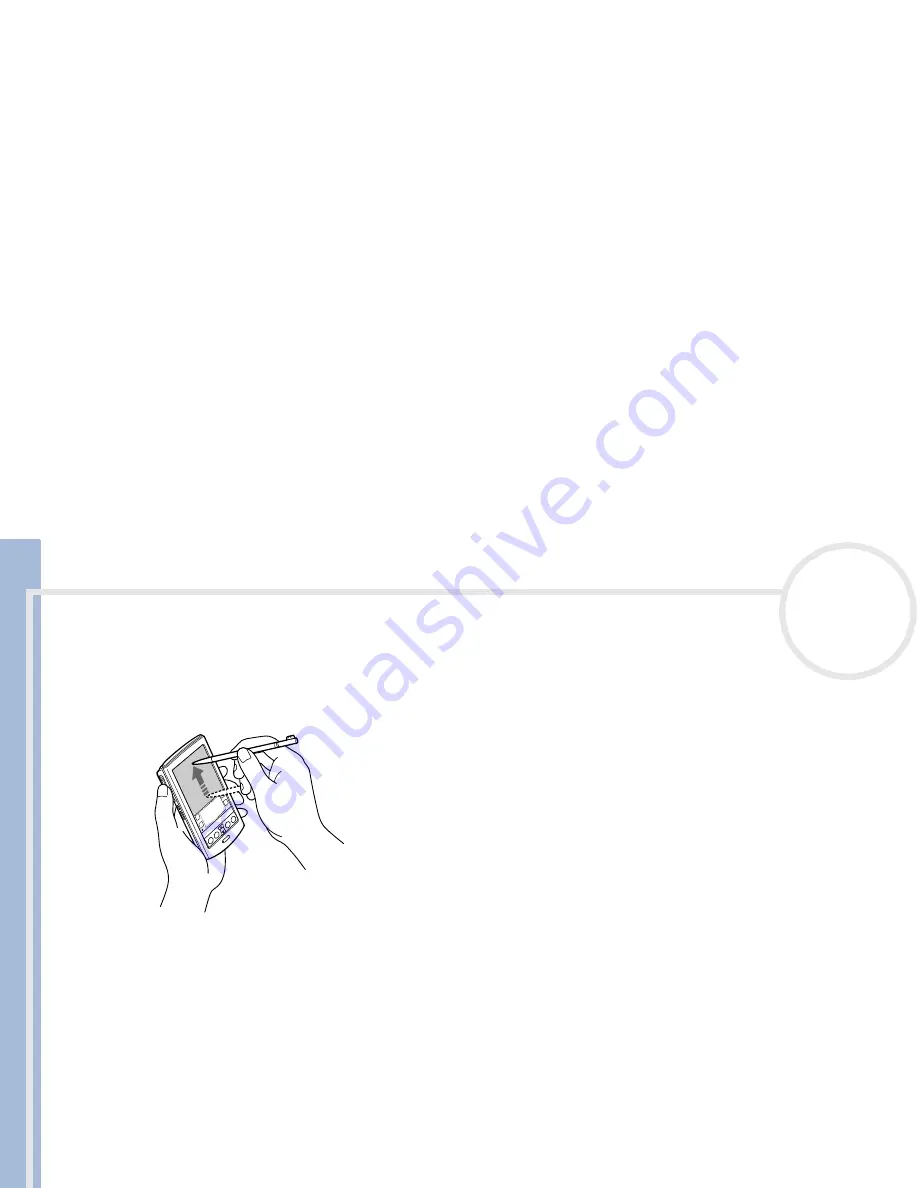
C
L
IE
O
p
e
ra
ti
n
g
In
s
tru
c
tio
n
s
Getting Started
8
n
N
Dragging
Just as you can drag the mouse to move objects or text on your computer, you can use the stylus to drag an
item on the screen of your CLIÉ handheld.
To drag, press the stylus lightly on the item and move it along the screen surface to its new position.
You can use the dragging action in the following scenarios:
To display data above or below the current viewing area on the screen, use the stylus to drag the slider
of any scroll bar.
To select multiple characters or items together, drag the stylus along all the required characters or items.
To display the onscreen Graffiti
®
Help, drag the stylus from the bottom of the writing area to the top of
the screen.
You can assign the full-screen drag to another activity, see
Assigning preferences to the full-screen
stroke
(page 107)
.

































