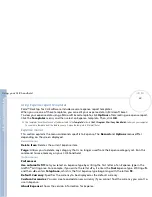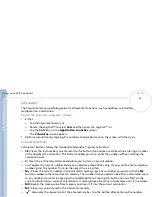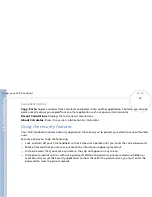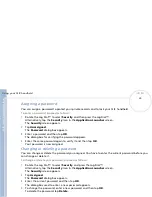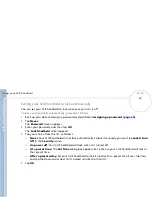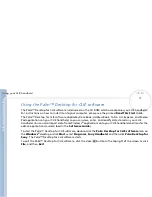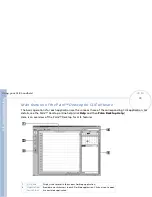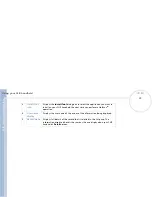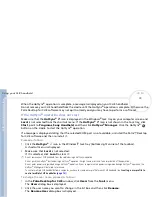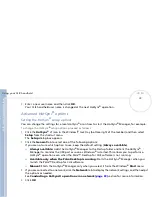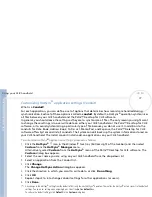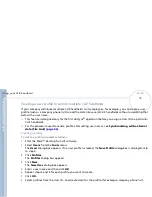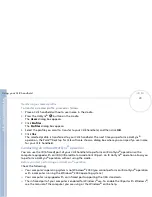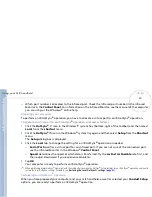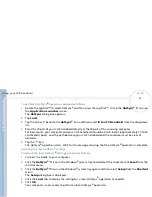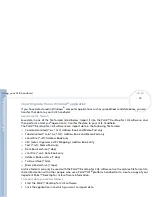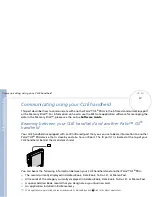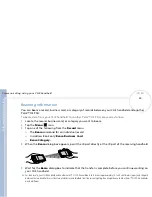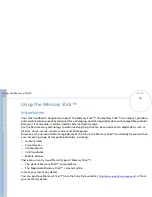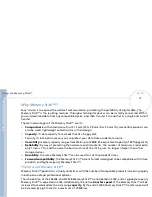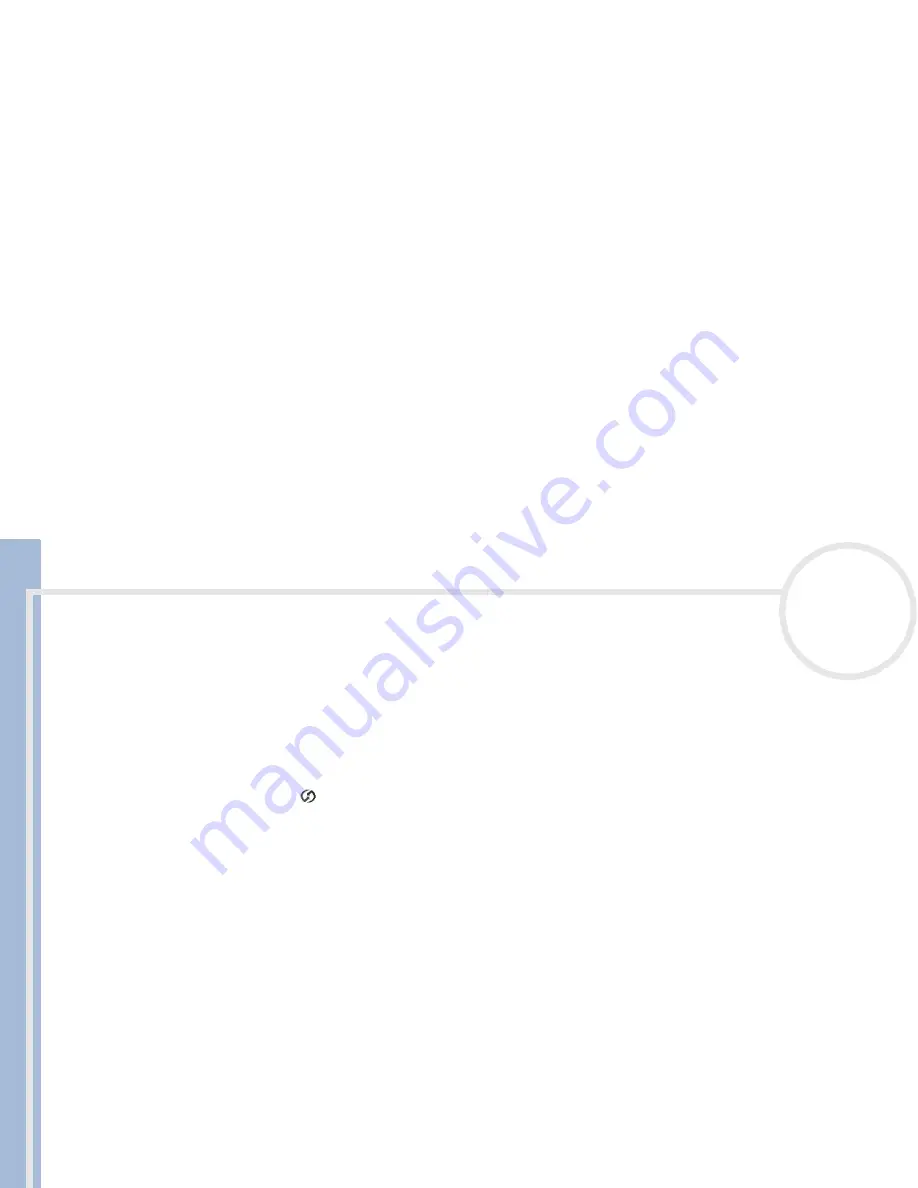
C
L
IE
O
p
e
ra
ti
n
g
In
s
tru
c
tio
n
s
Using your CLIÉ handheld
76
n
N
3
Enter a new user name and then click
OK
.
Your CLIÉ handheld user name is changed at the next HotSync
®
operation.
Advanced HotSync
®
options
Setting the HotSync
®
setup options
You can change the settings for a local HotSync
®
or on how to start the HotSync
®
Manager, for example.
To change the HotSync
®
setup options, proceed as follows:
1
Click the
HotSync
®
icon in the Windows
®
task tray (bottom-right of the taskbar) and then select
Setup
from the shortcut menu.
The
Setup
dialog box appears.
2
Click the
General
tab to select one of the following options:
If you are not sure which option to use, keep the default setting (
Always available
).
Always available:
Adds the HotSync
®
Manager to the Startup folder and tells the HotSync
®
Manager to monitor the USB port as soon as Windows
®
is started. This allows you to perform a
HotSync
®
operation even when the Palm™ Desktop for CLIÉ software is not running.
Available only when the Palm Desktop is running:
Starts the HotSync
®
Manager when you
launch the Palm™ Desktop for CLIÉ software.
Manual:
Starts the HotSync
®
Manager only when you select it from the Windows
®
Start
menu.
3
If you are connected to a network, click the
Network
tab to display the network settings and then adjust
the options as needed.
See
Conducting a HotSync® operation via a network
(page 82)
section for more information.
4
Click
OK
.