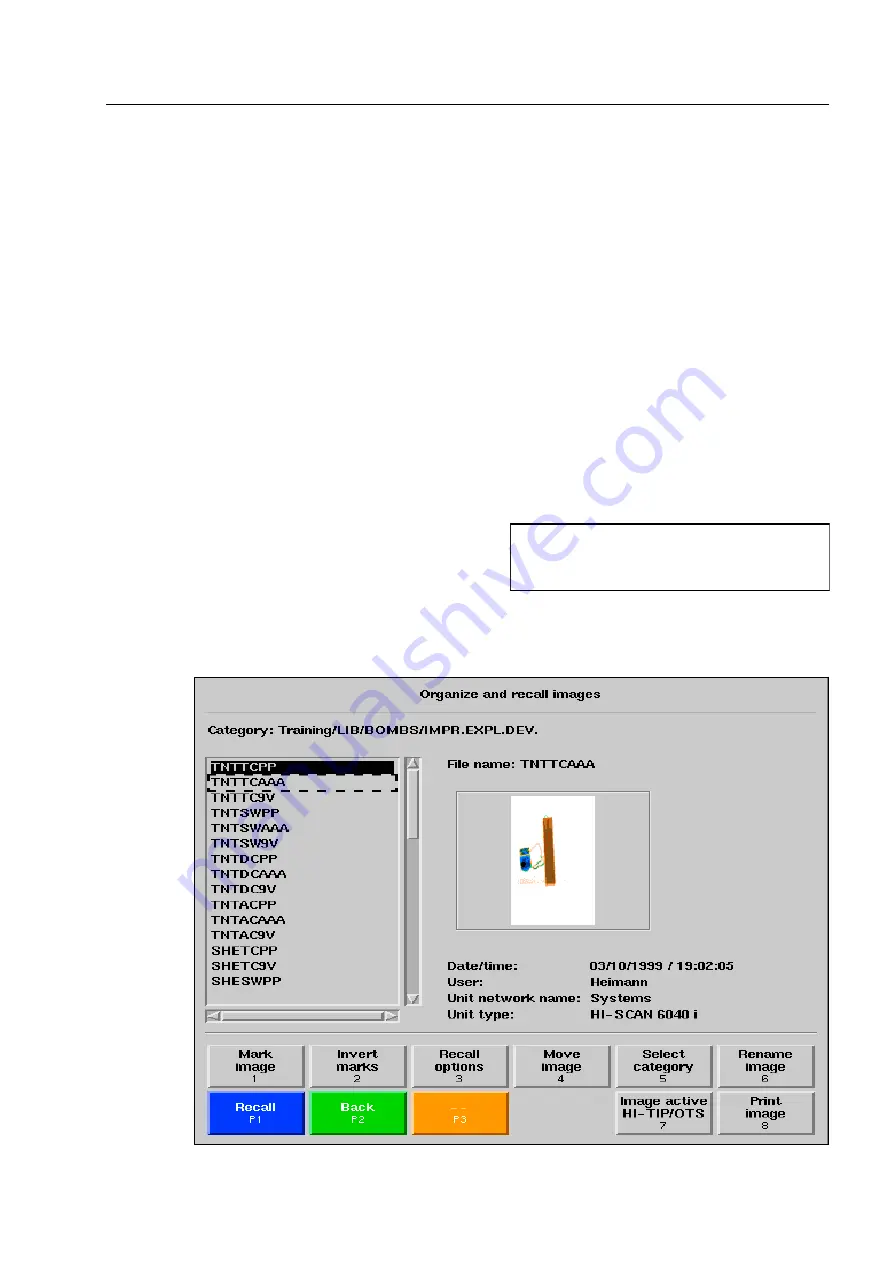
How to configure the HI-TIPPLUS* and the aTIP* system
If you only want to
upgrade
the existing library, press key [
2 def
].
Afterwards, threat image categories and threat images will be copied from the first CD, DVD*, or ZIP disk
or from the first USB memory. Then the message
Read in further data carrier?
is displayed.
After acknowledgement with
r
you are requested to insert or connect the next CD, DVD or ZIP disk or
the next USB memory. (The order of CDs, DVDs, ZIP disks or USB memories does not matter).
When all data carriers have been read in, terminate the import by pressing key
s
.
The import being finished, the category organizing menu is automatically displayed. Here you can make the
settings for the imported categories (
F
2-52).
How to activate images
(only applies to the HI-TIP
PLUS
system)
Contrary to the lower access level users, you can define
for every single image of all HI-TIP
PLUS
categories and sub-
categories whether such image is to be projected or not
during the operational flow. This setting is made in the
IMS menu (
F
2-44).
Use key [
4 jkl
] in
Organize categories
to activate the IMS menu
Organize and recall images
.
95587413 01/01/09 © Smiths Heimann
I
Activated images will only be projected,
if their category has been assigned a se-
lecting percentage (
F
2-53).
2-55
Содержание HI-SCAN 100100T
Страница 2: ...95584681 01 01 09 Smiths Heimann ...
Страница 4: ...Contents IV 95584681 01 01 09 Smiths Heimann ...
Страница 5: ...95584770 01 03 2003 Smiths Heimann 1 ...
Страница 6: ......
Страница 10: ......
Страница 117: ...95584770 01 03 2003 Smiths Heimann 2 ...
Страница 118: ......
Страница 122: ......
Страница 218: ...95587413 01 01 09 Smiths Heimann 2 96 ...
















































