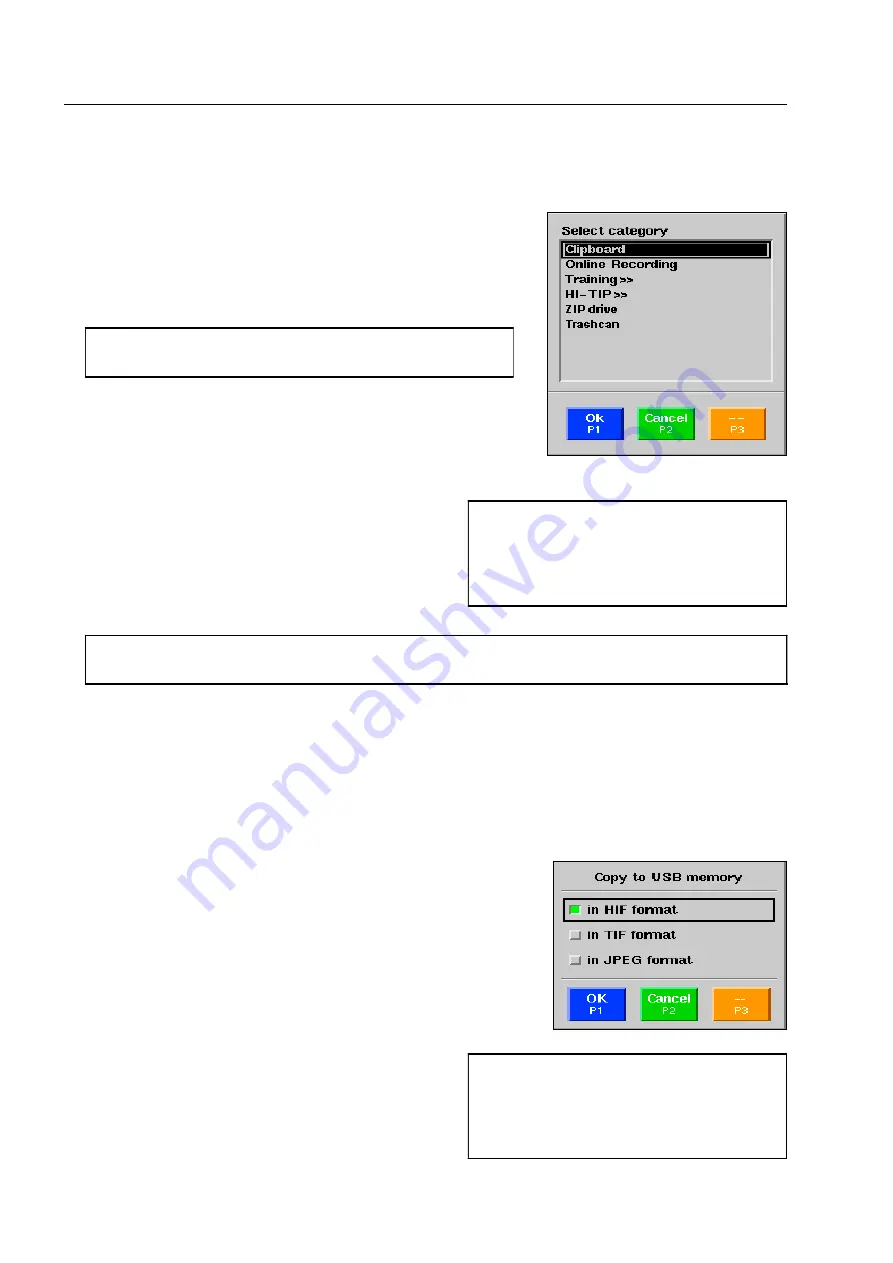
How to work with the IMS image store system*
Delete, move and copy images
After having marked the corresponding images with [
1 abc
] or
[
2 def
] (see 1st section), actuate key [
4 jkl
]. A list of existing cat-
egories is displayed.
Select the category to which you want to shift the images.
Exit the list with
r
. The images will now be deleted
or moved to the new category, i.e. they will be deleted
in the original category.
I
If
all
images from one of the subcategories of the
Clipboard
or
Online Recording
categories sorted
according to year, month or day are deleted, the affected subcategory is also deleted automatically.
Convert images*
Images can be converted into the formats
TIF
and
JPEG
, which can be read by conventional image processing
programs.
The conversion is available, if you, as described above, convert im-
ages from any of the existing IMS categories to an USB memory.
The category selection
USB memory*
being confirmed with
r
,
the menu illustrated beside opens.
You can choose the image format into which the im-
ages shall be converted. You can also select several
formats at a time. Your selection being made, you can
start the conversion and copy with
r
.
95587413 01/01/09 © Smiths Heimann
I
For images which are to be deleted select category
Trashcan
.
I
When moving images from or to a data
carrier (ZIP disk*, CD* or USB
memory*), they are kept in the original
category
and
on the data carrier, i.e. they
are
copied
.
I
Only those images copied in
HIF format
can later on be returned to an X-ray in-
spection unit or VIEW:X station* where
they are evaluated using different image
representation modes.
2-48
Содержание HI-SCAN 100100T
Страница 2: ...95584681 01 01 09 Smiths Heimann ...
Страница 4: ...Contents IV 95584681 01 01 09 Smiths Heimann ...
Страница 5: ...95584770 01 03 2003 Smiths Heimann 1 ...
Страница 6: ......
Страница 10: ......
Страница 117: ...95584770 01 03 2003 Smiths Heimann 2 ...
Страница 118: ......
Страница 122: ......
Страница 218: ...95587413 01 01 09 Smiths Heimann 2 96 ...






























