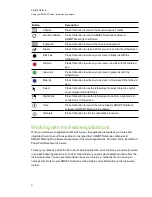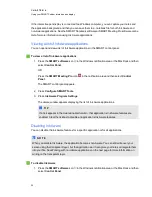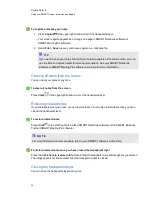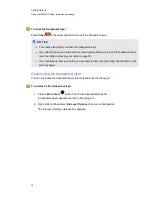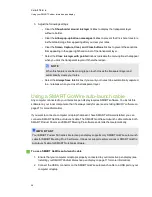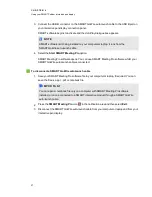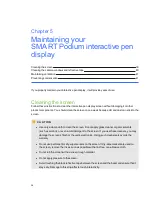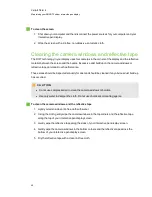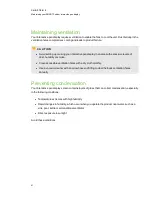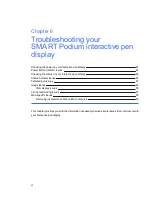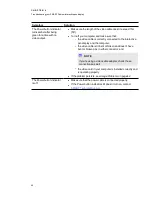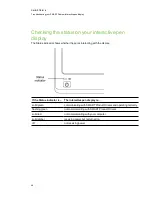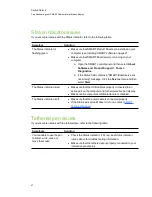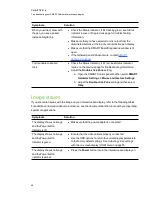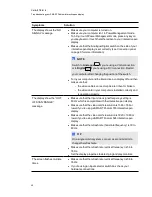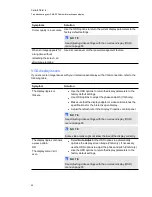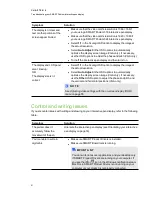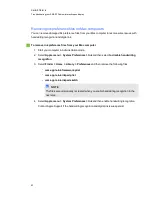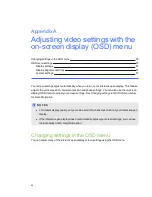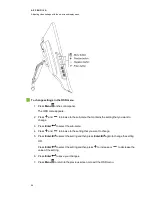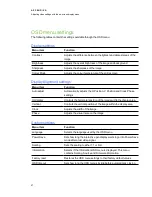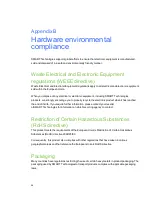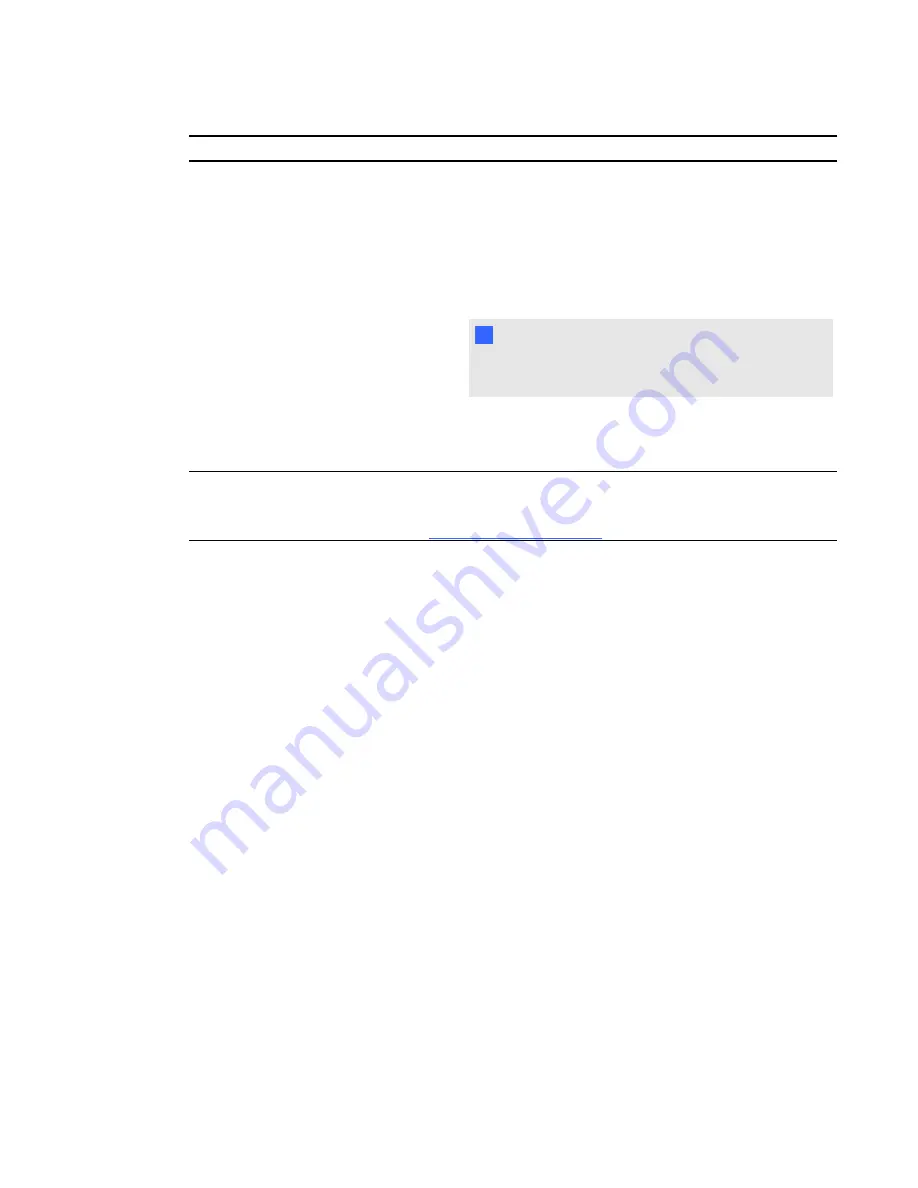
Symptom
Solution
The Power button indicator
turns amber after being
green for a time with no
video output.
l
Make sure the length of the video cable doesn’t exceed 15m
(50').
l
Turn off your computer and make sure that:
o
the video cable is correctly connected to the interactive
pen display and the computer;
o
the video cable isn’t bent or broken and doesn’t have
bent or broken pins in either connector; and
N
N O T E
If you’re using a video cable adapter, check those
connections as well.
o
the video card in your computer is installed correctly and
is operating properly.
l
If the problem persists, see
Image Problems
on page 42.
The Power button indicator
is off.
l
Make sure that the power cable is connected properly.
l
If the Power button indicator still doesn’t turn on, contact
C H A P T E R 6
Troubleshooting your SMART Podium interactive pen display
45
Содержание Podium 500 Series
Страница 1: ...SMART Podium 500 Series Interactive pen display User s guide...
Страница 18: ......
Страница 28: ......
Страница 32: ......
Страница 46: ......
Страница 50: ......
Страница 62: ......
Страница 66: ......
Страница 69: ......
Страница 70: ...SMART Technologies smarttech com support smarttech com contactsupport...