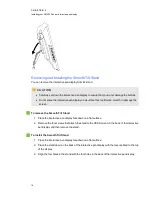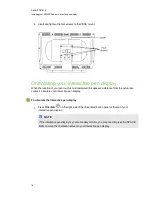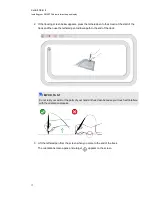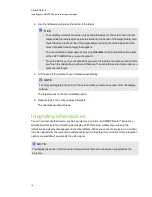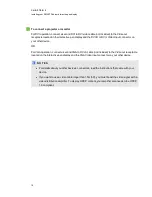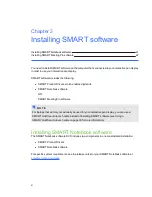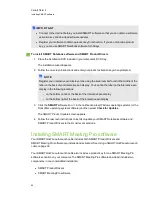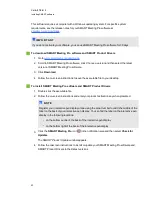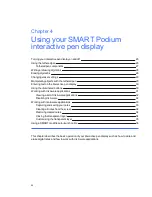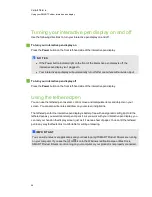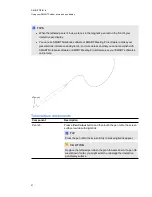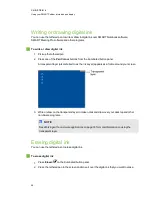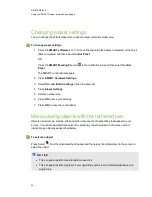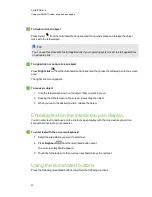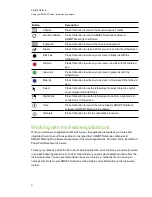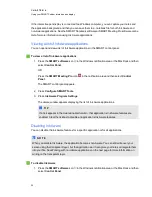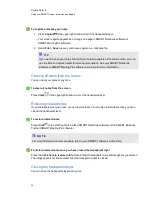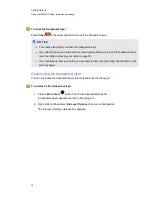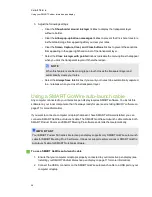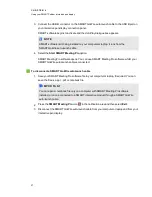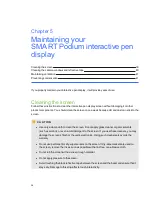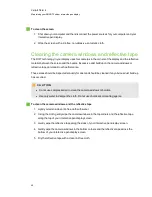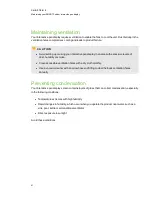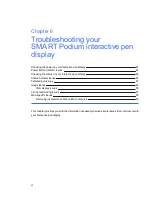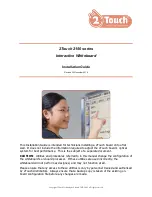Changing eraser settings
You can change the default eraser size to either a larger or smaller eraser area.
g
To change eraser settings
1. Press the
SMART software
icon
in the notification area (Windows computers) or the Dock
(Mac computers) and then select
Control Panel
.
OR
Press the
SMART Meeting Pro
icon
in the notification area and then select
Control
Panel
.
The SMART control panel appears.
2. Press
SMART Hardware Settings
.
3. Select
Pen and Button settings
in the drop-down list.
4. Press
Eraser Settings
.
5. Select an eraser size.
6. Press
OK
to save your settings.
7. Press
OK
to close the control panel.
Manipulating objects with the tethered pen
Objects include icons, buttons, links and other components of applications that appear on your
screen. You can manipulate these objects by pressing your tethered pen to the screen of your
interactive pen display as described below.
g
To select an object
Press Select
from the illuminated button panel and then press the tethered pen to the screen to
select the object.
N
N O T E S
l
This pen gesture performs a standard mouse click.
l
This pen gesture starts programs if your operating system is set to start applications on a
single click.
C H A P T E R 4
Using your SMART Podium interactive pen display
29
Содержание Podium 500 Series
Страница 1: ...SMART Podium 500 Series Interactive pen display User s guide...
Страница 18: ......
Страница 28: ......
Страница 32: ......
Страница 46: ......
Страница 50: ......
Страница 62: ......
Страница 66: ......
Страница 69: ......
Страница 70: ...SMART Technologies smarttech com support smarttech com contactsupport...