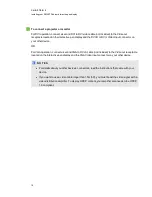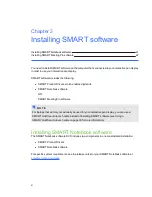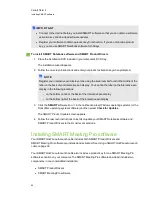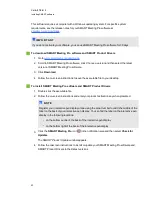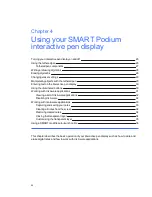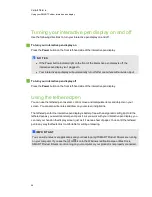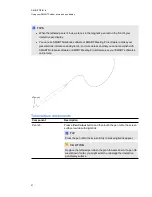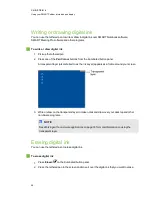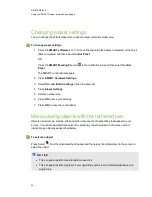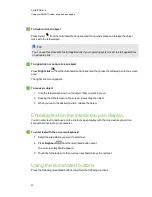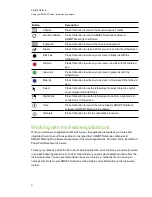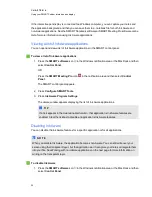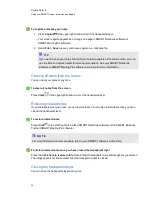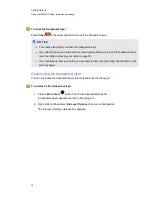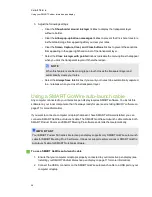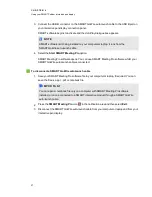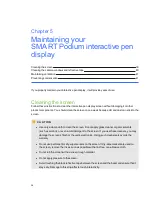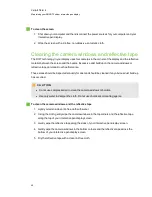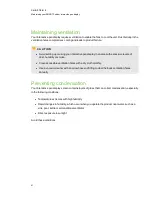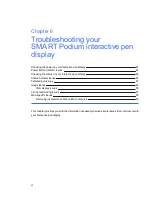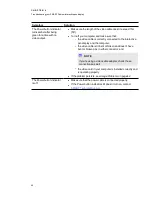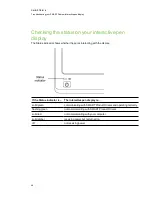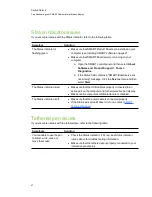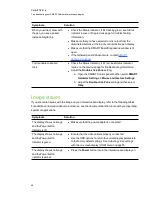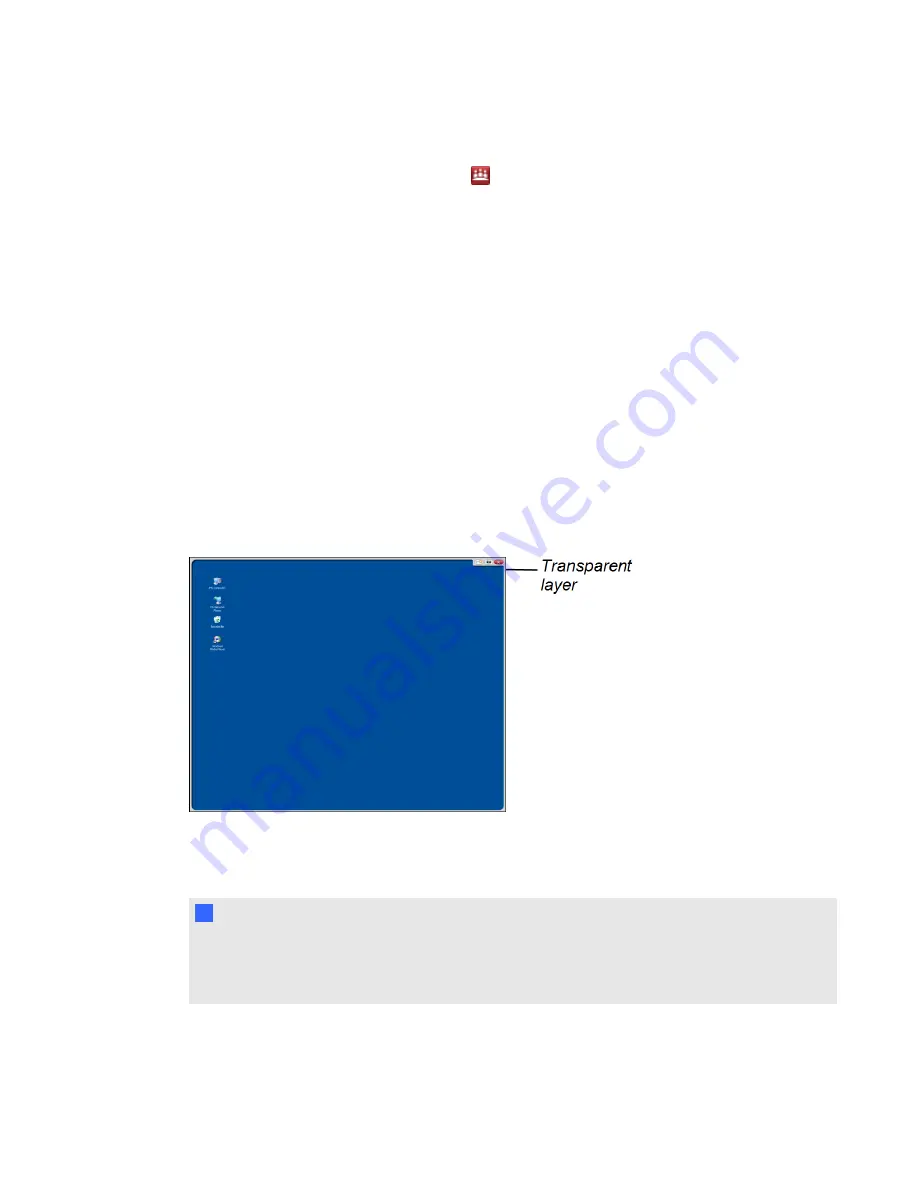
OR
Press the
SMART Meeting Pro
icon
in the notification area and then select
Control
Panel
.
The SMART control panel appears.
2. Press
Configure SMART Tools
.
3. Press
Ink Aware Program Settings
.
The
Aware
window appears displaying the list of Ink Aware applications.
4. Clear the tickbox in the
Aware Enabled
column to disable that application’s Ink Aware features.
Working with non-Aware applications
If an application is non-Aware, whatever you write or draw on your screen is written on a transparent
layer (also referred to as the Ink Layer) that appears over the current application. The transparent
layer also appears when you try to write or draw over your desktop.
Once you have finished writing and drawing on the transparent layer, you can save or clear your
notes. If you mistakenly clear your notes, you can restore them.
N
N O T E
You can customise the transparent layer. For more information on how to use the transparent layer
to draw over non-Aware applications, see your SMART Notebook software or SMART Meeting Pro
software online Help.
Capturing and saving your notes
You can save your notes at any time.
C H A P T E R 4
Using your SMART Podium interactive pen display
33
Содержание Podium 500 Series
Страница 1: ...SMART Podium 500 Series Interactive pen display User s guide...
Страница 18: ......
Страница 28: ......
Страница 32: ......
Страница 46: ......
Страница 50: ......
Страница 62: ......
Страница 66: ......
Страница 69: ......
Страница 70: ...SMART Technologies smarttech com support smarttech com contactsupport...