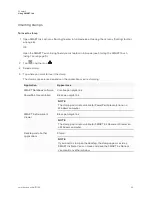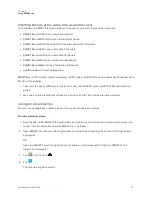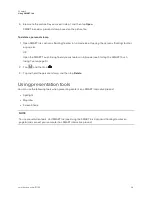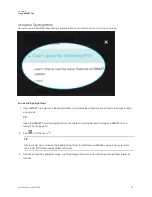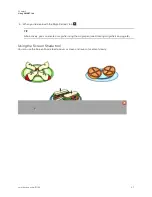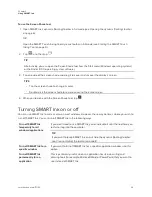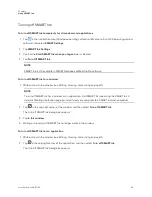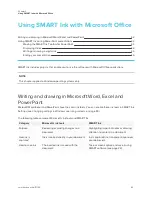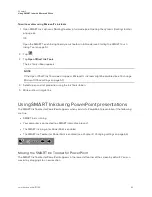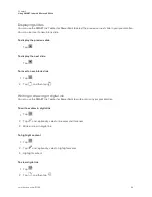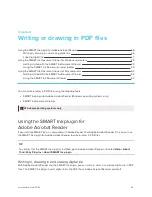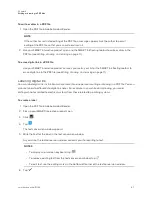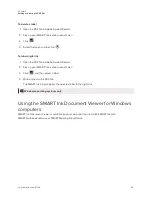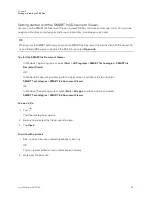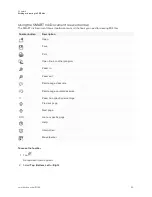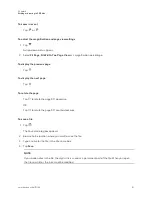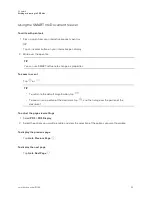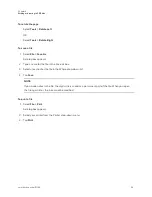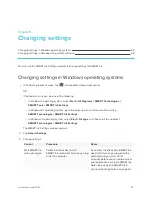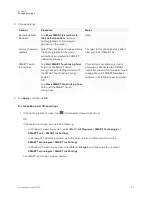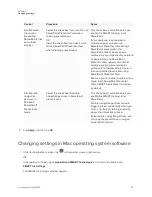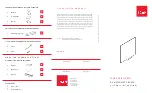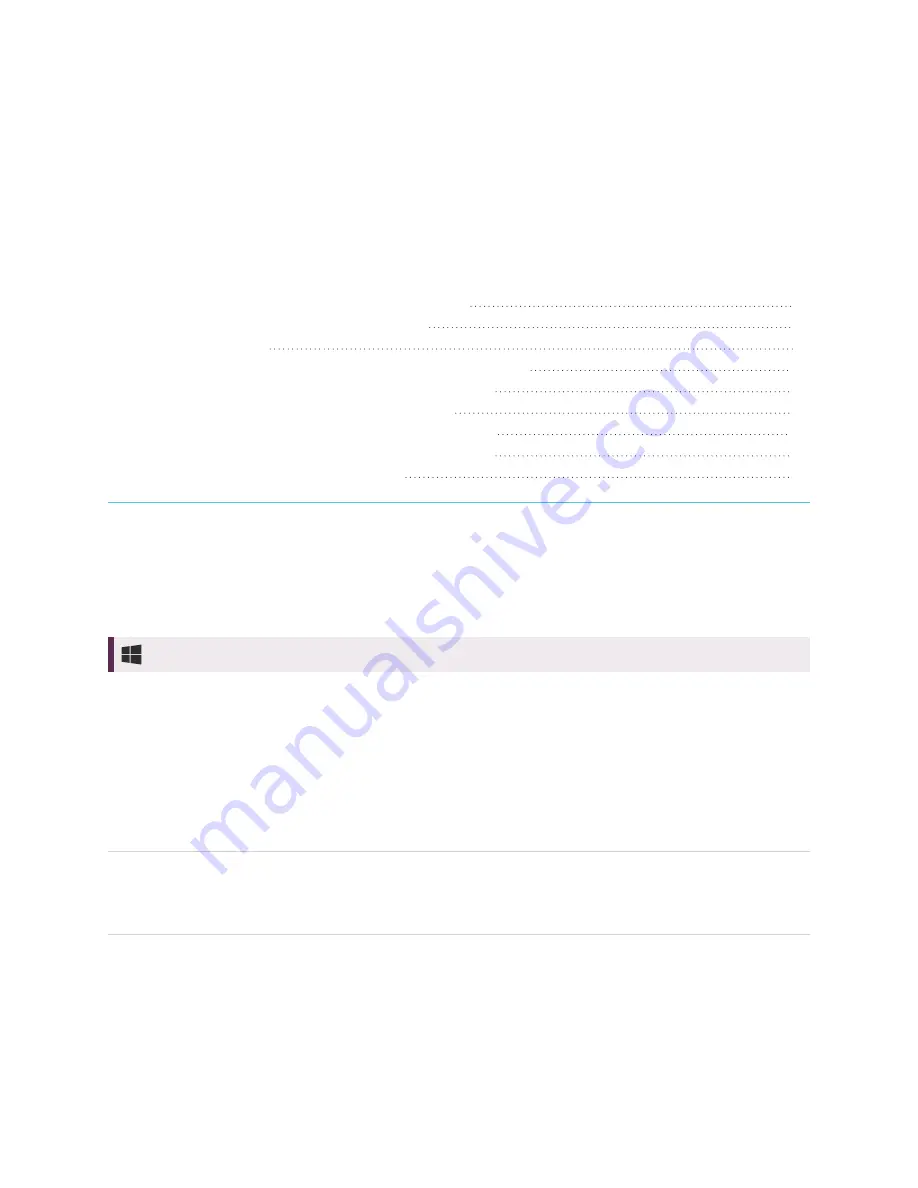
Chapter 4
46
Chapter 4:
Writing or drawing in PDF files
Using the SMART Ink plugin for Adobe Acrobat Reader
Writing in, drawing in and erasing digital ink
Using the SMART Ink Document Viewer for Windows computers
Getting started with the SMART Ink Document Viewer
Using the SMART Ink Document Viewer toolbar
Using the SMART Ink Document Viewer for Mac computers
Getting started with the SMART Ink Document Viewer
Using the SMART Ink Document Viewer
You can write or draw in PDF files using the following tools:
l
SMART Ink plugin for Adobe Acrobat Reader (Windows operating systems only)
l
SMART Ink Document Viewer
Windows operating systems only
Using the SMART Ink plugin for
Adobe Acrobat Reader
If you installed SMART Ink on a computer with Adobe Reader XI or Adobe Acrobat Reader DC, you can use
the SMART Ink plugin for Adobe Acrobat Reader to write or draw in PDF files.
TIP
To confirm that the SMART Ink plugin is installed, go to Adobe Acrobat Reader and select
Help > About
Third-Party Plug-Ins > About SMART Ink plugin
.
Writing in, drawing in and erasing digital ink
With Adobe Acrobat Reader and the SMART Ink plugin, you can write in, draw in and erase digital ink in PDF
files. The SMART Ink plugin inserts digital ink in the PDF file as Adobe Acrobat Reader comments.