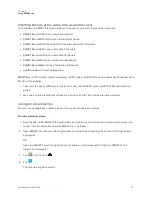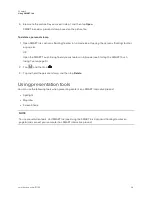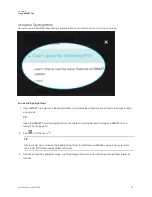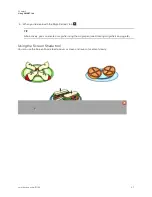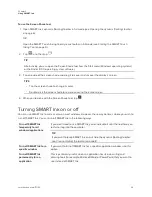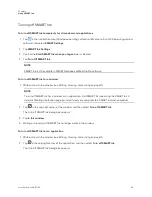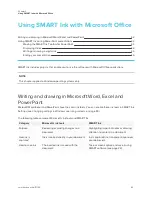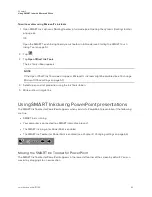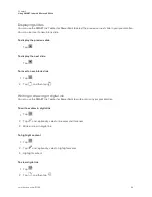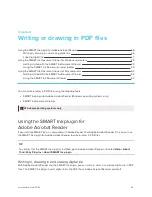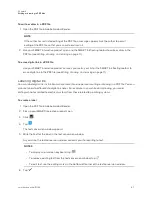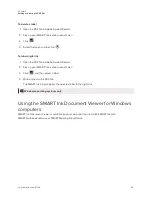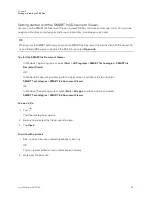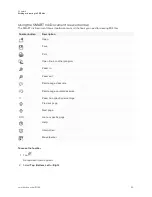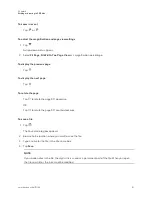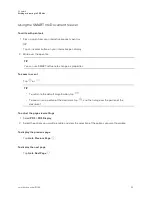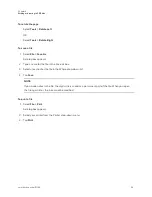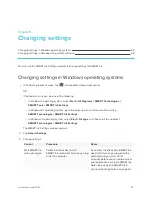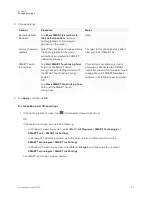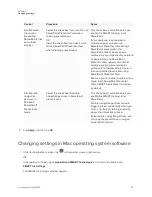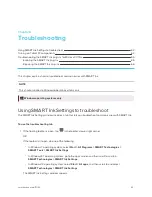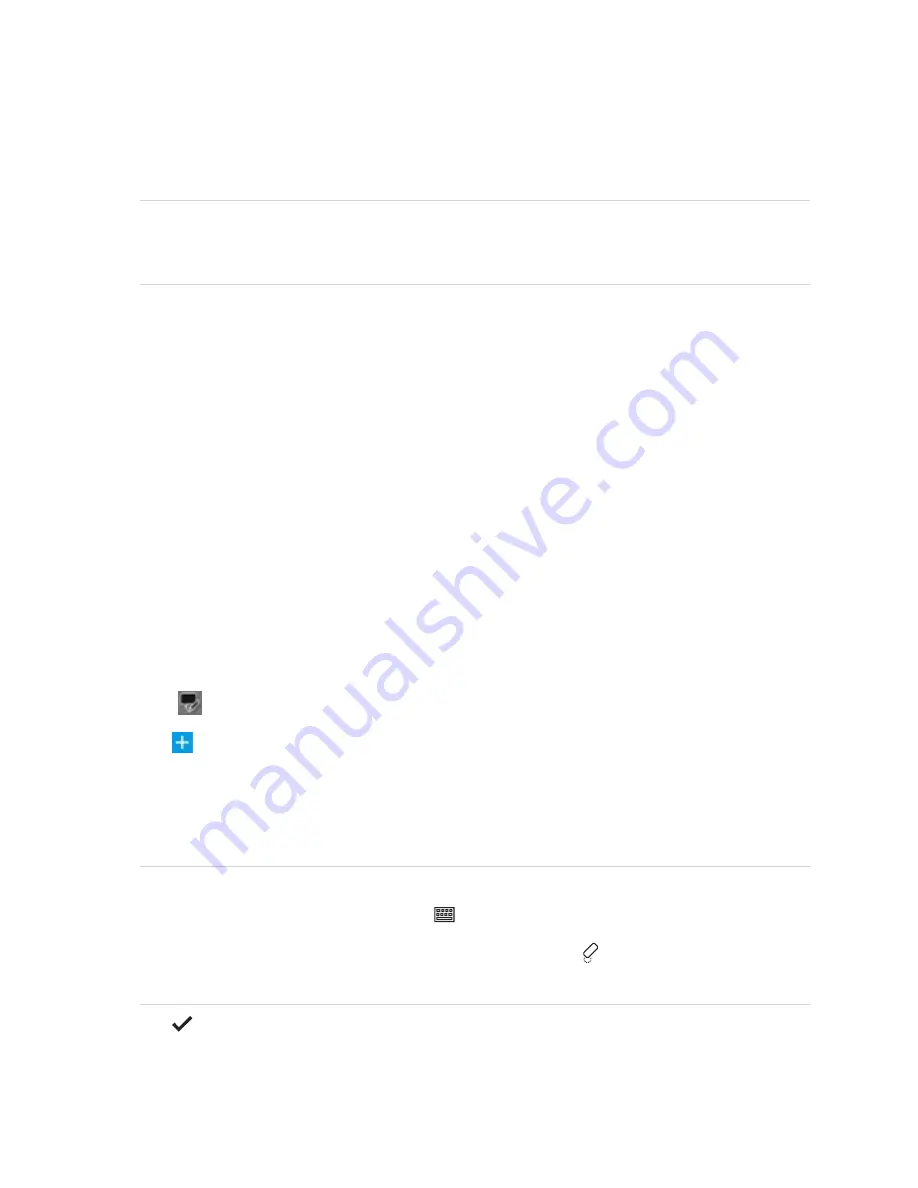
Chapter 4
Writing or drawing in PDF files
47
To write or draw in a PDF file
1. Open the PDF file in Adobe Acrobat Reader.
NOTE
If the author has restricted editing of the PDF file, a message appears. Ask the author to permit
editing of the PDF file so that you can write or draw in it.
2. Use your SMART interactive product’s pen and the SMART Ink floating toolbar to write or draw in the
PDF file (see
To erase digital ink in a PDF file
Use your SMART interactive product’s eraser, your palm, your fist or the SMART Ink floating toolbar to
erase digital ink in the PDF file (see
Labeling digital ink
You can label digital ink in situations where more than one person is writing or drawing in a PDF file. You can
also use labels to differentiate digital ink notes. For example, in an architectural drawing, you could
distinguish notes related to electrical systems from those related to plumbing systems.
To create a label
1. Open the PDF file in Adobe Acrobat Reader.
2. Pick up your SMART interactive product’s pen.
3. Click
.
4. Tap
.
The text conversion window appears.
5. Write the text for the label in the text conversion window.
As you write, the text conversion window converts your handwriting to text.
NOTES
o
To display an on-screen keyboard, tap
.
o
To remove existing text from the text conversion window, tap
.
o
To edit text, use the editing marks in the bottom left corner of the text conversion window.
6. Tap
.