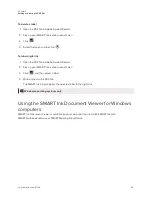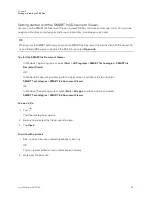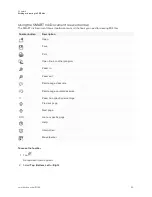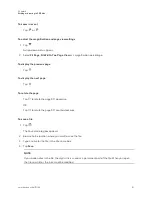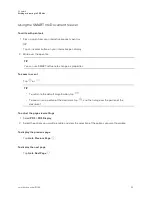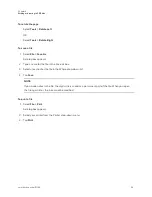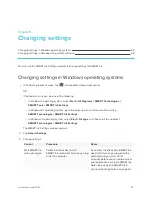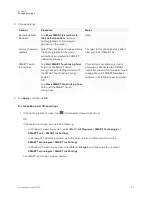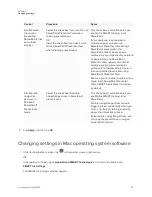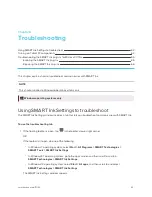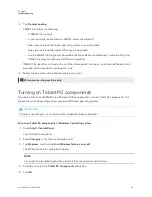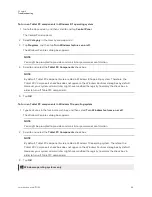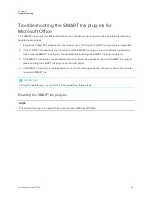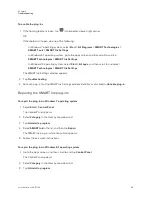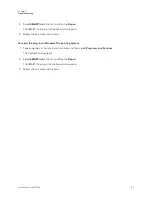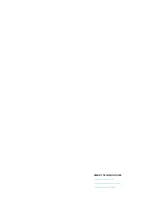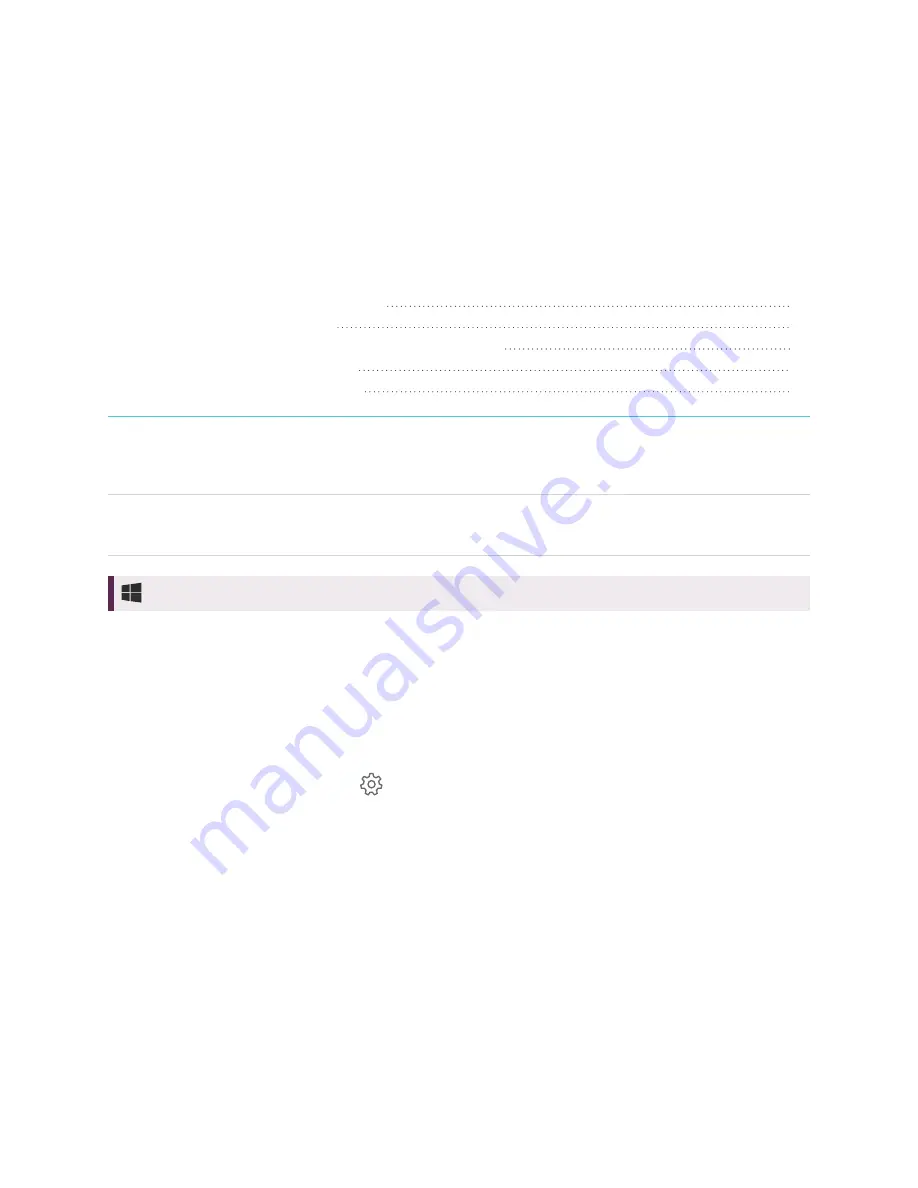
Chapter 6
62
Chapter 6:
Troubleshooting
Using SMART Ink Settings to troubleshoot
Turning on Tablet PC components
Troubleshooting the SMART Ink plug-ins for Microsoft Office
Enabling the SMART Ink plug-ins
Repairing the SMART Ink plug-ins
This chapter explains how to troubleshoot common issues with SMART Ink.
NOTE
This chapter applies to Windows operating systems only.
Windows operating systems only
Using SMART Ink Settings to troubleshoot
The
SMART Ink Settings
window includes a tab that lets you troubleshoot common issues with SMART Ink.
To use the troubleshooting tab
1. If the floating toolbar is open, tap
in the toolbar’s lower-right corner.
OR
If the toolbar isn’t open, do one of the following:
o
In Windows 7 operating system, select
Start > All Programs > SMART Technologies >
SMART Tools > SMART Ink Settings
.
o
In Windows 8.1 operating system, go to the
Apps
screen and then scroll to and tap
SMART Technologies > SMART Ink Settings
.
o
In Windows 10 operating system, select
Start > All apps
, and then scroll to and select
SMART Technologies > SMART Ink Settings
.
The
SMART Ink Settings
window appears.