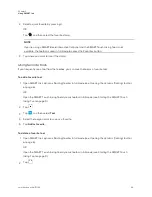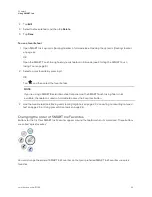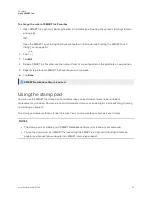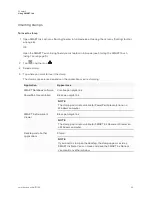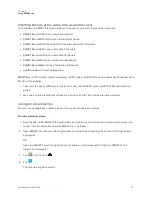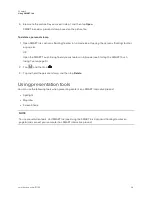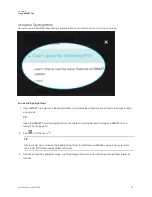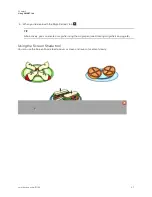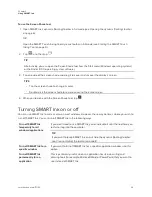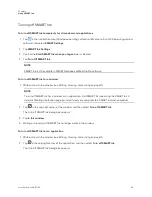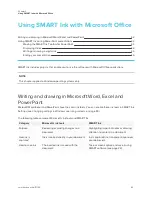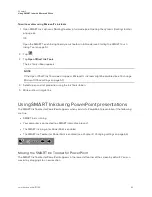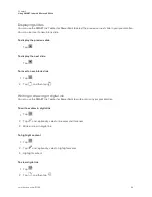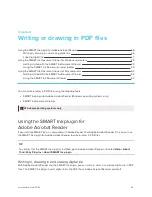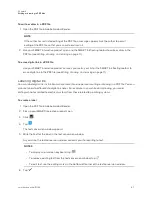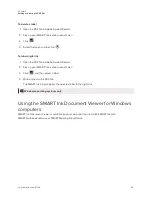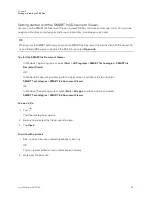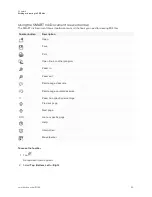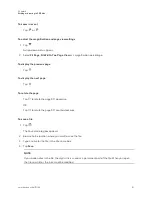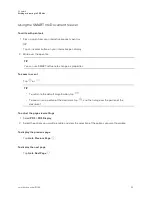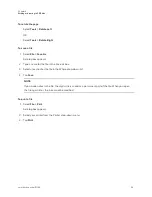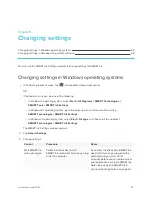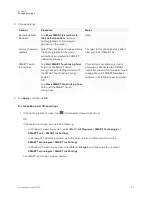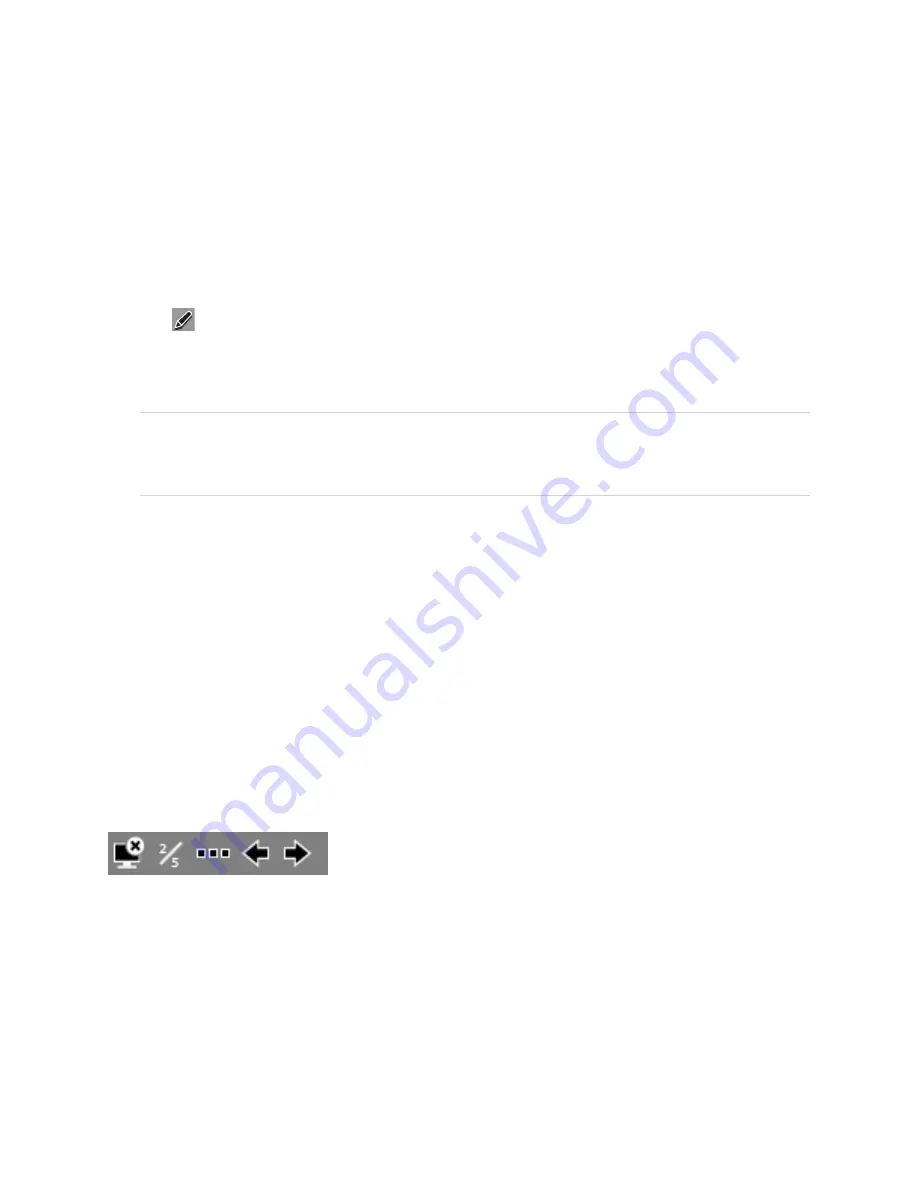
Chapter 3
Using SMART Ink with Microsoft Office
43
To write or draw using Microsoft’s ink tools
1. Open SMART Ink’s dynamic (floating) toolbar in full mode (see
Opening the dynamic (floating) toolbar
OR
Open the SMART Touch Inking Tool dynamic toolbar in full mode (see
2. Tap
.
3. Tap
Open Office® Ink Tools
.
The
Ink Tools
ribbon appears.
NOTE
If the
Open Office® Ink Tools
doesn’t appear, Microsoft’s ink tools might be disabled (see
4. Select a pen and set properties using the
Ink Tools
ribbon.
5. Write or draw in digital ink.
Using SMART Ink during PowerPoint presentations
The SMART Ink Toolbar for PowerPoint appears when you start a PowerPoint presentation if the following
are true:
l
SMART Ink is running.
l
Your computer is connected to a SMART interactive product.
l
The SMART Ink plug-in for PowerPoint is enabled.
l
The SMART Ink Toolbar for PowerPoint is enabled (see
Moving the SMART Ink Toolbar for PowerPoint
The SMART Ink Toolbar for PowerPoint appears in the lower-left corner of the screen by default. You can
move it by dragging it to a new location.