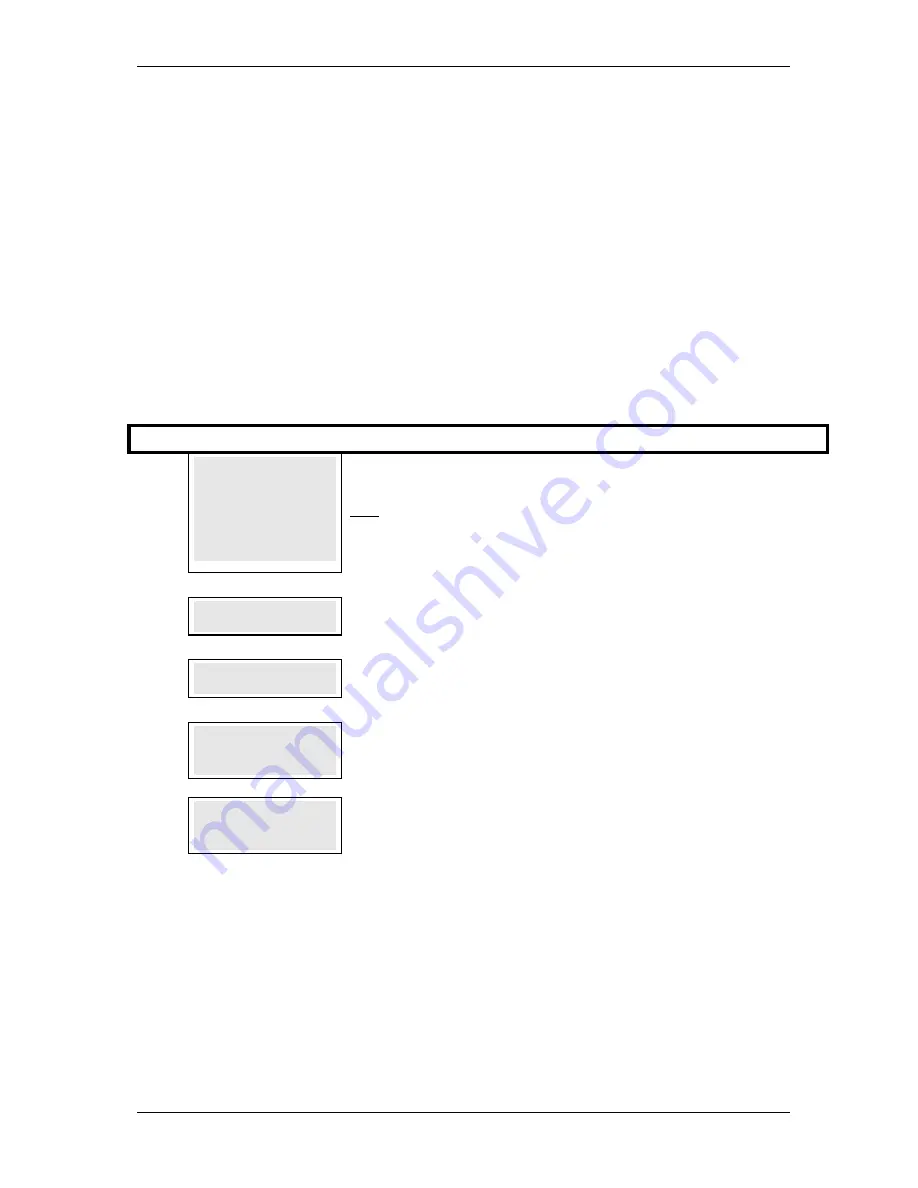
SKYZER TECHNOLOGIES
PAGE 51 OF 81
INGENICO 5100 ANZ VERSION 4.8 OPERATING GUIDE
Version 1.1
5.8 CREDIT CARD TIPPING TRANSACTION
This function allows the merchant to add a TIP amount to a credit card
transaction.
5.8.1
Authorisation
This transaction requests the approval for the Purchase to proceed.
The
transaction is not a financial transaction, but verifies that the cardholder has
the funds available for the intended purchase. If approved, the authorised
amount is held until the purchase is completed.
NOTE: When Credit Card Tipping is enabled on the terminal, the terminal menu
defaults automatically to the credit card tipping authorisation transaction at
card swipe or insertion of chip card.
Step
Terminal Display
Description
1.0
TIPPING
TIPPING
TIPPING
TIPPING
AUTH TIP UTIL
AUTH TIP UTIL
AUTH TIP UTIL
AUTH TIP UTIL
NOTE: When Credit Card Tipping transaction is enabled, the merchant
has the ability to swipe or insert the card to begin the Authorisation
transaction.
Only applicable when manually selecting Auth transaction
Press
ENTER
to scroll through the menu options until the
TIPPING
menu is
shown on the display.
Press
CHQ
key to select
AUTH.
2.0
SWIPE OR
SWIPE OR
SWIPE OR
SWIPE OR
INSERT CARD
INSERT CARD
INSERT CARD
INSERT CARD
Swipe or insert card to process the transaction.
3.0
PURCHASE AMOUNT?
PURCHASE AMOUNT?
PURCHASE AMOUNT?
PURCHASE AMOUNT?
$0.00
$0.00
$0.00
$0.00
Enter the Purchase amount to process the transaction and press
ENTER
4.0
PROCESSING NOW
PROCESSING NOW
PROCESSING NOW
PROCESSING NOW
PROCESSING NOW
will be displayed on the terminal and pinpad while processing
the transaction.
5.0
SIG REQUIRED
SIG REQUIRED
SIG REQUIRED
SIG REQUIRED
SIG REQUIRED
will be displayed on both terminal and pinpad screen. Tear the
receipt off and ask the cardholder to sign the receipt.
NOTE:
Under Eftpos NZ specification, tipping transactions must be verified by
the cardholder’s signature rather than PIN.






























