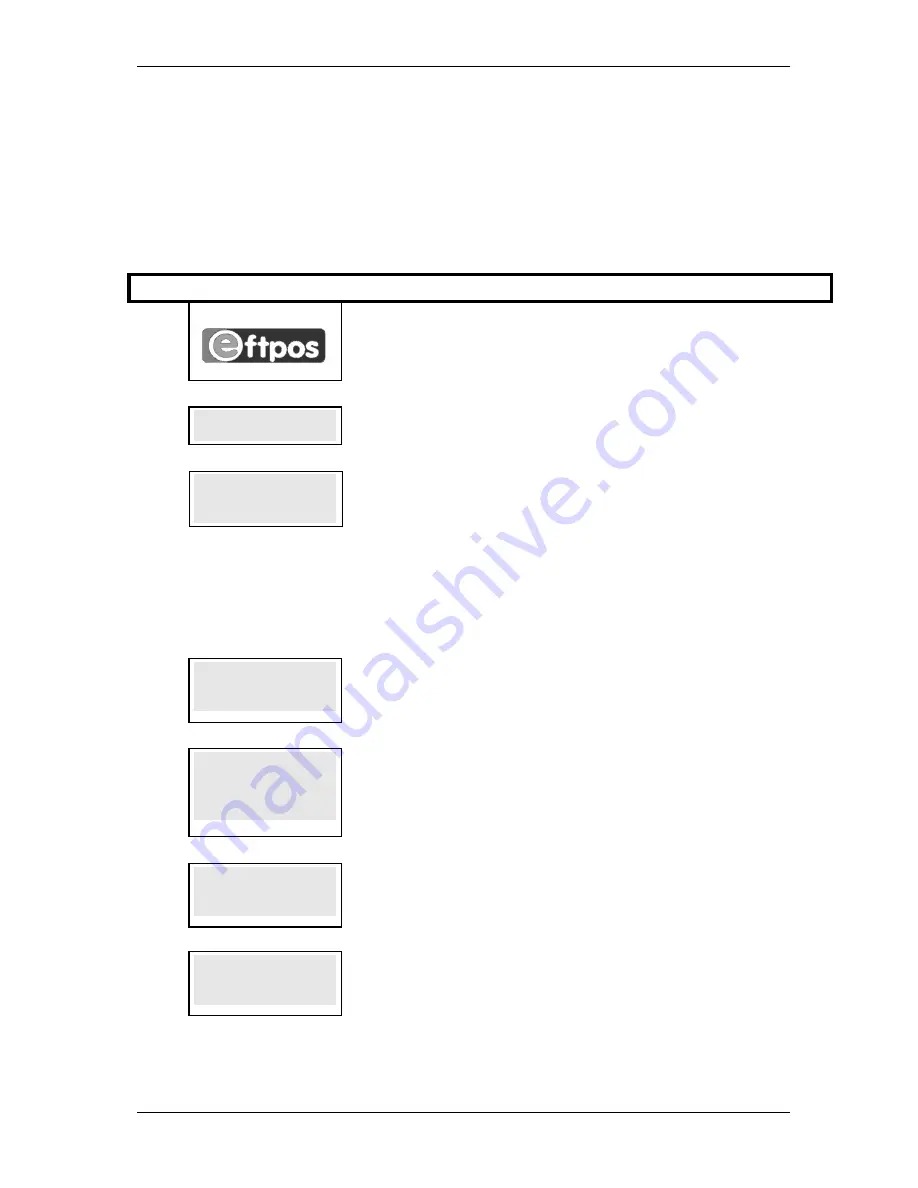
SKYZER TECHNOLOGIES
PAGE 36 OF 81
INGENICO 5100 ANZ VERSION 4.8 OPERATING GUIDE
Version 1.1
4.7 CONFIGURE RECEIPT HEADER AND FOOTER
This function allows the merchant to customize the receipt merchant name
and address lines and add up to 10 lines of footer text.
NOTE: Before customising the header and footer, ensure that the terminal has
been logged on.
Perform the following steps to customise the receipt header and footer.
Step
Terminal Display
Comment
1.0
EFTPOS NZ LTD
Press
FUNC
2.0
FUNCTION?
FUNCTION?
FUNCTION?
FUNCTION?
Key in
3825
, press
ENTER
3.0
CONFIG RECEIPT
CONFIG RECEIPT
CONFIG RECEIPT
CONFIG RECEIPT
HEADER & FOOTER?
HEADER & FOOTER?
HEADER & FOOTER?
HEADER & FOOTER?
ENTER OR CLEAR
ENTER OR CLEAR
ENTER OR CLEAR
ENTER OR CLEAR
Press
ENTER
to configure the parameters or press
CLEAR
to cancel and exit to idle
prompt
NOTE: Refer to the Alphanumeric Key Entry Table on the next page for configuring the header
and footer.
To Enter Text:
Press required numeric key once then
FUNC
key repeatedly to access each letter on the number pad
(use 1 key to add spaces). Then repeat for each required letter. When complete, press
ENTER
to go to next line.
4.0
MERCHANT NAME
MERCHANT NAME
MERCHANT NAME
MERCHANT NAME
XXXXXXXXXXXXXXXX
XXXXXXXXXXXXXXXX
XXXXXXXXXXXXXXXX
XXXXXXXXXXXXXXXX
This parameter specifies the Merchant Name. A desired Merchant Name can be
configured by using the numeric keypad.
Note:
Up to 20 characters can be entered per line.
5.0
ADDRESS LINE 1
ADDRESS LINE 1
ADDRESS LINE 1
ADDRESS LINE 1
XXXXXXXXXXXXXXXX
XXXXXXXXXXXXXXXX
XXXXXXXXXXXXXXXX
XXXXXXXXXXXXXXXX
This parameter specifies the Address Line 1. On this line, the street address can be
configured by using the numeric keypad.
NOTE:
Two address lines can appear on the printed receipted
Example: Address Line 1 - 1066 COOKS RD
6.0
ADDRESS LINE 2
ADDRESS LINE 2
ADDRESS LINE 2
ADDRESS LINE 2
XXXXXXXXXXXXXXXX
XXXXXXXXXXXXXXXX
XXXXXXXXXXXXXXXX
XXXXXXXXXXXXXXXX
This parameter specifies the Address Line 2. On this line, the suburb name can be
configured by using the numeric keypad.
Example: Address Line 2 - PENROSE
7.0
FOOTER LINE 1
FOOTER LINE 1
FOOTER LINE 1
FOOTER LINE 1
XXXXXXXXXX
XXXXXXXXXX
XXXXXXXXXX
XXXXXXXXXXXXXXXXXX
XXXXXXXX
XXXXXXXX
XXXXXXXX
This parameter allows up to ten lines of text to be printed at the bottom of the
cardholder’s copy of the receipt.
A desired footer can be configured by using the numeric keypad.






























