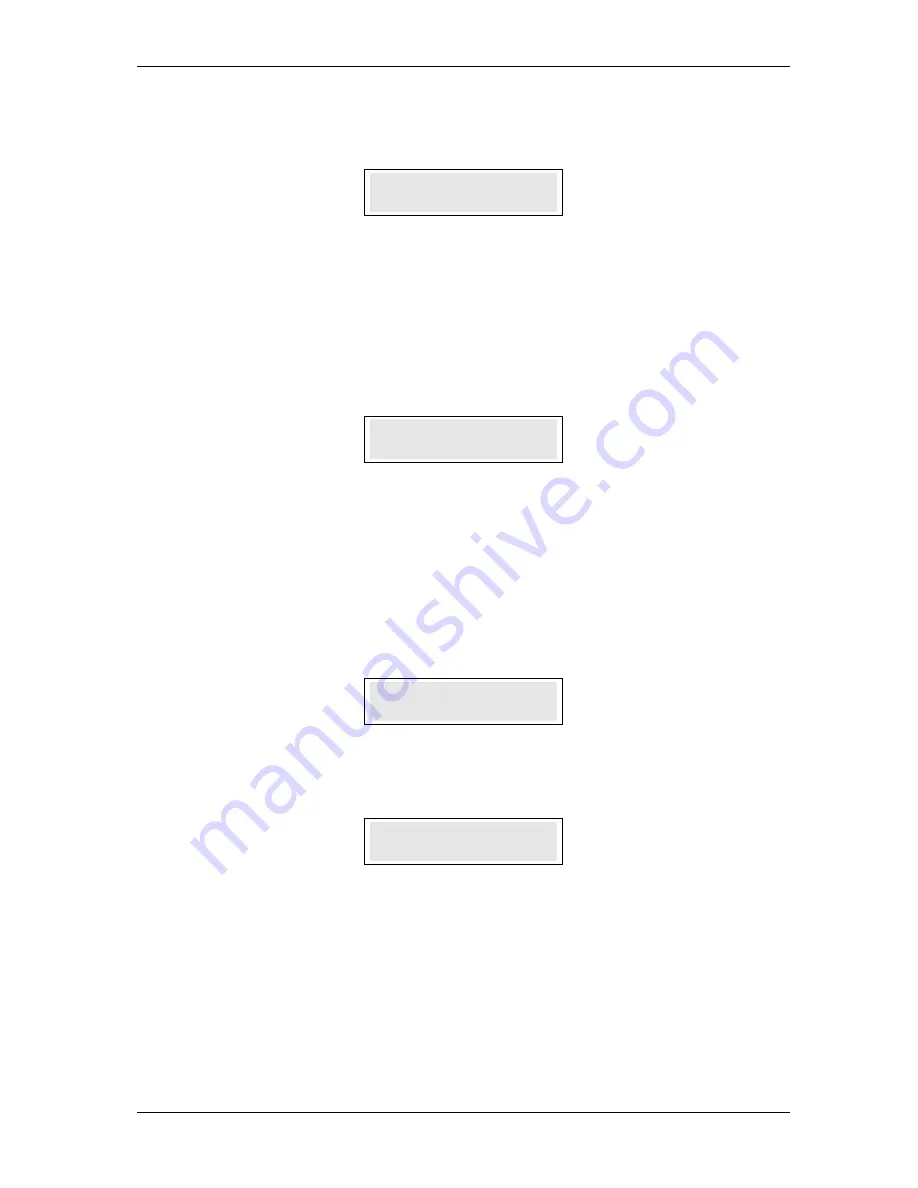
SKYZER TECHNOLOGIES
PAGE 16 OF 81
INGENICO 5100 ANZ VERSION 4.8 OPERATING GUIDE
Version 1.1
7.
At the conclusion of the synchronisation process, the i3010 pinpad will
display:
8.
The i5100 terminal will now automatically restart itself to establish
connection with the i3010 pinpad.
9.
The i3010 pinpad will now display
“EFTPOS NZ”
which is its standard idle
screen.
In the unlikely event that the i3010 pinpad has not been synchronised with the
serial number, perform the steps below to complete the installation process:
10.
The i5100 terminal will prompt for the serial number of the i3010 pinpad to
be entered. Key the 10 digit serial number (found on the back of the
i3010 pinpad) into the i5100 terminal and press
ENTER.
11.
The i5100 terminal will prompt to re-enter the serial number and press
ENTER
.
NOTE:
When replacing an i3010 pinpad, ensure that the power supply to the
i5100 terminal is turned off. Unplug the i3010 pinpad cable from the RS232-1
port on the i5100 terminal and then proceed from step 2(as above).
I3010 PCI 02.0X
I3010 PCI 02.0X
I3010 PCI 02.0X
I3010 PCI 02.0X
1234
1234
1234
1234-
-
-
-D
D
D
D
EFTPOS NZ
EFTPOS NZ
EFTPOS NZ
EFTPOS NZ
Enter Serial Num
Enter Serial Num
Enter Serial Num
Enter Serial Num
Re
Re
Re
Re-
-
-
-enter Serial
enter Serial
enter Serial
enter Serial






























