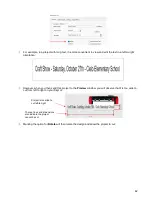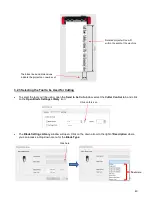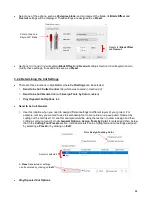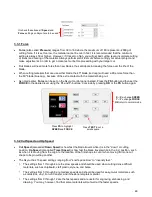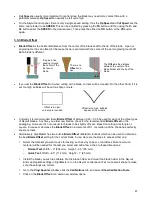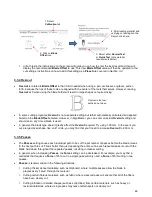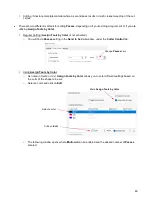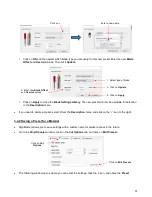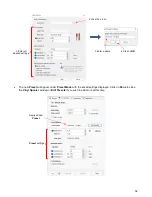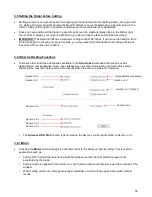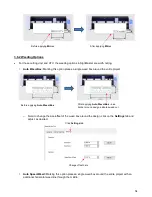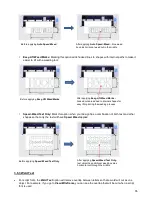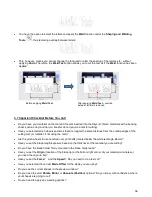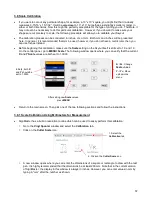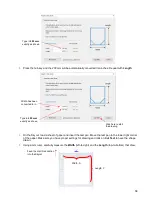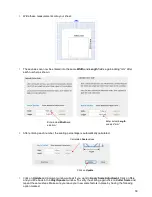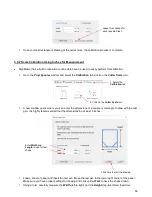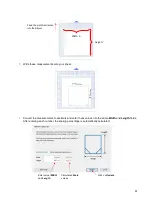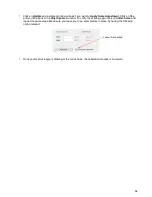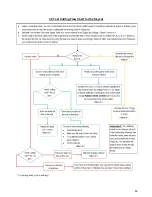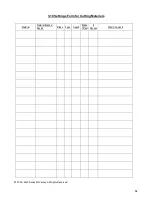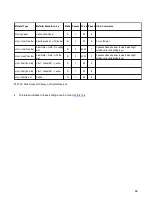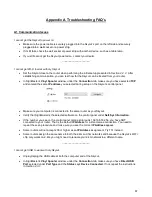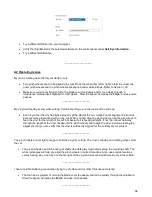56
•
You have the option to select the letters and apply the
Weld
function under the
Shaping and Welding
Tools
, thus removing overlap between letters:
•
This, however, means you cannot change the font used or alter the spacing of the letters, etc., without
applying
Undo
. Therefore, the
Weld Text
option allows you to cut the text as if the
Weld
function has been
applied:
3.7 Important Checklist Before You Cut!
•
Do you have your material on the mat and the mat inserted into the Skycut? (Note: materials with a backing
sheet, such as vinyl and iron-on transfer do not require a mat for cutting)
•
Have you selected pinch wheels positions that are roughly the same distance from the outside edges of the
cutting mat (or material, if not using the mat)?
•
Are the pinch wheels in use centered over grit shafts (located below the white rectangle labels)?
•
Have you set the blade length/exposure based on the thickness of the material you are cutting?
•
Do you have the blade holder firmly mounted in the blade holder seat?
•
Have you set the
Origin
(location of the blade tip) at the bottom right corner of your material (or wherever
you need the origin to be)?
•
Have you set the
Force
? And the
Speed
? Do you need to do a test cut?
•
Have you selected the correct
Blade Offset
for the blade you are using?
•
Do you see the correct shapes in the preview window?
•
Do you need to select
Rotate
,
Mirror
or
Absolute (Position)
options? Do you know, with confidence, where
your shapes are going to cut?
•
Do you need to apply any weeding options?
Before applying
Weld Text
After applying
Weld Text
– overlap
between letters is removed
Содержание EV24 with SignMaster Pro
Страница 63: ...63 3 9 Test Cutting Flow Chart for the Skycut...