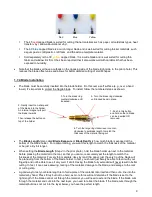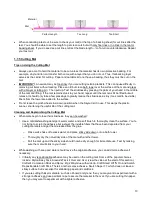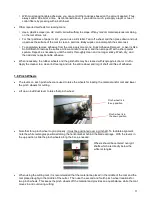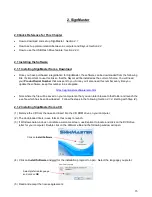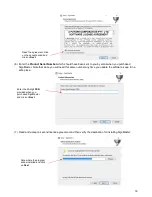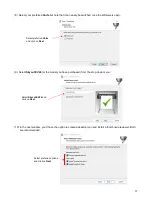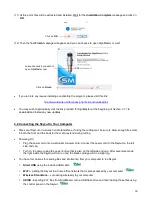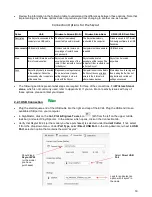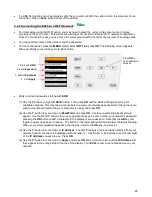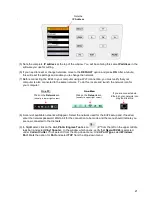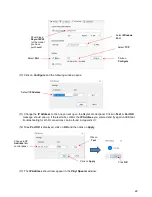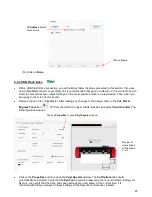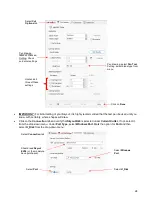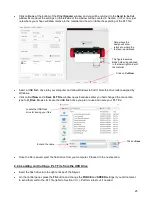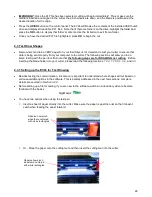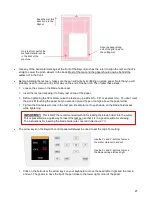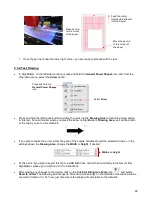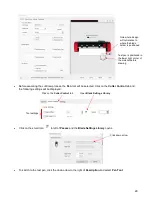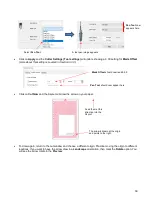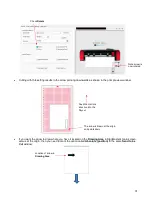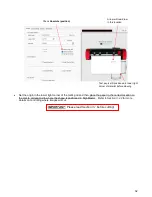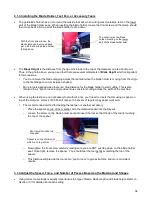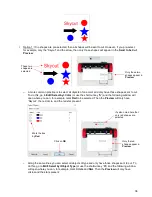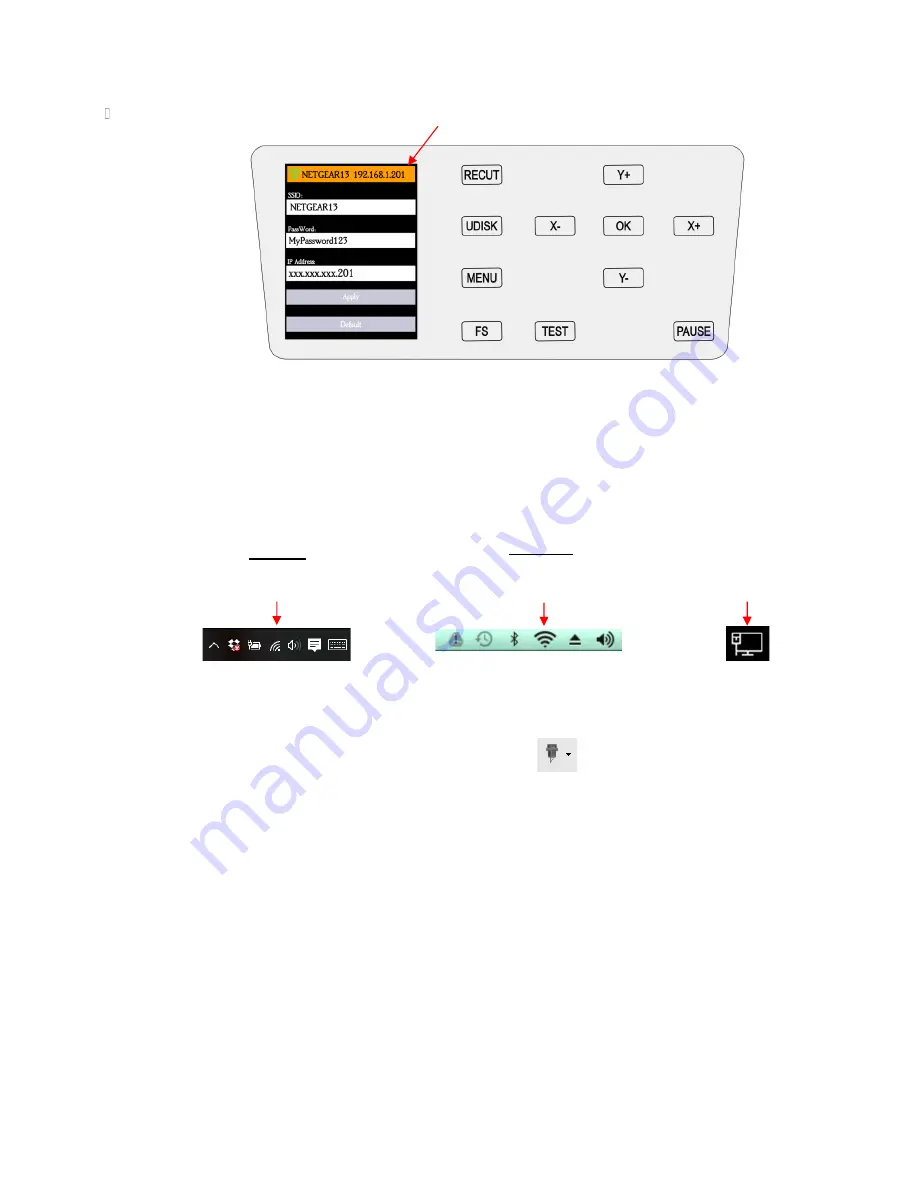
21
(5) Note the complete
IP address
at the top of the window. You will be entering this same
IP address
in the
software you use for cutting.
(6) If you need to reset or change networks, move to the
DEFAULT
option and press
OK
. After a minute,
this will reset the settings and enable you to change the network.
(7) Before connecting the EV24
to your computer using a Wi-Fi connection, you must verify that your
computer is also connected to the same network. To do this, locate and launch the network icon for
your computer:
(8) A menu of available networks will appear. Select the network used for the EV24 setup and, if needed,
enter the network password. Wait a bit for the connection to be made and the menu should indicate you
are now connected to that network.
(9) In SignMaster, click on the
Cut, Plot & Engrave Tools
icon
(6
th
from the left on the upper middle
task bar) and select
Vinyl Spooler.
In the window which opens, verify that
Skycut EV24
is selected
under
Current Cutter
. If not, select it from the drop-down menu. Under
Port Type
, select
Windows
Port
. Mark the option for
Port
and select
TCP
from the drop-down menu:
Note the
IP Address
Click on the
Network
icon.
(usually in lower right corner)
On a PC:
Click on the
Network
icon.
(usually in upper right corner)
On a Mac:
If you are connected via
Ethernet, your network icon
may look like this.
Содержание EV24 with SignMaster Pro
Страница 63: ...63 3 9 Test Cutting Flow Chart for the Skycut...