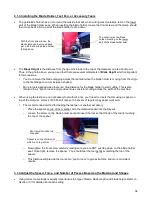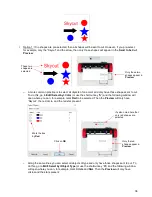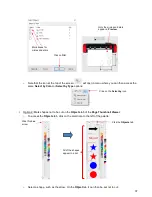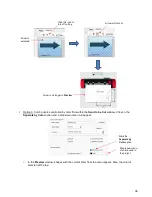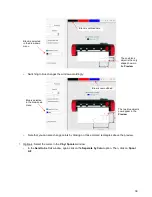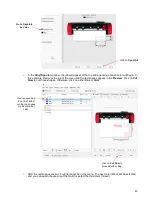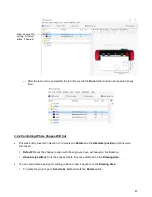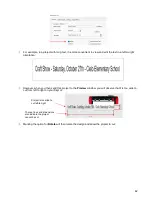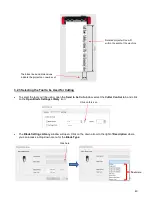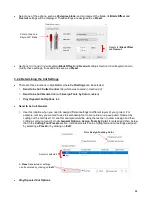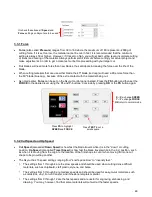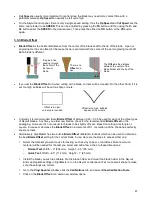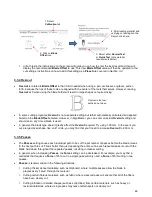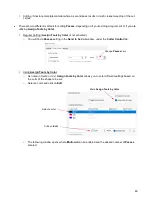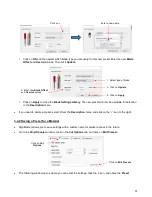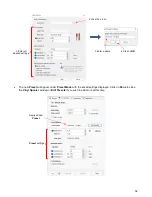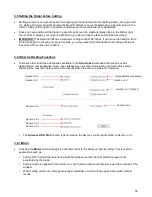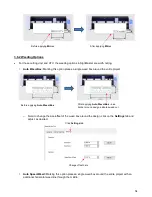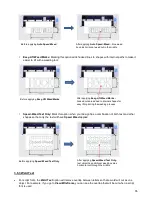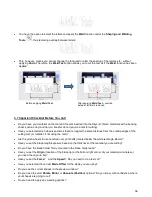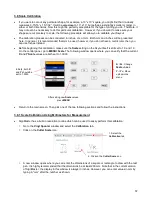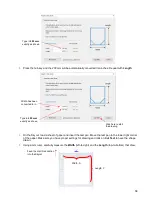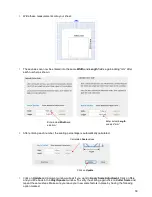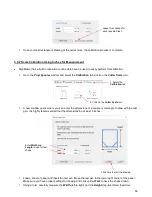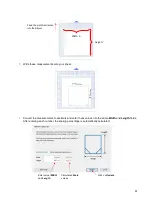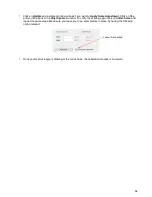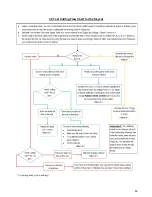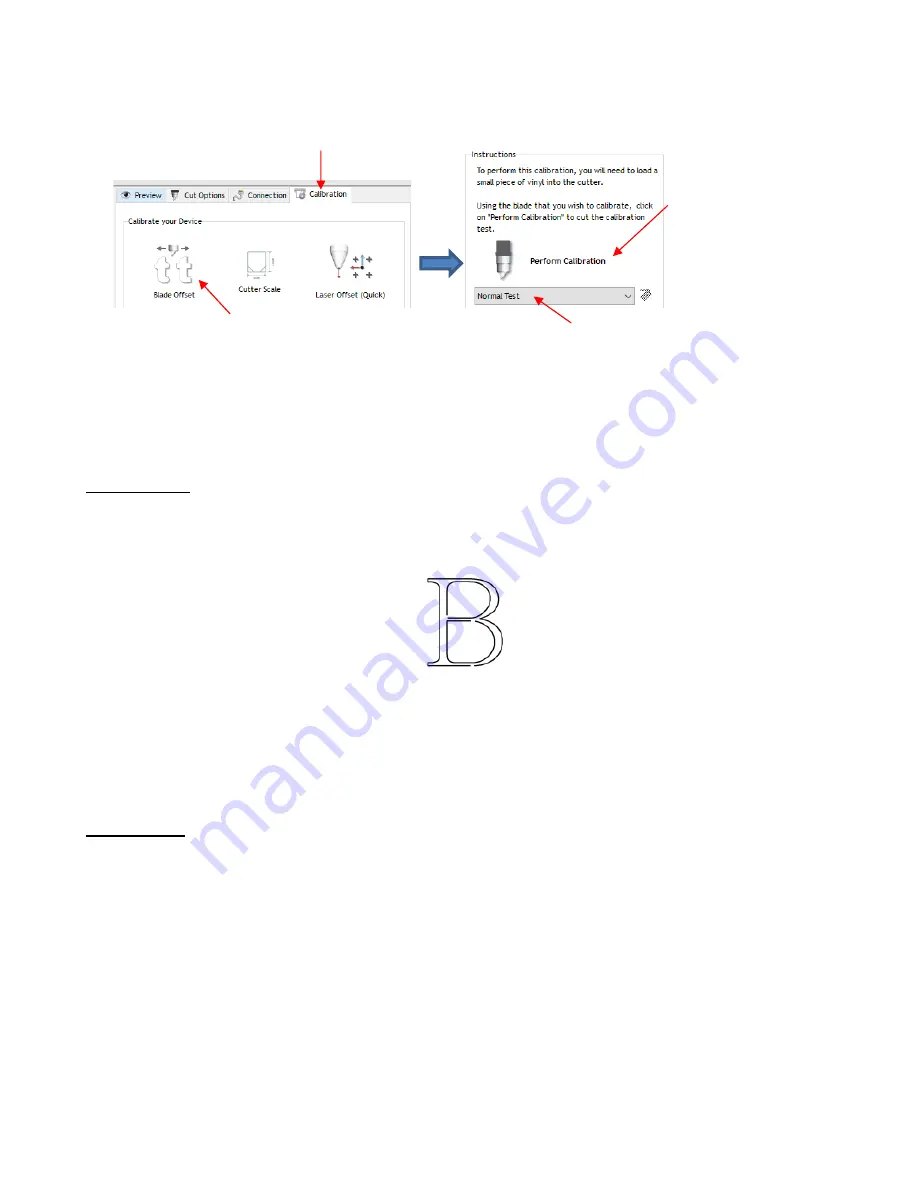
48
In both tests, the instructions on the screen will guide you on how to enter the best result and then will
display the recommended
Blade Offset
to use. This new
Blade Offset
value will then be updated in the
cut settings. Instructions on how to add this setting as a
Preset
are covered in
Section 3.4.
3.3.4 Overcut
•
Overcut
is related to
Blade Offset
in that it isn’t needed when using a pen, embosser, engraver, and so
forth, because the tips of those tools are aligned with the center of the tools themselves. However, leaving
Overcut
at 0 when using the blade holder will result in large shapes not quite closing:
•
In some cutting programs,
Overcut
is not a separate setting but rather automatically calculated and applied
based on the
Blade
Offset
entered. However, in SignMaster, you can enter an actual
Overcut
setting and
should do so any time a blade is used.
•
In general, the blade type doesn’t greatly affect the
Overcut
required. Try using 1.00 mm. In the event you
cut a large closed shape, like an 8” circle, you may find that you’ll need to increase
Overcut
to 2.00 mm.
3.3.5 Passes
•
The
Passes
setting causes each individual path to be cut the set number of passes before the blade moves
to the next path to cut. This is better than just repeating the entire cut as each repeated pass is cut with the
blade held down throughout the repeated passes, resulting in cleaner cutting.
•
In general, when increasing
Passes
, the
Force
setting can be decreased. For example, you may find a
cardstock that requires a
Force
of 55 to cut in a single pass will only need a
Force
of 45 if cutting in two
passes.
•
Passes
is recommended in the following situations:
Cutting thicker denser materials, such as chipboard, where multiple passes allow the blade to
progressively “carve” through the material
Cutting certain fibrous materials, such as fabric, where a second pass will ensure that all of the fibers
have been cleanly cut
Cutting intricate or detailed shapes (such as script titles) from certain materials, such as heavy or
textured cardstock, where a single pass may leave certain spots not cleanly cut
Overcut is too low:
paths do not close
1. Select
Calibration
tab
4. After loading material and
verifying cut settings on the
Skycut, click here.
3. Select either
Normal Test
or
Quick Test
(note material
requirements below)
2. Click on
Blade
Offset
icon
Содержание EV24 with SignMaster Pro
Страница 63: ...63 3 9 Test Cutting Flow Chart for the Skycut...