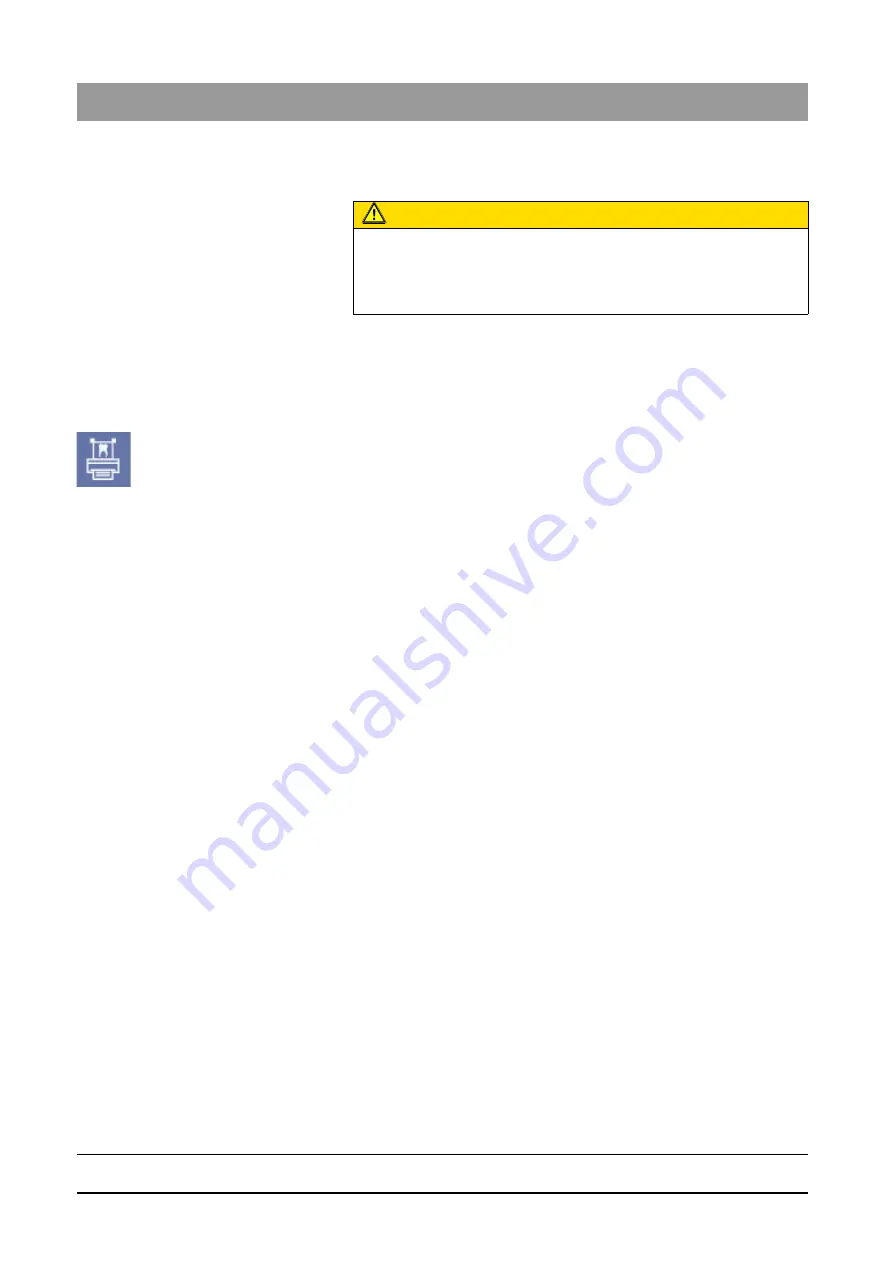
59 62 134 D 3407
68
D 3407
.
208.01.10
.
02 07.2009
3 Operation
Sirona Dental Systems GmbH
Image management
Operator’s Manual SIDEXIS XG
3.5.11
Printing images and diagnostic findings
Scope
This function can be used for X-ray and video images (but not for live and still
images).
This function applies only to the active image.
Activating the function
➢ Click the button.
ª
The image is printed on the installed default printer
or
➢ Hotkey: Activate the key combination [Ctrl]+[P].
ª
The image is printed on the installed default printer
or
➢ In the menu bar
"[I]mage"
/
"Print"
, select the menu item
"Pr[i]nt..."
.
ª
The
"Print"
system dialog is displayed immediately.
System dialog box
Here you can select and configure one of the Windows printers installed in the
system.
In most cases, it offers sufficient space for the image and the associated
description, so that, when the active image is printed, both are printed on one
page.
➢ The printout can be checked using the
"Print preview"
function (See
Section "Print preview [
68]"). A printout can also be started from this
function.
The portrait or landscape format must be selected manually.
3.5.12
Print preview
Explanation
SIDEXIS XG features a print preview option.
● This function can be used to obtain a preview of how the printout will look.
● The position and size of the contents of the printout are displayed on the
screen.
● The printout can be started and the printer setup can be invoked directly
from the print preview.
● It is also possible to adjust the position and the size of the page to be
printed in print preview (not during an
"Exam"
!).
CAUTION
Printed images are not suitable for diagnostics.
Exception: Special printers that furnish outputs that are explicitly suitable
for diagnostics, e.g. DICOM film imagers.






























