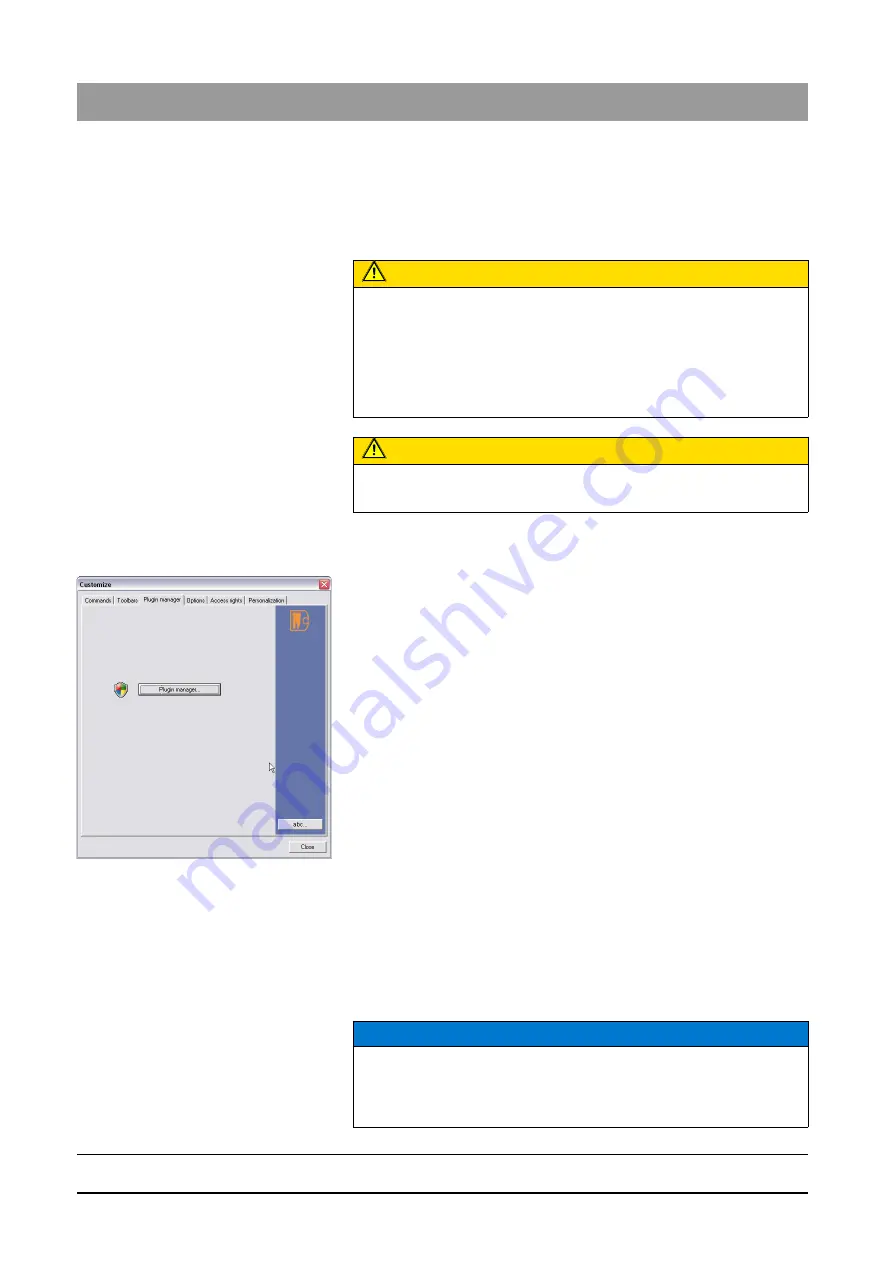
59 62 134 D 3407
174
D 3407
.
208.01.10
.
02 07.2009
7 Appendices
Sirona Dental Systems GmbH
Customizing the user interface and plug-in administration
Operator’s Manual SIDEXIS XG
7.3.3
Plugin Manager
Explanation
A standardized, documented plug-in interface allows for easy integration of
additional functions (e.g. databases) and image functions (e.g. image filters)
into existing SIDEXIS XG installations.
Validity
Activating the function
1. From the menu bar
"[V]iew"
, select the menu item
"[C]ustomize..."
.
2. Select the
"Plug-in manager"
tab.
3. Press the
"Plug-in manager"
button.
ª
If you have the required administrator rights, then the
"Plug-in manager"
dialog is displayed. Otherwise a rights administration dialog will be
displayed (please contact your system administrator in this case).
Operation
When a plugin is registered, the menu command is automatically created.
● When the menu command is created, a distinction is made between filter
plugins and other types of plugins. Filter plugins are available in the menu
bar via
"Analysis"
/
"Filter"
/
"Filter plug-ins"
All other plugins can be reached
via the
"Utilities"
/
"Plug-ins"
menu bar.
An additional toolbar with a corresponding button is also created for the
current user who installed the plugin.
CAUTION
The responsibility for the integration of image processing software via the
plug-in interface, the application of such software and the use of the
resulting images lies with the user. The resulting images may no longer be
suitable for medical evaluation and purposes. For that reason Sirona
cannot assume any liability for images produced or manipulated by such
software.
CAUTION
Administrator access rights are required to operate the Plugin Manager.
NOTICE
The
"Commands"
and
"Toolbars"
tabs are disabled after plugins are
registered or deleted. The tabs are reenabled after the
"Customize"
configuration window is reopened.






























