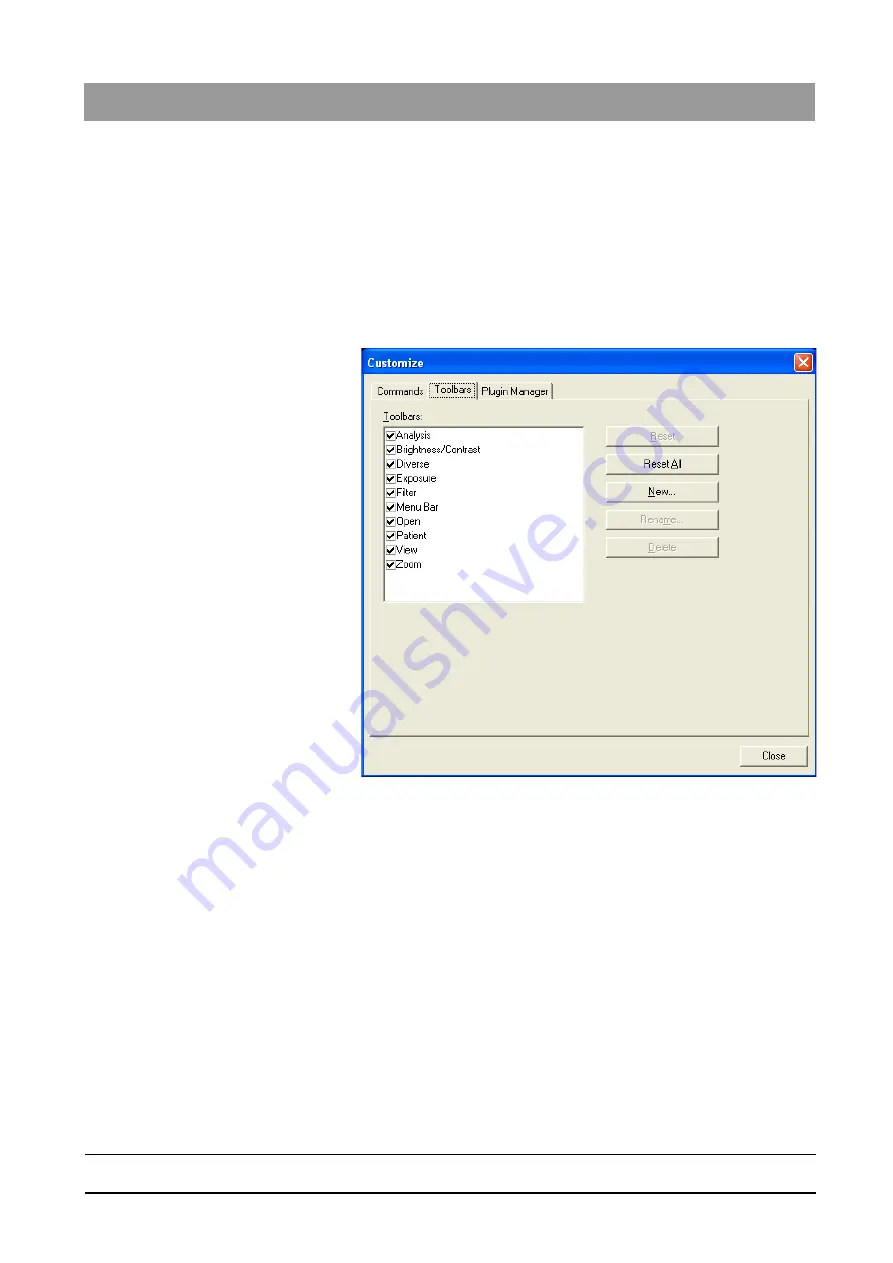
59 62 134 D 3407
D 3407
.
208.01.10
.
02 07.2009
173
Sirona Dental Systems GmbH
7
Appendices
Operator’s Manual SIDEXIS XG
Customizing the user interface and plug-in administration
båÖäáëÜ
●
"Reset"
button
You can restore a toolbar to its condition on delivery by selecting the
"Reset"
button.
The position of the toolbar remains unchanged.
●
"Reset All"
button
You can restore all toolbars to their condition on delivery by selecting the
"Reset All"
button.
The positions of the toolbars remain unchanged.
Dialog box
7.3.2.1
Showing and hiding toolbars
Explanation
In addition to the
"Toolbars"
selection list box described above, you can also
show and hide the toolbars directly through the menu bar of the SIDEXIS XG
user interface.
Activating the function
1. Place the mouse pointer above the menu bar.
2. Press the right mouse button.
ª
A popup menu bar with the names of all existing toolbars then appears.
Function
● The existing toolbars can be activated and deactivated by clicking the
check box.
Opening the configuration dialog box
The
"Customize"
can be activated via the configuration symbol located below
the list of check boxes.






























