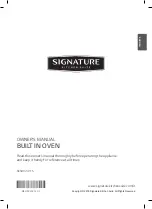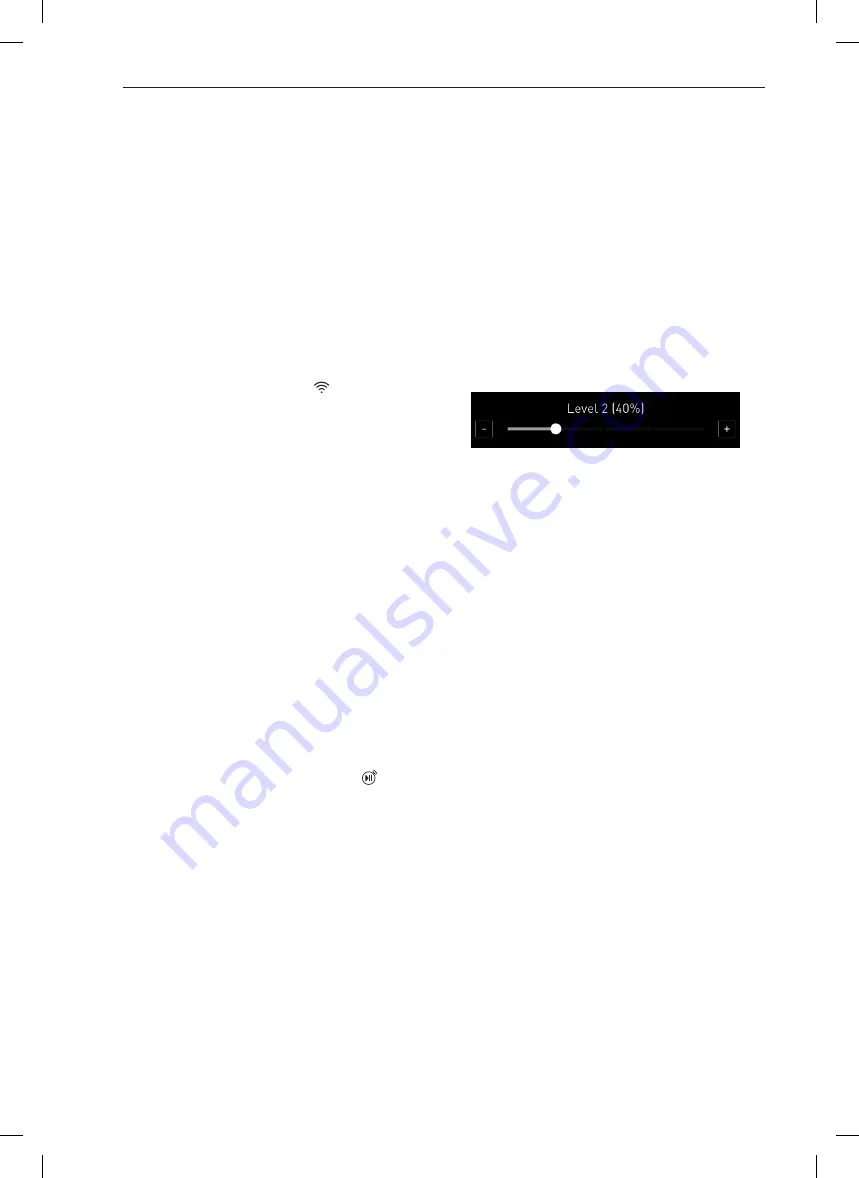
12
OPERATION
Wi-Fi
Connect the appliance to a home Wi-Fi network to
use Remote Start and other smart functions. See the
Smart Functions section for more details.
Setting Up Wi-Fi
1
Touch Settings at the bottom centre of the Main
screen, then touch Wi-Fi in the first Settings
screen.
2
Follow the instructions in the Wi-Fi Guide in the
display.
3
Select ON, OFF, or RESET and touch OK.
4
If ON is selected, the Wi-Fi icon appears at
the top of the display.
5
Selecting RESET register the product.
Remote Start
Remotely starts or stops the preheating function of
the appliance. The appliance must be registered on a
home Wi-Fi network to use Remote Start.
Setting Remote Start
1
Touch Settings at the bottom centre of the Main
screen, then touch Remote Start in the first
Settings screen.
2
Select On or Off and touch OK.
3
Open the oven door and make sure the oven is
empty.
4
If ON is selected, the Remote Start icon
appears at the top of the display.
Brightness
Adjust the brightness of the LCD from 20 % to 100 %
in increments of 20 %.
Setting Display Brightness
1
Touch Settings at the bottom centre of the Main
Screen.
2
Touch Brightness on the first Settings screen.
3
Adjust the display brightness by touching and
dragging the dot across the bar, by tapping
anywhere on the bar, or by to or –.
4
Touch OK.
Auto Wake Up
When you get close to the product, it will turn on and
display the cook mode.
Setting Auto Wake Up Function
1
Touch Settings at the bottom centre of the Main
screen, then touch Auto Wake Up in the first
Settings screen.
2
Select the desired mode.
3
Touch OK.
Lamp
Adjust the time oven lamp is on.
Selecting the lamp
1
Touch Settings at the bottom centre of the Main
screen, swipe to the second Settings screen,
and touch Lamp.
2
Select 60 s or Full On.
3
Touch OK.
Содержание SKSOV2411S
Страница 54: ...54 Memo Memo ...
Страница 55: ...55 Memo ENGLISH Memo ...
Страница 56: ...Customer Information Center For inquires or comments call 800 978 866 Printed in Korea ...