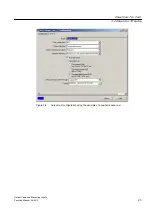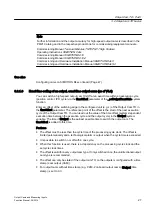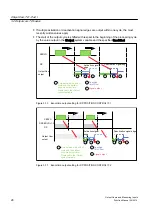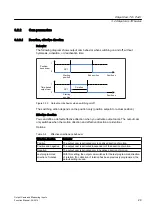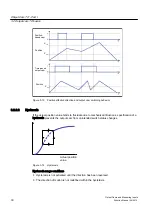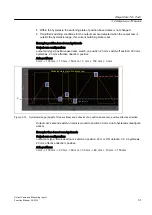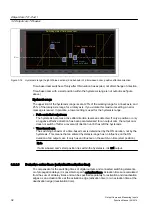3.3
Configuring the Output Cam technology object
3.3.1
Insertion of Output Cam
Note
Before you insert an output cam, the axis (position or synchronous axis) or external encoder
to which the output cam is assigned has to be created.
If the output cam is to be output to a TM15/TM17 High Feature module, the module must be
inserted and configured before the output cam configuration.
To insert a new output cam:
1. In the project navigator, highlight the OUTPUT CAMS folder under the relevant axis or
external encoder.
2. Select Insert > Technology object > Output cam or double-click Insert output cam in the
project navigator under the axis or external encoder in the OUTPUT CAMS folder. The
Insert output cam window appears.
3. Enter a name for the output cam. You can also enter a comment.
Names must be unique throughout the project and must comply with ST syntax conventions.
For this reason, all the existing output cams are displayed under Available output cams.
4. Click OK to confirm. In the working area, the window for the configuration is displayed and
the created output cam TO is shown in the project navigator.
3.3.2
Parameterize Output Cam technology object
General information about configuration data and system variables
Two data classes are distinguished when parameterizing a TO.
Configuration data defines the principal functionality of a TO. They are set within the object
configuration framework with the SCOUT engineering system and are not normally changed
during runtime.
System variables provide status data of the TO for the user program and a parameterization
interface on the TO. System variables can be changed during runtime.
Note
You will find more information on technology objects in the
SIMOTION Runtime Basic
Functions functional description.
Output Cam TO - Part I
3.3 Configuring the Output Cam technology object
Output Cams and Measuring Inputs
Function Manual, 04/2014
37