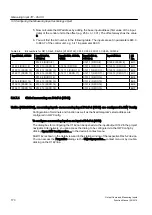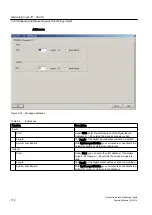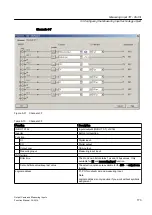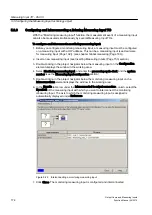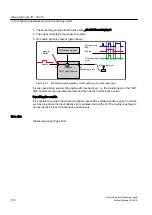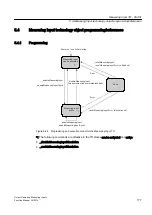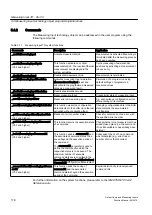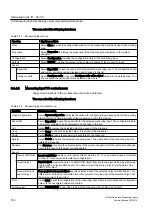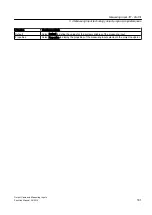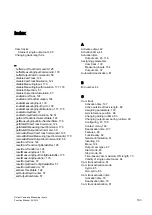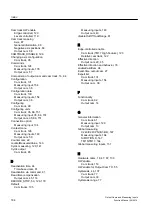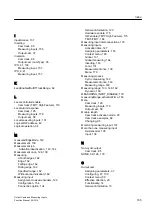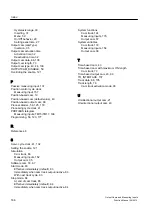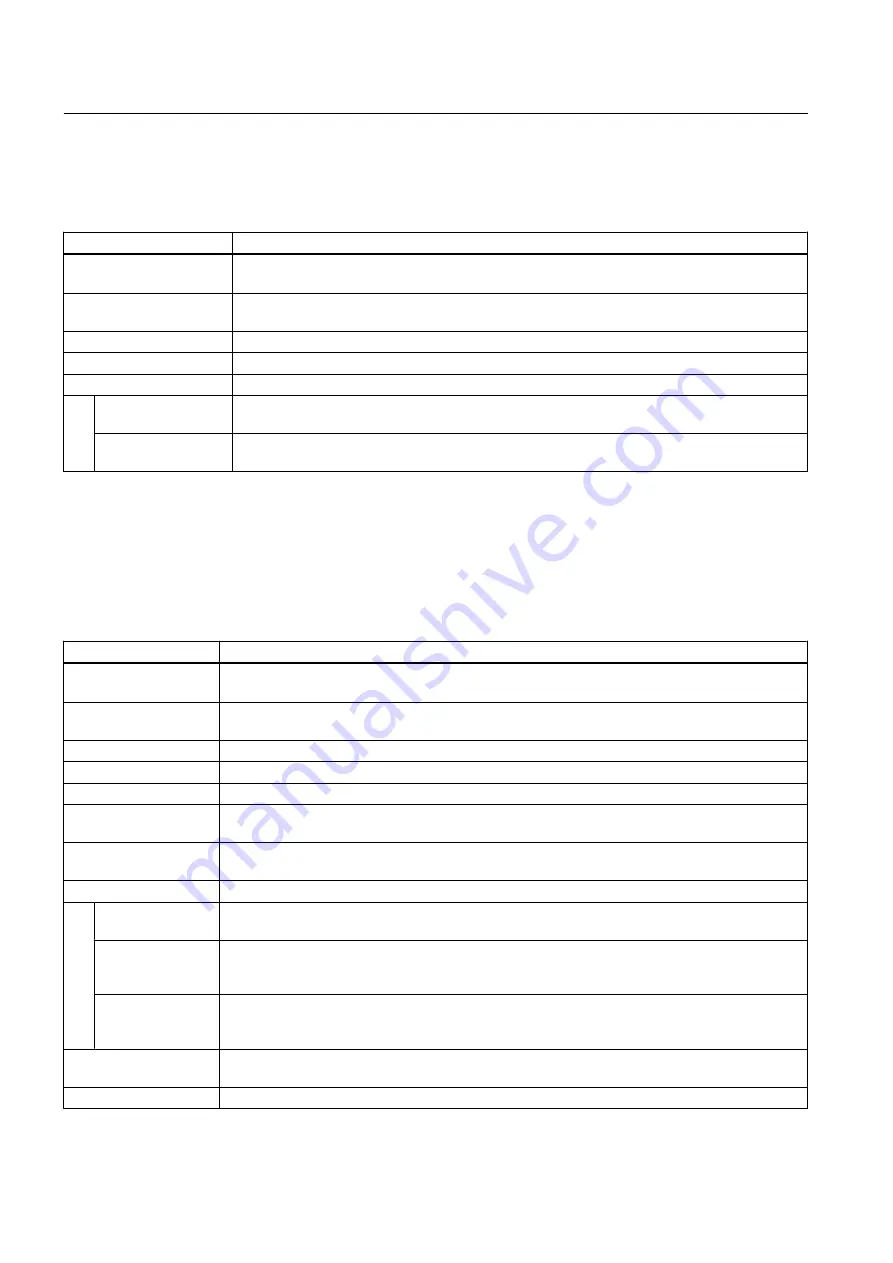
You can select the following functions:
Table 5-13
Measuring input menu
Function
Significance/Note
Close
Select Close to close the configuration window for the measuring input that is open in the working
area.
Properties
Select Properties to display the properties of the measuring input selected in the project
navigator.
Configuration
Select Configuration to define the configuration data for the measuring input.
Default
Select Default to define the values for the system variables of the measuring input.
Expert
Expert list
Select Expert list to open the expert list for the selected measuring input. The configuration data
and system variables can be displayed and changed in this list.
Configure units
Select Configure units to open the Configure units of the object window in the working area. You
can configure the units used for the selected object here.
5.4.4.2
Measuring input TO context menu
Grayed-out functions in the context menu cannot be selected.
You can select the following functions:
Table 5-14
Measuring input context menu
Function
Significance/Note
Open configuration
Select Open configuration to display the window for configuring the measuring input in the working
area. Enter the configuration data of the measuring input in this window.
Expert list
Select Expert list to open the expert list for the selected measuring input. The configuration data
and system variables can be displayed and changed in this list.
Cut
Select Cut to remove the selected object and save it to the clipboard.
Copy
Select Copy to copy the selected object. It is stored in the clipboard.
Paste
Select Paste to insert the measuring input stored in the clipboard.
Delete
Select Delete to delete the selected measuring input. The entire data of the measuring input is
deleted permanently.
Rename
Use Rename to rename the object selected in the project navigator. Note that with name changes,
name references to this object are not adapted.
Expert
Insert script folder Insert script folder enables you to insert a folder below the TO. You can create scripts in this folder
in order to, for example, automate the configuration.
Import object
Import object imports the data of a SIMOTION object from another project which was previously
created with a selective XML export. You cannot import the entire project, only the data of the
SIMOTION object.
Save project and
export object
Save project and export object exports selected data of the selected object in XML format. This
data export can then be reimported into other projects. Only the data of the selected object, not
the entire project, is exported.
Select Print to print the configuration of the measuring input. All system variables and configuration
data with the associated values are printed.
Print preview
Select Print preview to open the preview of the measuring input data to be printed.
Measuring Input TO - Part III
5.4 Measuring Input technology object programming/references
Output Cams and Measuring Inputs
180
Function Manual, 04/2014