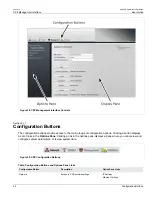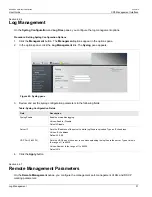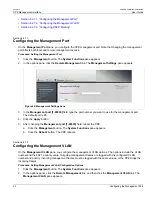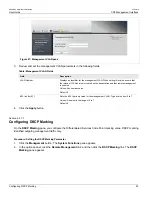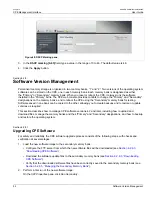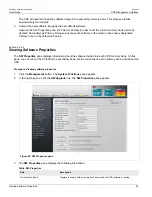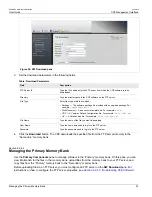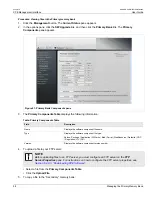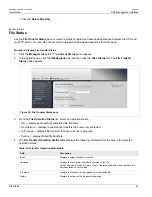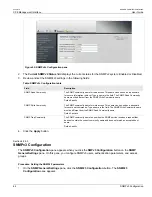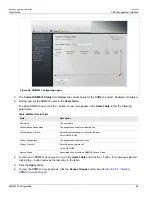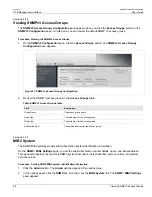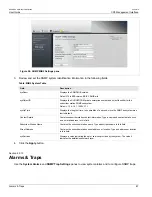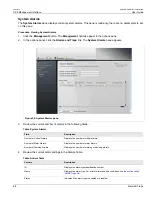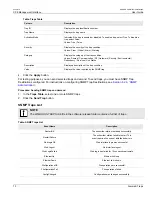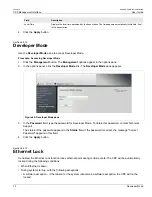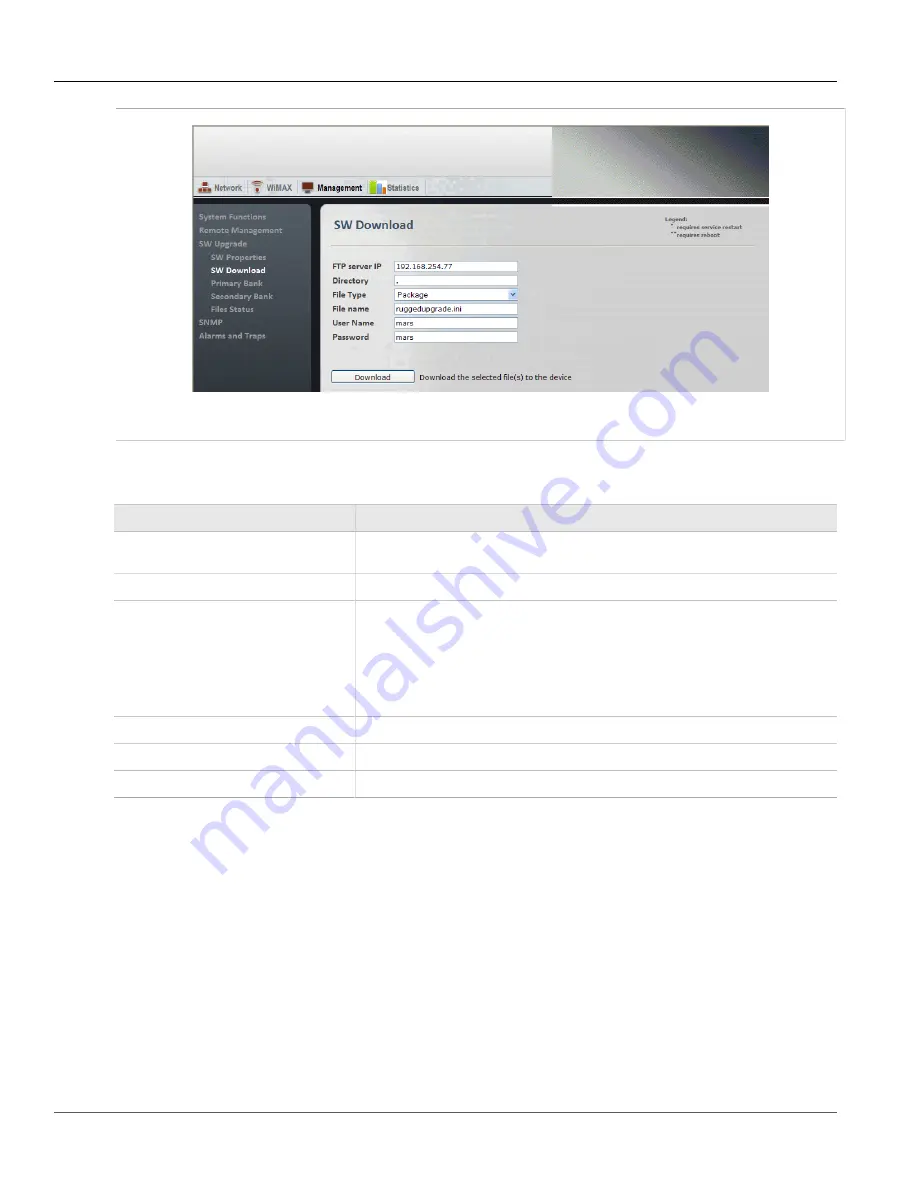
RUGGEDCOM WiN5100/WiN5200
User Guide
Chapter 6
CPE Management Interface
Managing the Primary Memory Bank
57
Figure 50: SW Download pane
3. Set the download parameters in the following fields:
Table: Download Parameters
Field
Description
FTP Server IP
Type the IPv4 address for the FTP server from which the CPE software is to be
downloaded.
Directory
Type the directory path to the CPE software on the FTP server.
File Type
Select the type of file to download:
• Package — The software package file provided with an upgrade package. For
example:
ruggedupgrade.ini
• Web Resource — A web console template file. For example:
web.rc
• CDC — A Common Default Configuration file. For example:
BS-Val-Cdc.xml
• UV — A Unique Value file. For example:
BS-Val-Unique.xml
File Name
Type the name of the file you want to download.
User Name
Type the user name used to log in to the FTP server.
Password
Type the password used to log in to the FTP server.
4. Click the
Download
button. The CPE downloads the specified file from the FTP server directory to the
“Secondary” memory bank.
Section 6.2.8.4
Managing the Primary Memory Bank
Use the
Primary Components
pane to manage software in the “Primary” memory bank. On this pane, you can
view information for the files in the memory bank, upload files from the memory bank to your FTP server, and
copy files from the “Primary” memory bank to the “Secondary” memory bank.
Before uploading files to an FTP server, you must configure an FTP server on the
SW Download
pane. For
instructions on how to configure the FTP server properties, see
Содержание RUGGEDCOM WiN5100
Страница 2: ...RUGGEDCOM WiN5100 WiN5200 User Guide ii ...
Страница 8: ...RUGGEDCOM WiN5100 WiN5200 User Guide FCC Statement And Cautions viii ...
Страница 26: ...RUGGEDCOM WiN5100 WiN5200 User Guide Chapter 2 Product Description LED Indicators 18 ...
Страница 28: ...RUGGEDCOM WiN5100 WiN5200 User Guide Chapter 3 Mounting Wall Mounting 20 ...
Страница 102: ...RUGGEDCOM WiN5100 WiN5200 User Guide Chapter 6 CPE Management Interface Configuring WiMAX Radio Parameters 94 ...
Страница 106: ...RUGGEDCOM WiN5100 WiN5200 User Guide Appendix A WiN5100 WiN5200 Specifications 98 ...
Страница 114: ...RUGGEDCOM WiN5100 WiN5200 User Guide Appendix D RUGGEDCOM CPE Warranty 106 ...