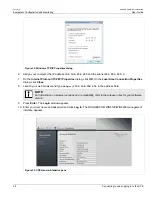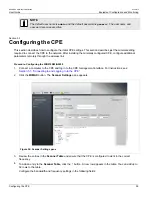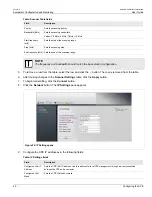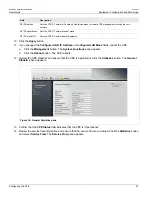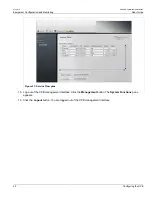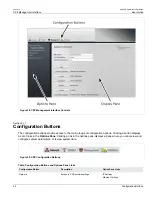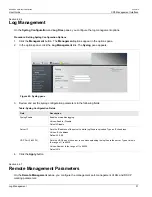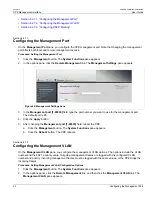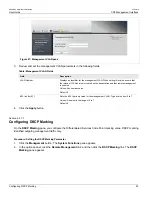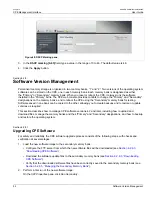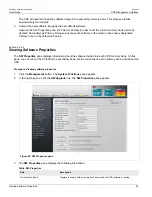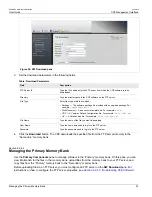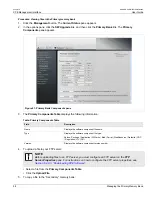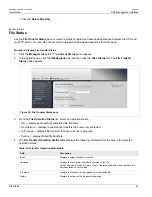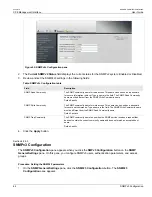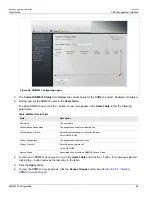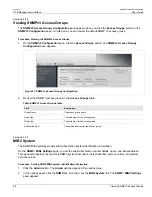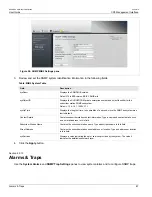Chapter 6
CPE Management Interface
RUGGEDCOM WiN5100/WiN5200
User Guide
52
Configuring the Management Port
•
Section 6.2.7.1, “Configuring the Management Port”
•
Section 6.2.7.2, “Configuring the Management VLAN”
•
Section 6.2.7.3, “Configuring DSCP Marking”
Section 6.2.7.1
Configuring the Management Port
On the
Management Port
pane, you configure the CPE management port. Note that changing the management
port affects both local and remote management access.
Procedure: Setting the Management Port
1. Click the
Management
button. The
System Functions
pane appears.
2. In the options pane, click the
Remote Management
link. The
Management Settings
pane appears.
Figure 46: Management Settings pane
3. In the
Management port [1-65535]
field, type the port number you want to use for the management port.
The default port is 80.
4. Click the
Apply
button.
5. After changing the
Management port [1-65535]
field, reboot the CPE:
a. Click the
Management
button. The
System Functions
pane appears.
b. Click the
Reboot
button. The CPE reboots.
Section 6.2.7.2
Configuring the Management VLAN
On the
Management VLAN
pane, you configure the management VLAN options. The options include the VLAN
number and the 802.1p priority value. Outgoing management frames are tagged with the configured VLAN
number and priority. Incoming management frames must be tagged with the same values, or the CPE drops the
incoming frames.
Procedure: Setting Management VLAN Configuration Options
1. Click the
Management
button. The
System Functions
pane appears.
2. In the options panel, click the
Remote Management
link, and then click the
Management VLAN
link. The
Management VLAN
pane appears.
Содержание RUGGEDCOM WiN5100
Страница 2: ...RUGGEDCOM WiN5100 WiN5200 User Guide ii ...
Страница 8: ...RUGGEDCOM WiN5100 WiN5200 User Guide FCC Statement And Cautions viii ...
Страница 26: ...RUGGEDCOM WiN5100 WiN5200 User Guide Chapter 2 Product Description LED Indicators 18 ...
Страница 28: ...RUGGEDCOM WiN5100 WiN5200 User Guide Chapter 3 Mounting Wall Mounting 20 ...
Страница 102: ...RUGGEDCOM WiN5100 WiN5200 User Guide Chapter 6 CPE Management Interface Configuring WiMAX Radio Parameters 94 ...
Страница 106: ...RUGGEDCOM WiN5100 WiN5200 User Guide Appendix A WiN5100 WiN5200 Specifications 98 ...
Страница 114: ...RUGGEDCOM WiN5100 WiN5200 User Guide Appendix D RUGGEDCOM CPE Warranty 106 ...