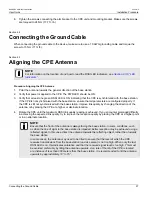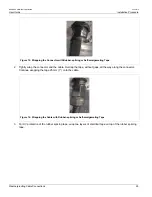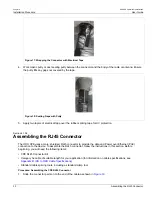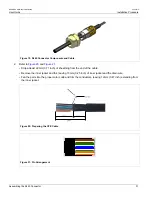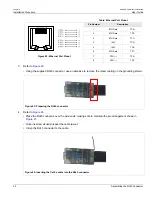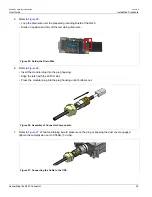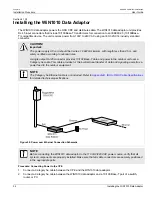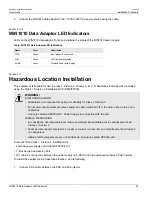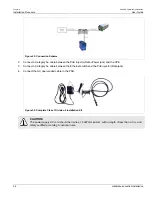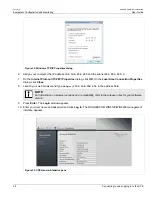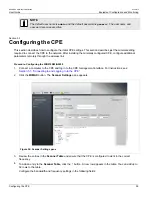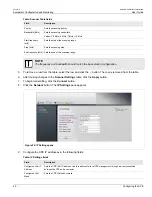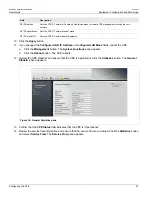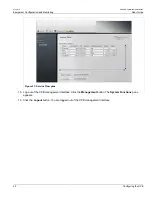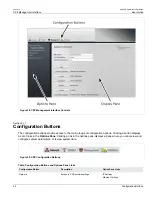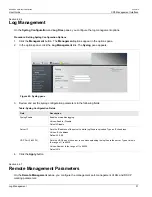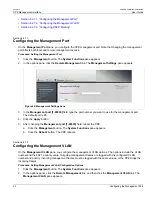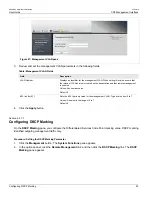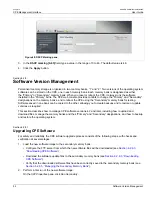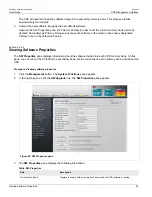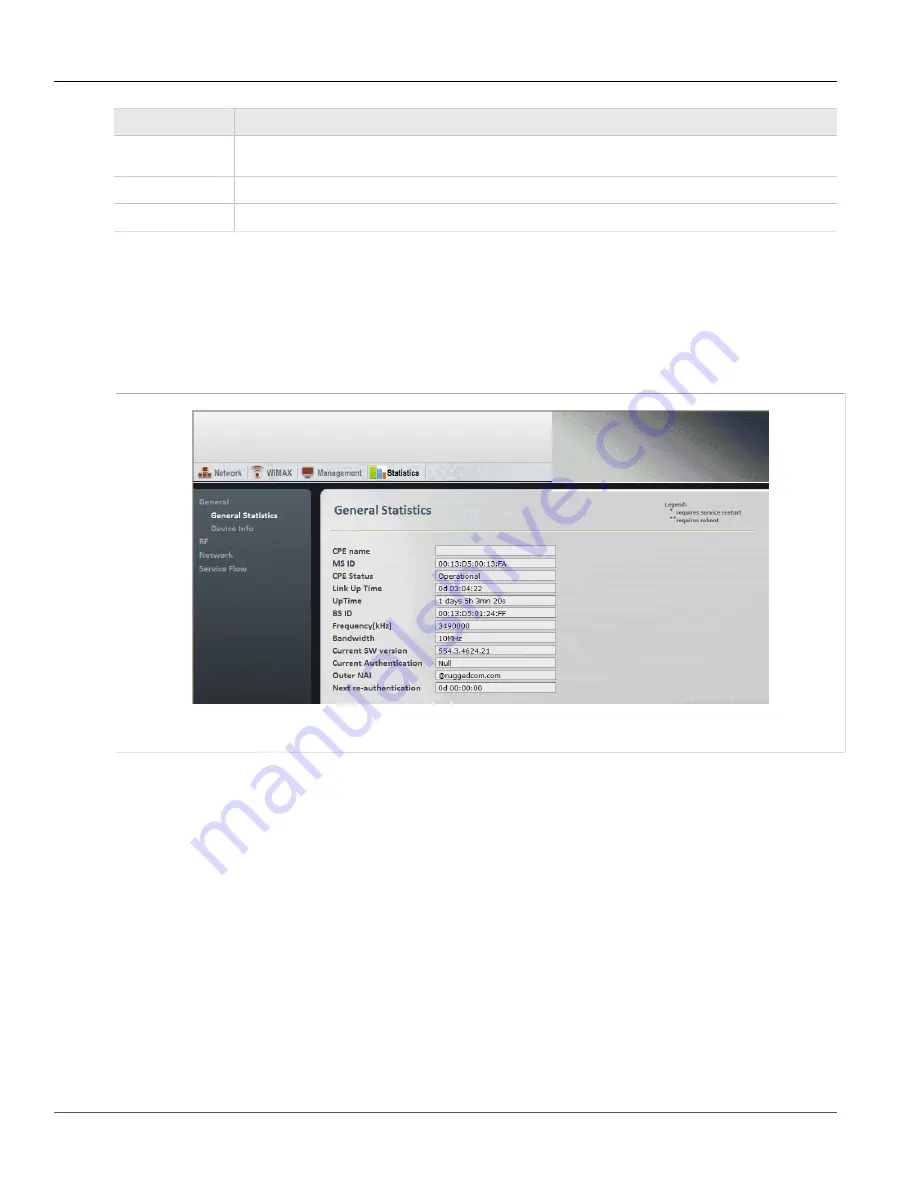
RUGGEDCOM WiN5100/WiN5200
User Guide
Chapter 5
Equipment Configuration and Monitoring
Configuring the CPE
41
Field
Description
RF IP Address
Sets the CPE RF network IP address. Use this address for remote CPE management through the core
network.
RF IP Subnet Mask
Sets the CPE RF network subnet mask.
RF IP Default GW
Sets the CPE RF network default gateway.
10. Click the
Apply
button.
11. If you changed the
Configured LAN IP Address
or
Configured LAN Mask
fields, reboot the CPE:
a. Click the
Management
button. The
System Functions
pane appears.
b. Click the
Reboot
button. The CPE reboots.
12. Review the CPE statistics and ensure that the CPE is operational. Click the
Statistics
button. The
General
Statistics
pane appears.
Figure 36: General Statistics pane
13. Confirm that the
CPE Status
field indicates that the CPE is “Operational”.
14. Review the service flow information and ensure that the service flows are created. Click the
Statistics
button
and select
Service Flow
. The
Service Flow
pane appears.
Содержание RUGGEDCOM WiN5100
Страница 2: ...RUGGEDCOM WiN5100 WiN5200 User Guide ii ...
Страница 8: ...RUGGEDCOM WiN5100 WiN5200 User Guide FCC Statement And Cautions viii ...
Страница 26: ...RUGGEDCOM WiN5100 WiN5200 User Guide Chapter 2 Product Description LED Indicators 18 ...
Страница 28: ...RUGGEDCOM WiN5100 WiN5200 User Guide Chapter 3 Mounting Wall Mounting 20 ...
Страница 102: ...RUGGEDCOM WiN5100 WiN5200 User Guide Chapter 6 CPE Management Interface Configuring WiMAX Radio Parameters 94 ...
Страница 106: ...RUGGEDCOM WiN5100 WiN5200 User Guide Appendix A WiN5100 WiN5200 Specifications 98 ...
Страница 114: ...RUGGEDCOM WiN5100 WiN5200 User Guide Appendix D RUGGEDCOM CPE Warranty 106 ...