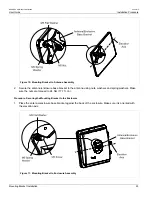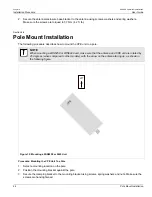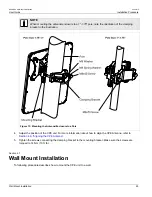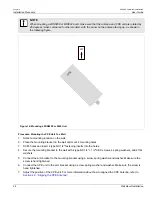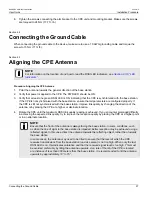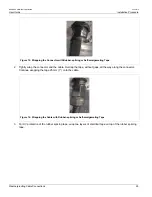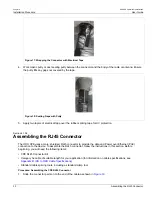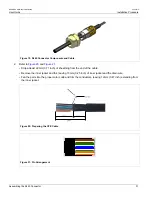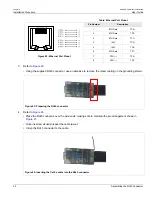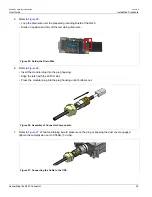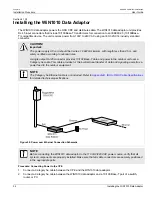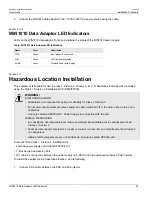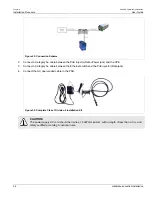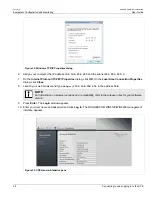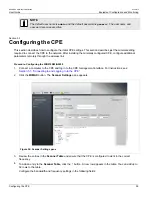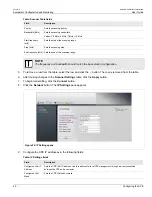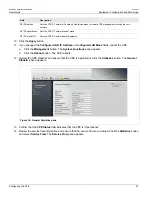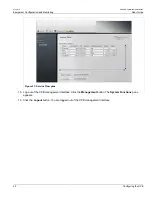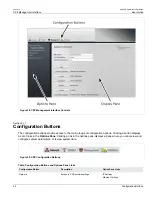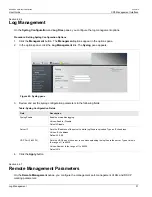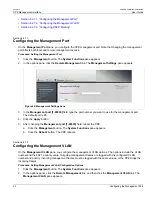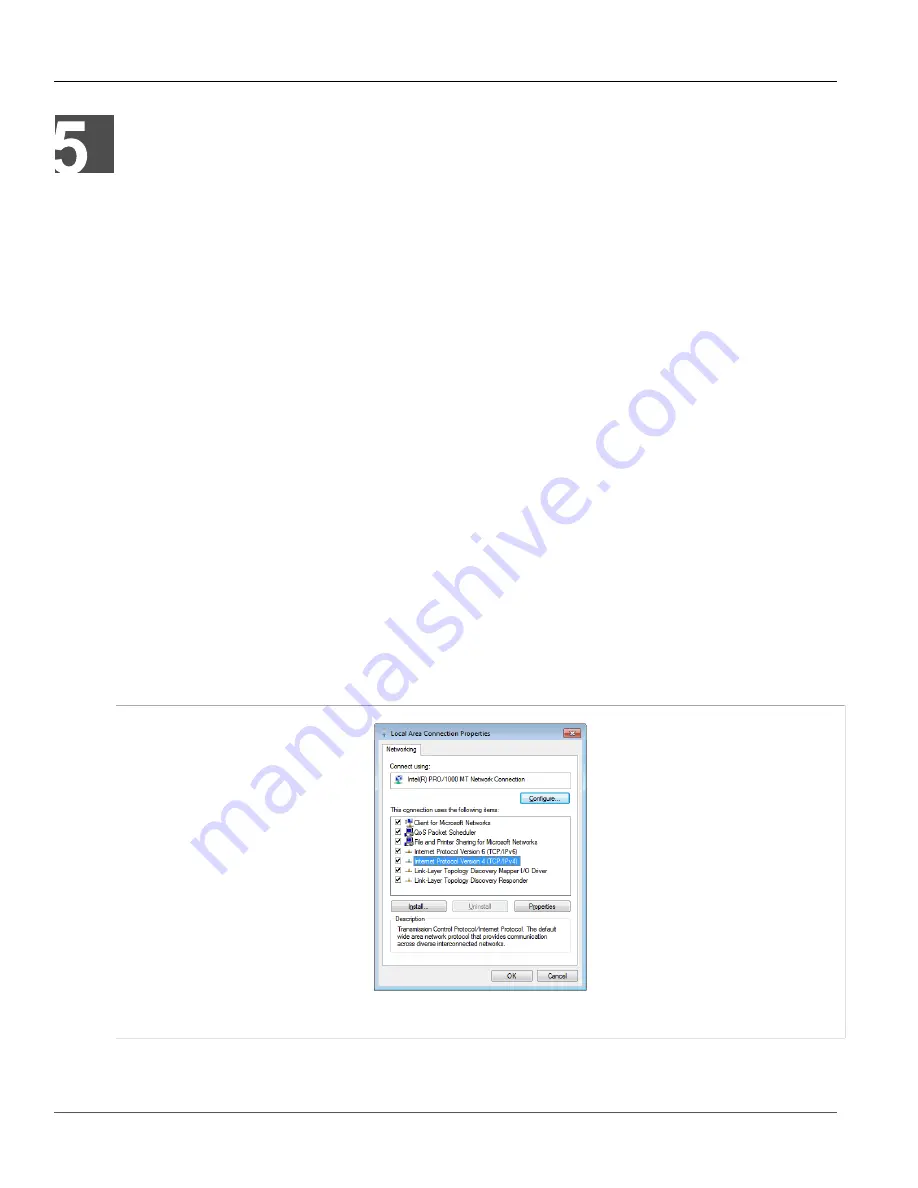
RUGGEDCOM WiN5100/WiN5200
User Guide
Chapter 5
Equipment Configuration and Monitoring
Connecting to and Logging In to the CPE
37
Equipment Configuration and
Monitoring
This section describes how to configure basic CPE parameters. You can preconfigure the CPE in the lab,
eliminating the need to configure the unit in the field. After installing a preconfigured unit, configure additional
parameters remotely through the wireless link.
Section 5.1
Connecting to and Logging In to the CPE
This section describes how to set up the network parameters in Microsoft Windows so you can connect a
computer to the WiN5100 or WiN5200 . For instructions on how to configure the network parameters for other
operating systems, refer to your operating system documentation.
Before beginning, ensure that the CPE is connected to the Power over Ethernet (PoE) power adaptor and that
power is applied.
Procedure: Connecting a computer to the CPE
1. Ensure that the PoE adaptor is connected to the base station. Connect the computer’s Ethernet port to the
PoE adaptor’s Ethernet port.
2. On the computer, click
Start
and select
Control Panel
.
3. In the
Control Panel
, select
Network and Internet Connections
.
4. Select
Network Connections
and then double-click
Local Area Connection
. The
Local Area Connections
Properties
dialog appears with the
General
tab selected.
Figure 31: Windows Local Area Connection Properties dialog
5. In the
Items
list, select
Internet Protocol (TCP/IP)
and click the
Properties
button. The
Internet Protocol
(TCP/IP) Properties
dialog appears.
Содержание RUGGEDCOM WiN5100
Страница 2: ...RUGGEDCOM WiN5100 WiN5200 User Guide ii ...
Страница 8: ...RUGGEDCOM WiN5100 WiN5200 User Guide FCC Statement And Cautions viii ...
Страница 26: ...RUGGEDCOM WiN5100 WiN5200 User Guide Chapter 2 Product Description LED Indicators 18 ...
Страница 28: ...RUGGEDCOM WiN5100 WiN5200 User Guide Chapter 3 Mounting Wall Mounting 20 ...
Страница 102: ...RUGGEDCOM WiN5100 WiN5200 User Guide Chapter 6 CPE Management Interface Configuring WiMAX Radio Parameters 94 ...
Страница 106: ...RUGGEDCOM WiN5100 WiN5200 User Guide Appendix A WiN5100 WiN5200 Specifications 98 ...
Страница 114: ...RUGGEDCOM WiN5100 WiN5200 User Guide Appendix D RUGGEDCOM CPE Warranty 106 ...