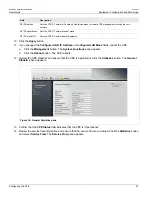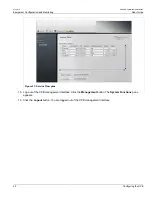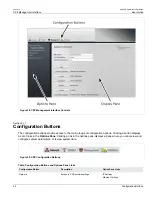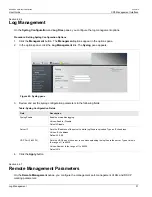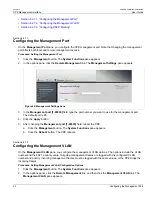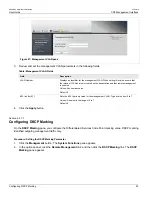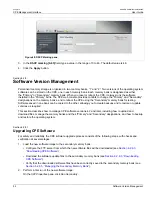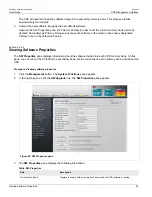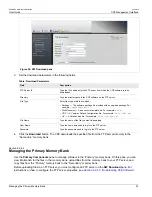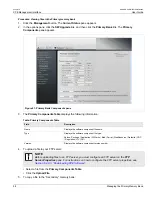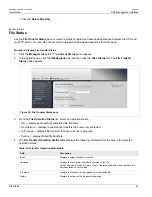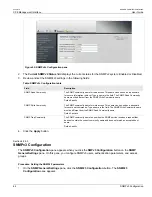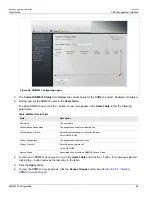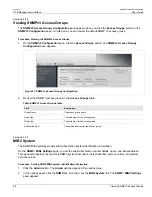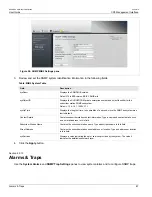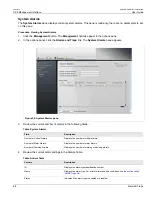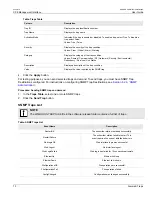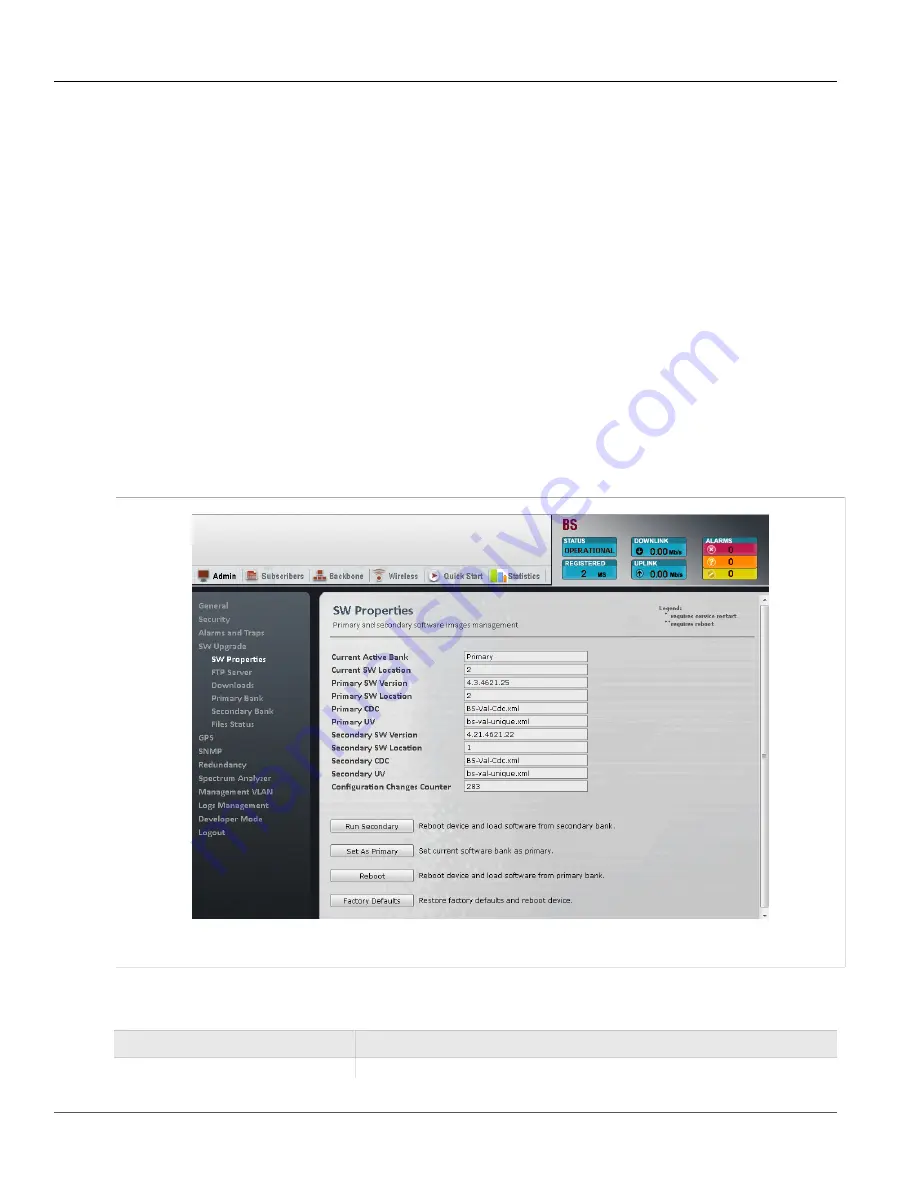
RUGGEDCOM WiN5100/WiN5200
User Guide
Chapter 6
CPE Management Interface
Viewing Software Properties
55
The CPE will reset and load the software image in the secondary memory bank. This process will take
approximately two minutes.
3. Commit the new software image as the new default software:
Again on the
SW Properties
pane, click
Set As Primary
in order to set the current memory bank (currently
denoted Secondary) as Primary. Doing so will cause the software in the memory bank newly designated
Primary to be run by default on bootup.
Section 6.2.8.2
Viewing Software Properties
The
SW Properties
pane displays information about the software loaded into each CPE memory bank. On this
pane, you can reboot the CPE from the secondary bank, set the current bank as the primary bank, and reboot the
CPE.
Procedure: Viewing software properties
1. Click the
Management
button. The
System Functions
pane appears.
2. In the options pane, click the
SW Upgrade
link. The
SW Properties
pane appears.
Figure 49: SW Properties pane
3. The
SW Properties
pane displays the following information:
Table: SW Properties
Field
Description
Current Active Bank
Displays the name of the memory bank from which the CPE software is running.
Содержание RUGGEDCOM WiN5100
Страница 2: ...RUGGEDCOM WiN5100 WiN5200 User Guide ii ...
Страница 8: ...RUGGEDCOM WiN5100 WiN5200 User Guide FCC Statement And Cautions viii ...
Страница 26: ...RUGGEDCOM WiN5100 WiN5200 User Guide Chapter 2 Product Description LED Indicators 18 ...
Страница 28: ...RUGGEDCOM WiN5100 WiN5200 User Guide Chapter 3 Mounting Wall Mounting 20 ...
Страница 102: ...RUGGEDCOM WiN5100 WiN5200 User Guide Chapter 6 CPE Management Interface Configuring WiMAX Radio Parameters 94 ...
Страница 106: ...RUGGEDCOM WiN5100 WiN5200 User Guide Appendix A WiN5100 WiN5200 Specifications 98 ...
Страница 114: ...RUGGEDCOM WiN5100 WiN5200 User Guide Appendix D RUGGEDCOM CPE Warranty 106 ...