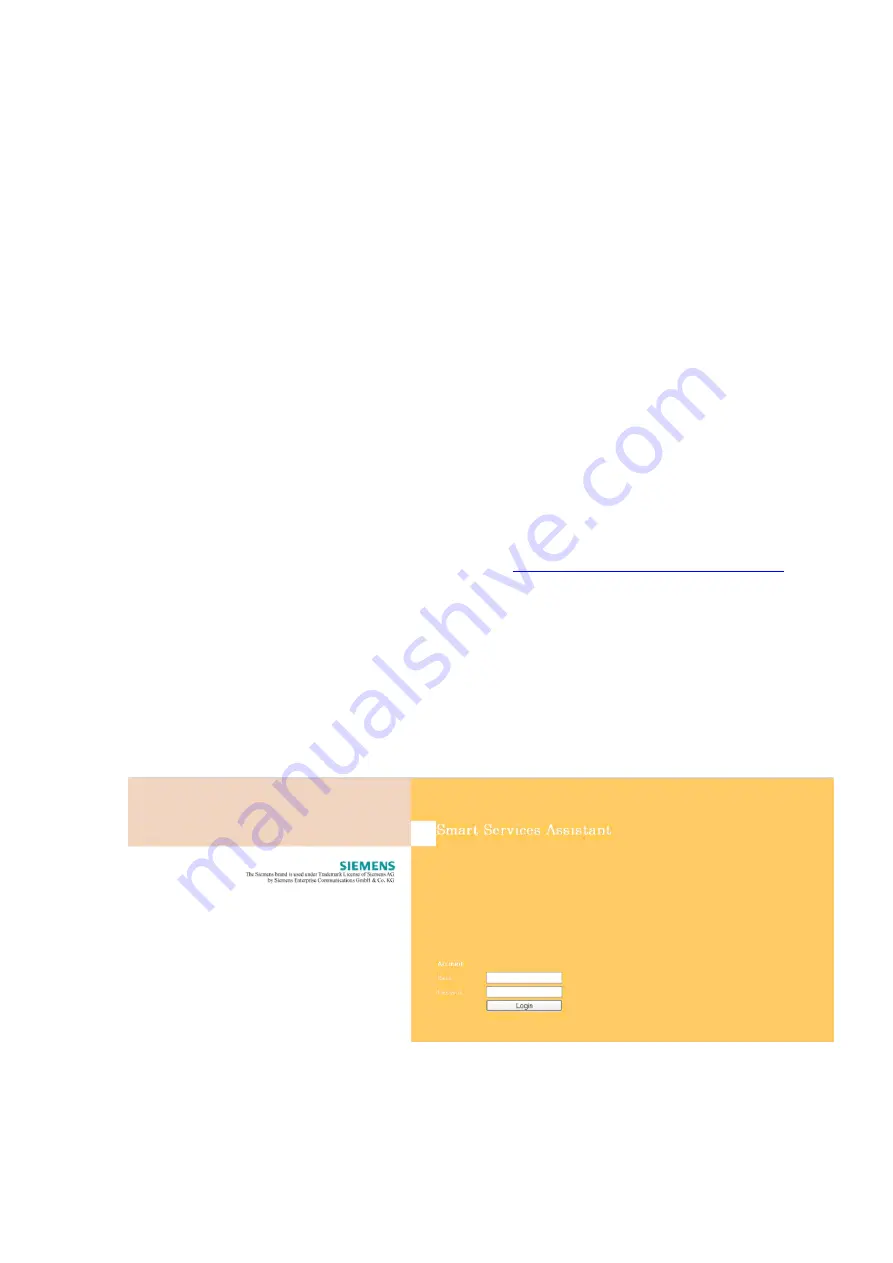
service.fm
A31003-H3590-S100-7-7620, 06/2012
HiPath 3000/5000 V9, Service documentation
12-9
Nur für den internen Gebrauch
Service
Installation and administration of Plug PC for HiPath 3000 Remote Access Appliance
File properties
If you want to assign a specific IP address to your plug PC, create a file with the
myportal_net_static
name:
●
First line contains the IP address (allowed are space, 0-9, and '.' And it must contain 3 '.')
●
Second line contains the network mask (optional, allowed are space, 0-9, and '.' And it
must contain 3 '.')
●
Third line contains the default gateway (optional, allowed are space, 0-9, and '.' And it must
contain 3 '.')
Procedure
1.
The
myportal_net_static
file can be created by the Windows Editor, but note that an
ending like ".txt" is not allowed. You can change the name after you created the file.
2.
Copy the file to the sheeva's USB stick.
3.
Connect the USB stick to the Plug PC and boot up the Plug PC by inserting it into the power
jack and connect to the Plug PC's WBM by using
HTTPS ://<IP address of plug PC>
. Note
that you must then enter the network settings of your plug PC and re-enter the IP address,
network mask, and gateway manually, otherwise this information will be gone after a re-
boot.
4.
The first login screen will appear asking for a username and password. The initial user-
name and password is "admin". Once you typed this in, you will be asked to change the
password.
5.
Choose an appropriate password, and type it in twice into the respective fields. Once this
is done, you will get to the Plug PC's "Smart Services Assistant" main screen:
Figure 12-2
Smart Services Assistant for Plug PC
Содержание HiPath 3000 Series
Страница 1252: ......






























