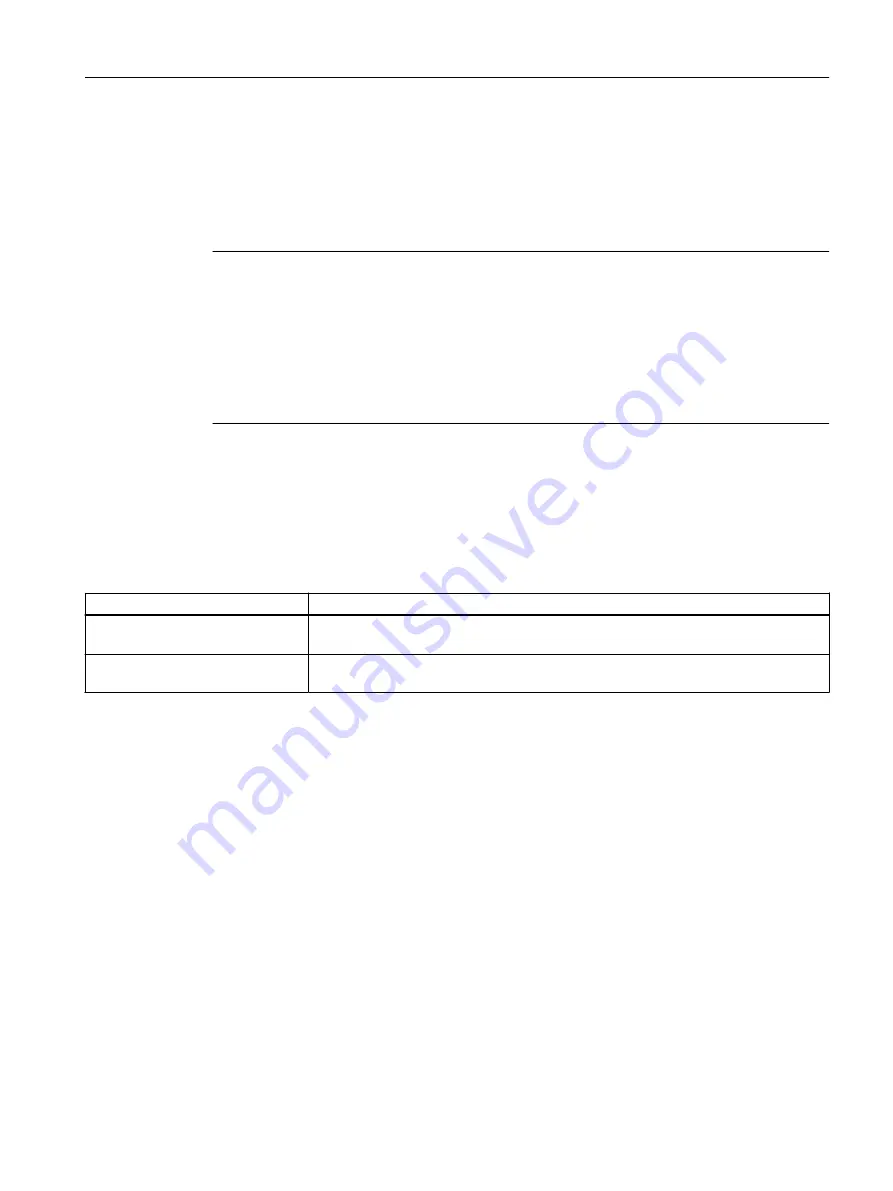
Save diagnostics package
Precondition: The "Advanced access" parameter ("Settings" → "Security") is activated.
This button is used to save a complete system image in a diagnostics package. In addition to
diagnostic data, this diagnostics package also contains the parameter settings of the device and
can be used by Support for error analysis.
Note
Do not operate the camera during the save operation
Saving the diagnostics package can take several minutes. To ensure that the diagnostics package
is saved without errors, do not operate the camera during the save operation.
• Wait until the save operation of the diagnostics package has been fully completed.
• If saving is canceled using the corresponding browser function, this has no influence on the
camera transfer operation: You must wait until the camera has transferred the diagnostics
package completely.
Persistent data records
In this group, you can display and save all the diagnostics entries saved permanently on the
camera.
Table 8-39
Persistent data records
Parameter / Action
Description
Open & Save
Clicking the "Open & save" button opens a webpage with all the diagnostics entries that
are saved permanently on the camera. You can save this webpage on your PC.
Save as CSV
When you click the "Save as CSV" button, a dialog opens in which you can save the
diagnostics entries saved permanently on the camera as a CSV file.
Post-editing a CSV file with Microsoft Excel
When you open a CSV file with Microsoft Excel, depending on the Excel version you are using,
you may find that all values are displayed in a single column one after the other.
To convert the data to the correct format, follow these steps:
1. Select the entire column by clicking on the column header.
2. Start the conversion wizard by selecting "Data" → "Text to Columns ...".
3. Select the "Delimited" option button and click "Next".
4. Specify the character to be used as the delimiter (e.g. semicolon) and the character to be
used as text qualifier (e.g. double quotes ").
A data preview shows you the result you can expect.
5. If you also want to specify the data format for the individual columns, click "Next" again.
6. Finally, click the "Finish" button to convert the table to the required format.
Parameterization
8.5 Device
SIMOCRANE CenSOR
Operating Instructions, 07/2021
113
Содержание 6GA7202-2AA10-1BF1
Страница 2: ......
Страница 8: ...Table of contents SIMOCRANE CenSOR 6 Operating Instructions 07 2021 ...
Страница 10: ...Introduction SIMOCRANE CenSOR 8 Operating Instructions 07 2021 ...
Страница 62: ...Commissioning 7 3 Setting up the camera SIMOCRANE CenSOR 60 Operating Instructions 07 2021 ...
Страница 142: ...Technical data 11 5 Retro reflective reflector 500x500 SIMOCRANE CenSOR 140 Operating Instructions 07 2021 ...
Страница 158: ...Appendix A 3 Standards and certifications SIMOCRANE CenSOR 156 Operating Instructions 07 2021 ...
Страница 168: ...Index SIMOCRANE CenSOR 166 Operating Instructions 07 2021 ...






























