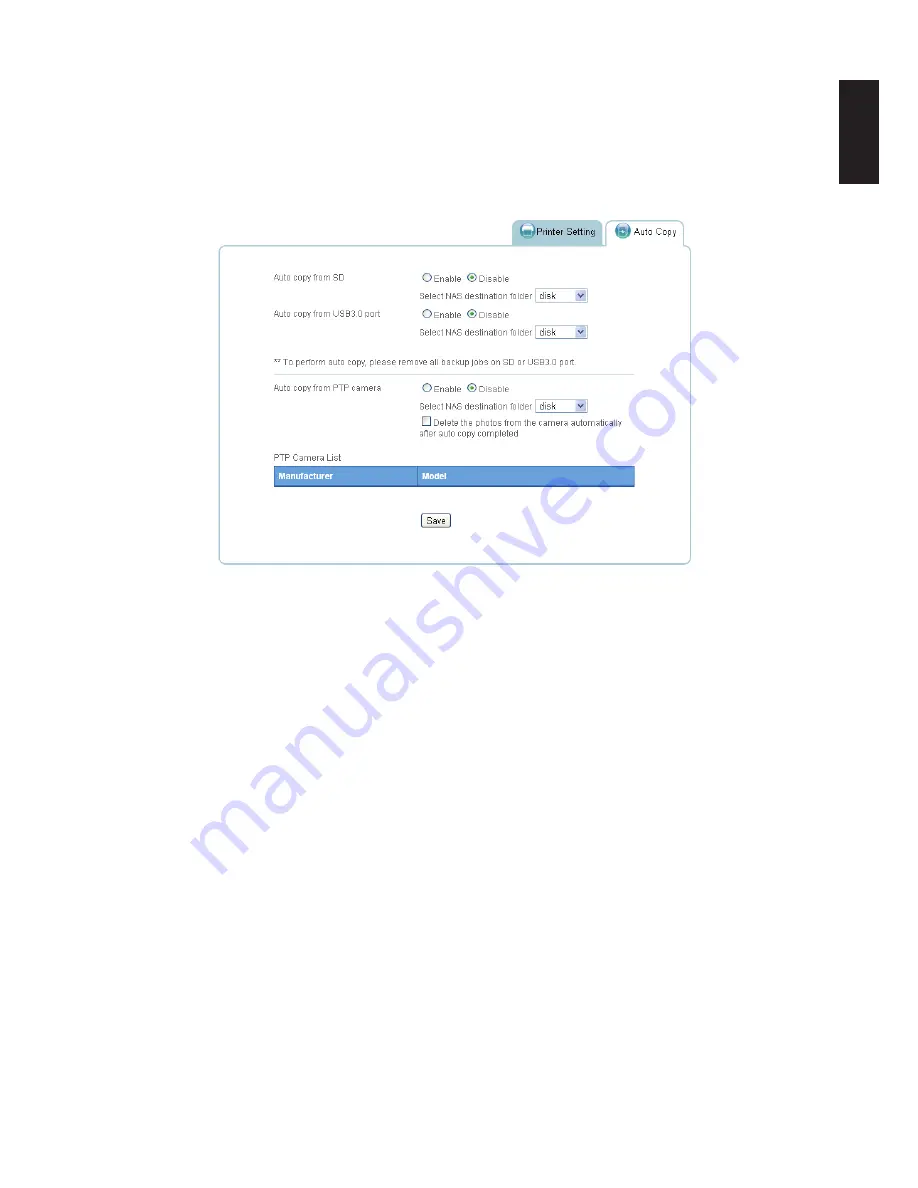
English
English
3-47
usb M
anaGeMent
w
eb
i
nterFace
Auto Copy
You can enable or disable auto copy from your SD or USB 3.0 (front side port) to a designated
folder on the device by configuring the Auto Copy settings. Once enabled, you can insert a USB
device, including a PTP camera, or SD media and the OMNINAS automatically copies the con-
tents from the source device to the designated folder on the OMNINAS.
Setting Up Auto Copy Function
1. From the Home menu, select
USB
and click
Auto Copy
.
2. In the Auto copy from SD option, select
Enable
to allow the auto copy function from an
inserted SD media.
3. Click the destination folder from the drop-down menu and select the destination folder.
Once an SD media is connected to the OMNINAS, the data is copied to the selected folder.
4.
In the Auto copy from USB3.0 port option, select
Enable
to allow the auto copy function
from an inserted USB device.
5. Click the destination folder from the drop-down menu and select the destination folder.
Once a USB device is connected to the OMNINAS, the data is copied to the selected
folder.
6. In the Auto copy from PTP* camera, select
Enable
to allow the auto copy function from an
connected PTP camera.
7. Click the destination folder from the drop-down menu. Once a PTP camera is connected to
the device, the data is copied to the selected folder.
*Picture Transfer Protocol (PTP) is supported in all new digital cameras as well as Win
-
dows, Mac and Linux.
Note:
Older camera models may not support this function. See your camera’s user manual for
further details.
Содержание Omninas KD21
Страница 1: ...User Manual OMNINAS KD21 KD22 ...
Страница 11: ...Chapter 1 Product Overview ...
Страница 18: ...Chapter 2 Getting Started ...
Страница 49: ...Chapter 3 Web Interface ...
Страница 137: ...Chapter 4 OMNINAS for Android ...
Страница 152: ...Chapter 5 OMNINAS for iOS ...
Страница 162: ...Chapter 6 Troubleshooting ...






























