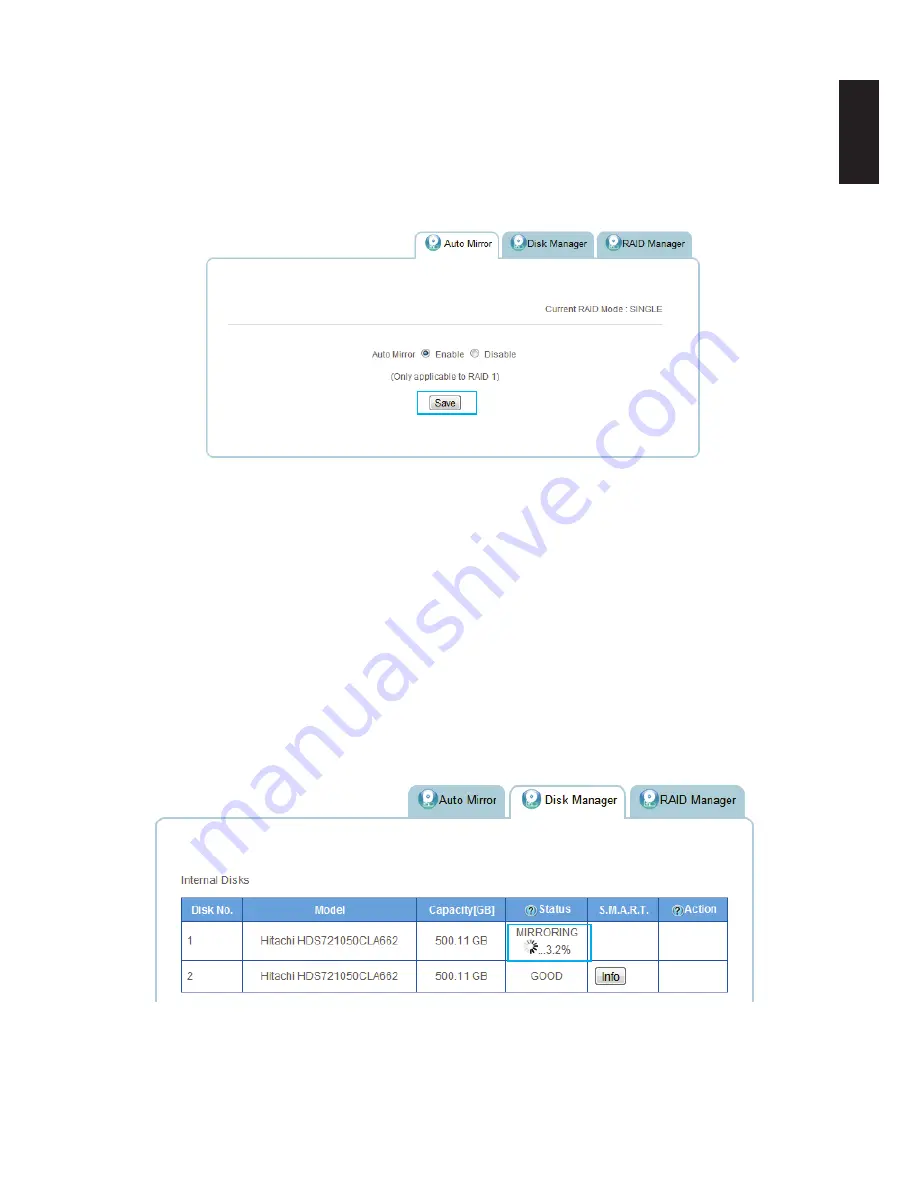
English
English
3-25
s
toraGe
M
anaGeMent
w
eb
i
nterFace
To enable Auto Mirroring:
1. After installing the hard drives, make sure your OMNINAS is powered on.
2. Log in to the web interface screen.
3. Click on
Storage
->
Auto Mirror
to view the enable options.
4. Select
Enable
and click
Save
to proceed.
Auto Mirror Function
Auto Mirroring is now active on your OMNINAS device.
The second hard drive can be installed at this time. See
Disk Management
.
5. On the bay cover, press in the indicator to open the cover. The cover pops open.
6.
Extend the cover to allow access to the HDD trays.
7. Pull the tray release to unlock the hard disk tray. The HDD slides out.
8. Grasp the tray and slide it out to remove the tray.
9. Install the hard drive, see
First Instance
.
The corresponding HDD LED light and the mirroring process starts.
In the Disk Manager screen, the auto mirroring function displays the synchronizing of both
hard drives.
Auto Mirroring a Disk
Note:
The rebuild (Auto Mirror) function may take up to several hours depending on hard drive
size.
Содержание Omninas KD21
Страница 1: ...User Manual OMNINAS KD21 KD22 ...
Страница 11: ...Chapter 1 Product Overview ...
Страница 18: ...Chapter 2 Getting Started ...
Страница 49: ...Chapter 3 Web Interface ...
Страница 137: ...Chapter 4 OMNINAS for Android ...
Страница 152: ...Chapter 5 OMNINAS for iOS ...
Страница 162: ...Chapter 6 Troubleshooting ...






























