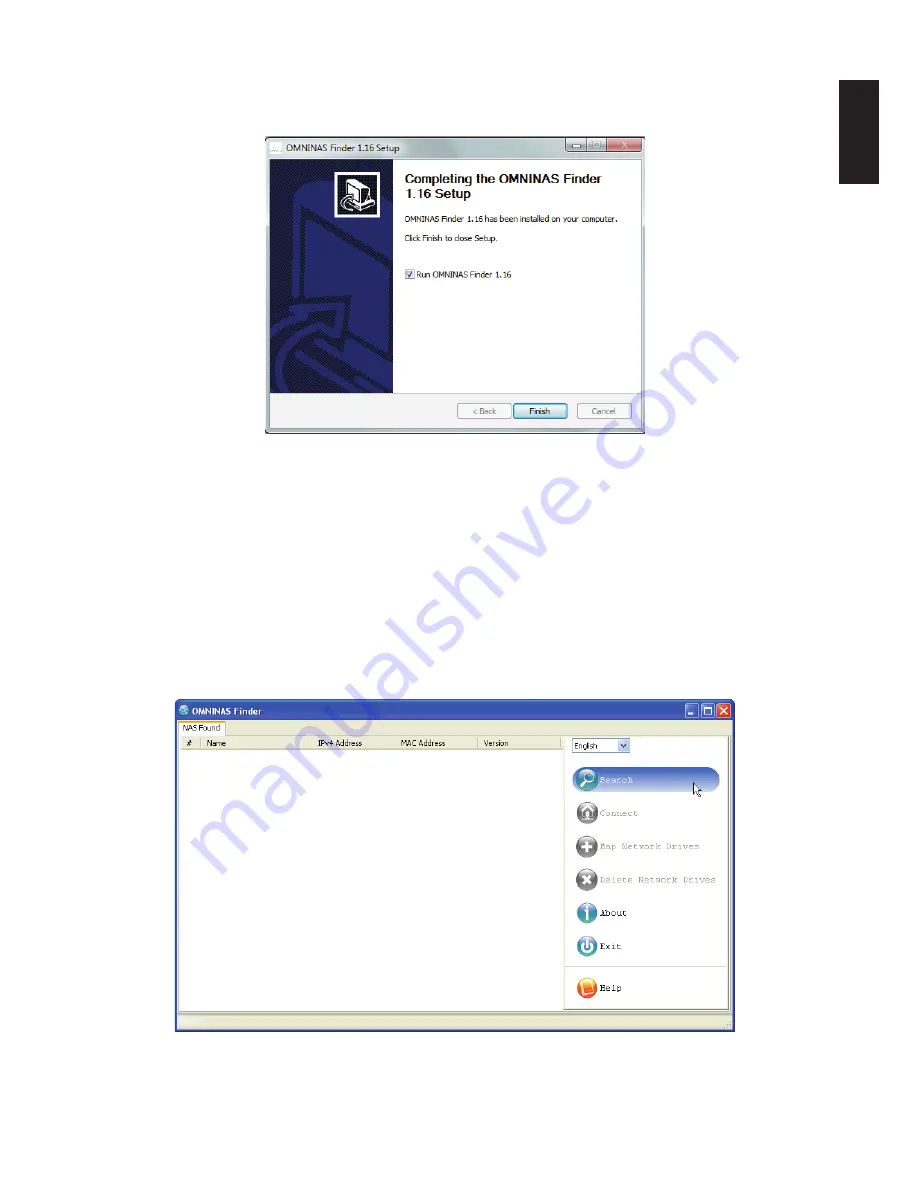
English
English
2-13
c
onnectinG
tHe
oMninas
G
ettinG
s
tarted
5. Click
Install
to continue.
When the installation is complete a final setup screen displays.
Completing the Installation Setup
6. Click
Finish
to exit the installation setup.
The OMNINAS Finder window displays.
Note:
Unless your computer system’s language setting is detected, the default language setting
is English.
The OMNINAS Finder application starts and displays all the detected devices within your
network subnet.
7. Click
Search
to scan for available devices.
OMNINAS Finder Utility Search Function
Содержание Omninas KD21
Страница 1: ...User Manual OMNINAS KD21 KD22 ...
Страница 11: ...Chapter 1 Product Overview ...
Страница 18: ...Chapter 2 Getting Started ...
Страница 49: ...Chapter 3 Web Interface ...
Страница 137: ...Chapter 4 OMNINAS for Android ...
Страница 152: ...Chapter 5 OMNINAS for iOS ...
Страница 162: ...Chapter 6 Troubleshooting ...






























