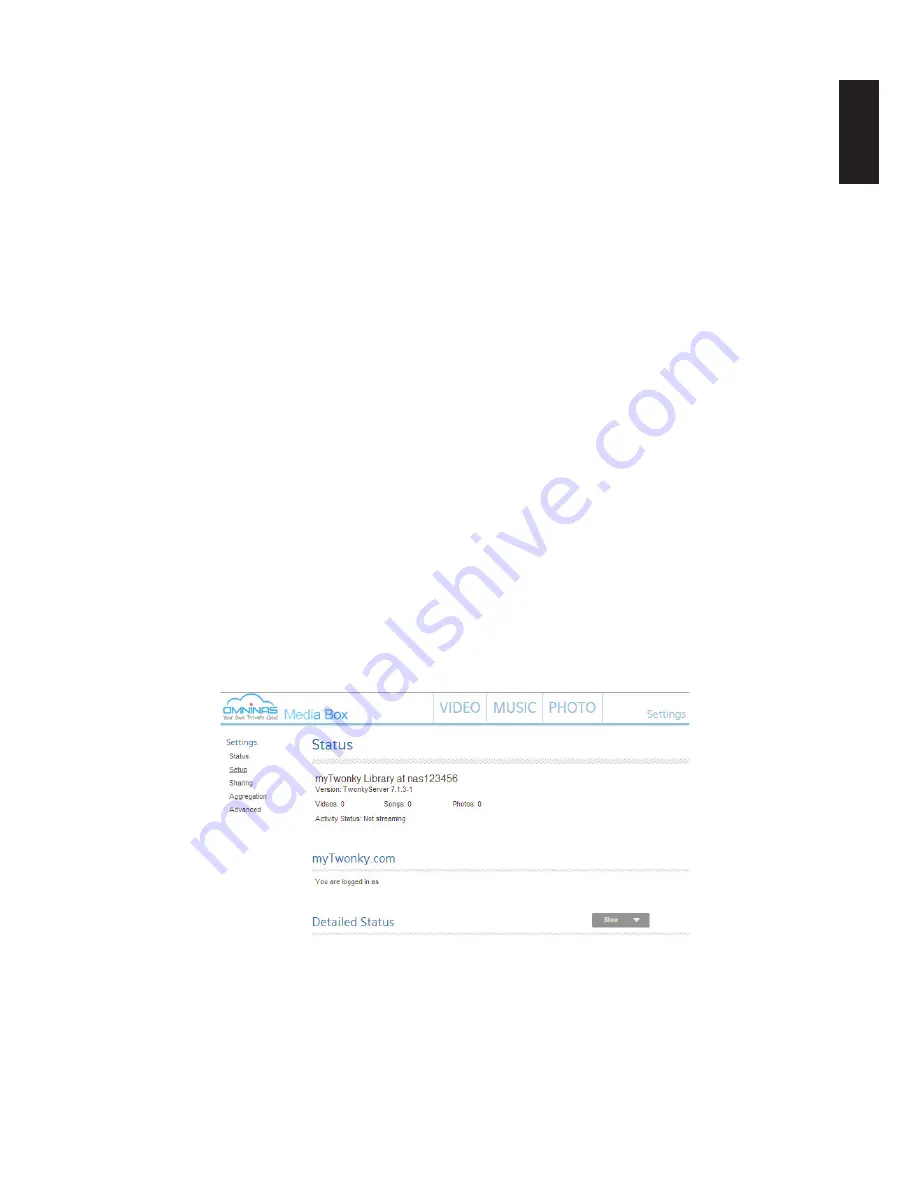
English
English
3-83
a
PPlication
s
ervices
w
eb
i
nterFace
To view your video library:
1. From the home screen, click the
Video
menu.
2. From the left screen, click the
myTwonky
menu to view your library.
3. From the left screen, click the
Playlists
menu to view your defined playlist files.
To view your music menu:
1. From the home screen, click the
Music
menu.
2. From the left screen, click the
myTwonky
menu to view your library.
3. From the left screen, click the
Playlists
menu to view your defined playlist files.
To view your photo library:
1. From the home screen, click the
Photo
menu.
2. From the left screen, click the
myTwonky
menu to view your library.
3. From the left screen, click the
Slideshow
menu to view your defined playlist files.
Configuring Twonky Settings
The Settings menu allows you to view the Media Box status, configure setup settings, configure
sharing settings, enable the aggregate function, and configure the advanced server settings.
To view Status:
From the home screen, click the
Settings
->
Status
menu.
The Status screen displays. From the Status settings menu, you can view the myTwonky
library statistics, your logged in profile, and detailed hardware information.
Media Box Status
Содержание Omninas KD21
Страница 1: ...User Manual OMNINAS KD21 KD22 ...
Страница 11: ...Chapter 1 Product Overview ...
Страница 18: ...Chapter 2 Getting Started ...
Страница 49: ...Chapter 3 Web Interface ...
Страница 137: ...Chapter 4 OMNINAS for Android ...
Страница 152: ...Chapter 5 OMNINAS for iOS ...
Страница 162: ...Chapter 6 Troubleshooting ...






























