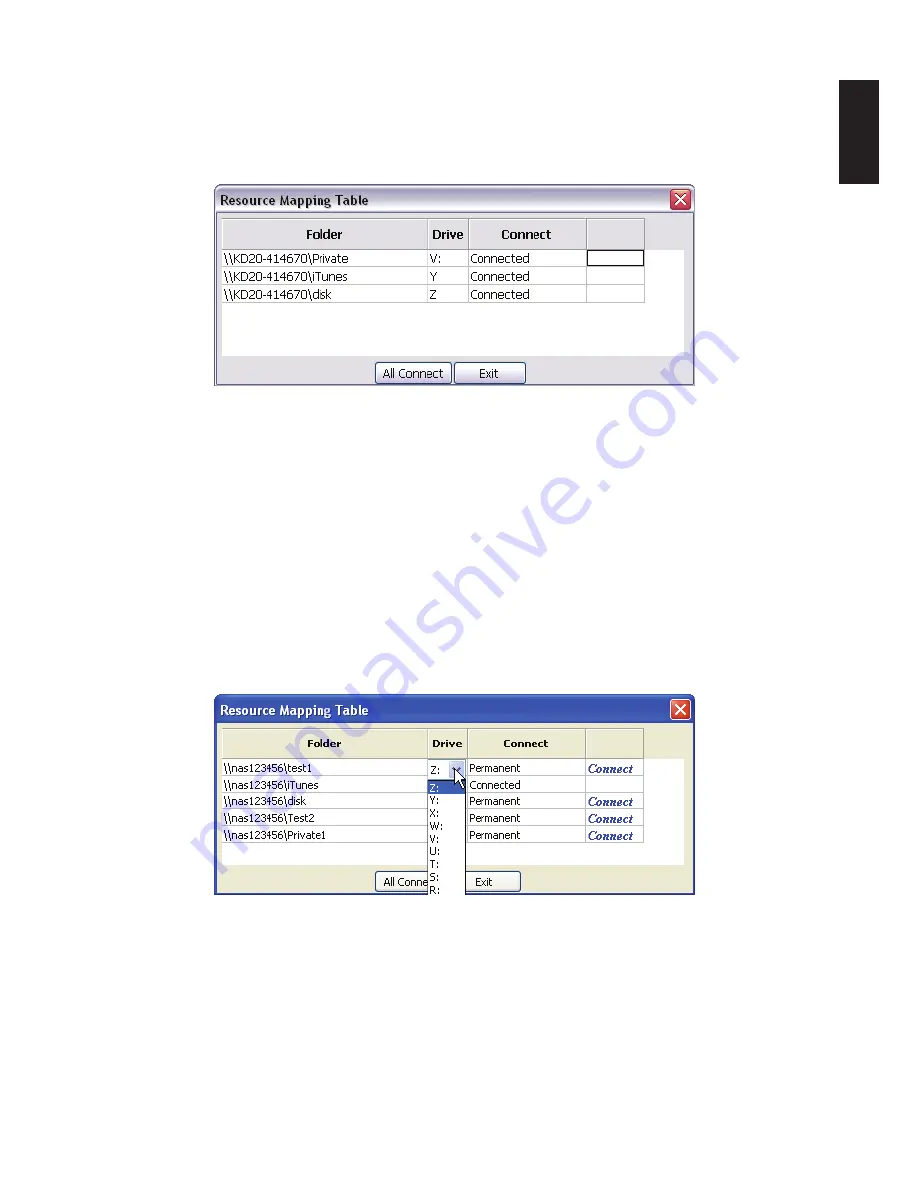
English
2-28
c
onnectinG
tHe
oMninas
G
ettinG
s
tarted
5.
Once the folder options are configured, click
All Connect
to select all the available folders.
The connection process continues. Once the folders are successfully mapped to your com-
puter, the status (Resource Mapping Table) for the folders displays Connected.
6. To access and manage your mapped folders, open the drive through the mapped shortcut.
Displaying All Mapped Drives
Note:
If your network is under a domain server, mapping internal folders may require network ac-
cess and permission.
Map Individual Drive
1. In the OMNINAS Finder window, select a NAS device.
2. Click
Map Network Drives
.
The Resource Mapping table displays. The table lists available OMNINAS folders, drive let-
ters, and connection type.
3. Select a folder to map, and click the
Drive
drop-down menu to select a drive letter.
Mapping an Individual Drive
4.
In the Connect tab, click the setting to define the type of mapping (Permanent/Temporary).
Содержание Omninas KD21
Страница 1: ...User Manual OMNINAS KD21 KD22 ...
Страница 11: ...Chapter 1 Product Overview ...
Страница 18: ...Chapter 2 Getting Started ...
Страница 49: ...Chapter 3 Web Interface ...
Страница 137: ...Chapter 4 OMNINAS for Android ...
Страница 152: ...Chapter 5 OMNINAS for iOS ...
Страница 162: ...Chapter 6 Troubleshooting ...






























