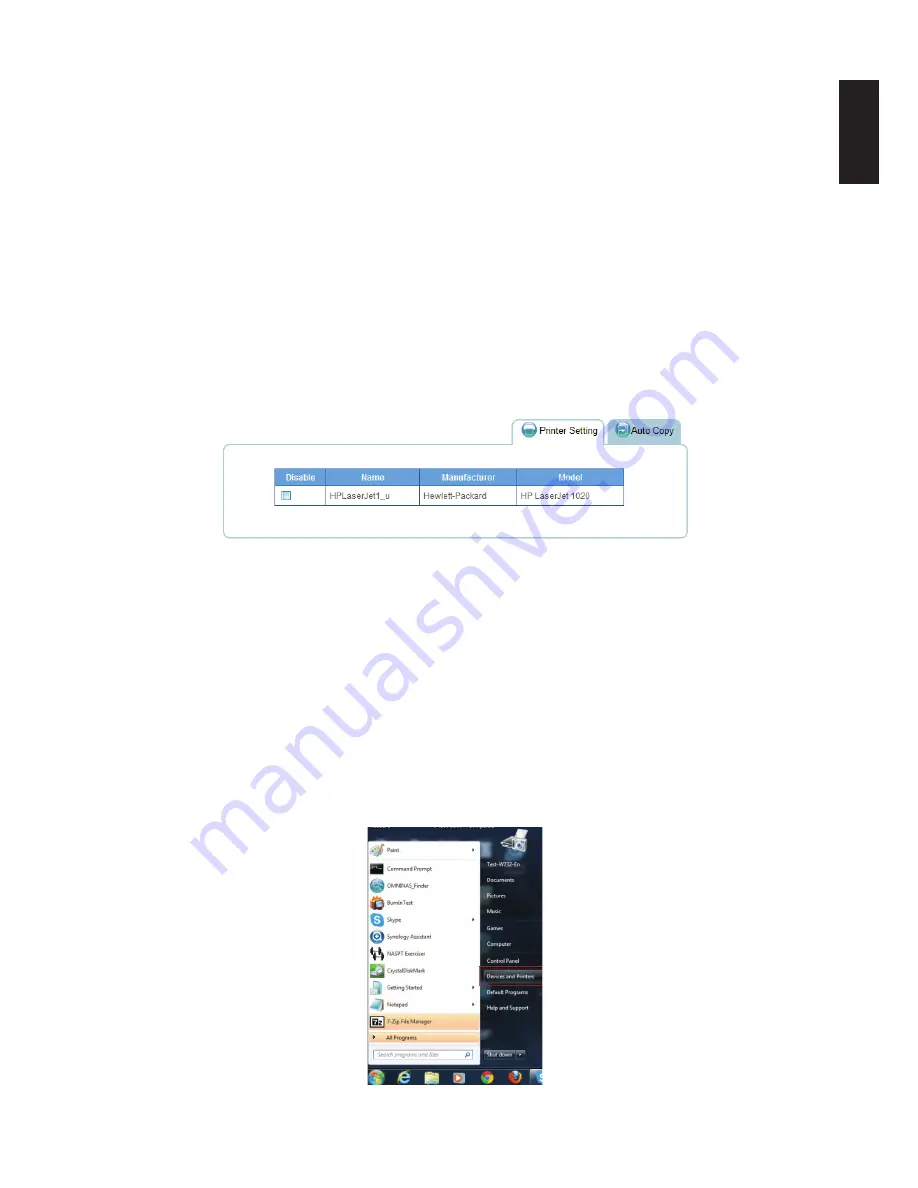
English
English
3-41
usb M
anaGeMent
w
eb
i
nterFace
USB Management
The USB management function allows you to setup Printer Settings and Auto Copy for devices
connected to the OMNINAS through the USB ports.
Printer Setting
You can enable or disable connected USB printers in the Printer Setting menu.
Note:
A USB printer must be connected prior to the following instructions.
1. From the Home menu, select
USB
and click
Printer Setting
.
All connected printers are visible in the Printer Setting menu.
2. Select
Disable
from a printer to disable network discovery.
Disabling Printer
Once a printer is enabled for network discovery, the printer is visible to users within the
same subnet. Users can install the printer to their local computer. Printer drivers may be
required for installation.
Adding a Printer in a Windows System
1.
Connect the printer to a USB port. We recommend connecting to a USB2.0 rear port. See
Rear View
.
2. Login in to the web interface and make sure the printer function is not disabled. See Disabling Printer in the
previous figure.
3.
On the Windows Start menu, choose Devices and Printers.
Start Menu
Содержание Omninas KD21
Страница 1: ...User Manual OMNINAS KD21 KD22 ...
Страница 11: ...Chapter 1 Product Overview ...
Страница 18: ...Chapter 2 Getting Started ...
Страница 49: ...Chapter 3 Web Interface ...
Страница 137: ...Chapter 4 OMNINAS for Android ...
Страница 152: ...Chapter 5 OMNINAS for iOS ...
Страница 162: ...Chapter 6 Troubleshooting ...






























