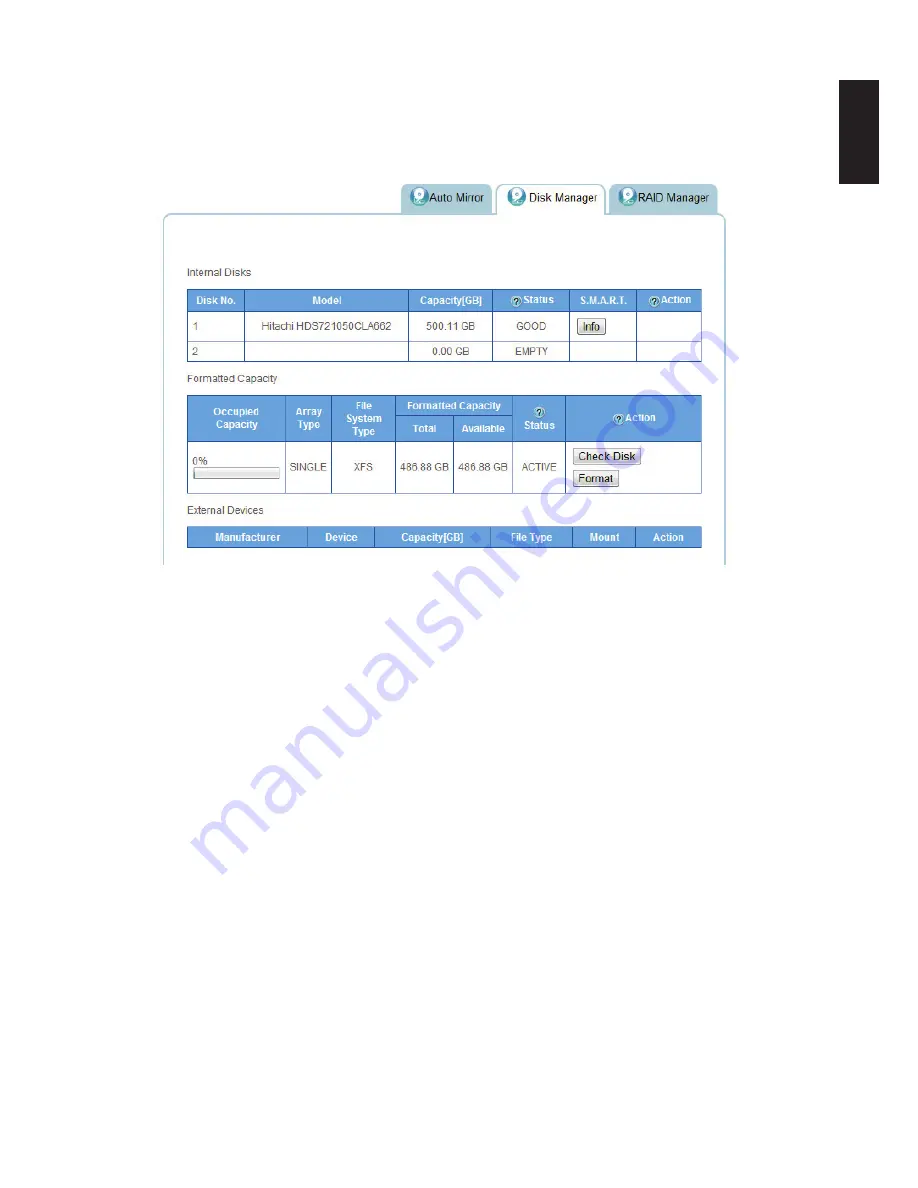
English
English
3-19
s
toraGe
M
anaGeMent
w
eb
i
nterFace
Disk Manager Menu
Disk manager menu screen allows you to check the status of external and internal disks as well
as viewing the formatted capacity of all available disks.
Disk Manager Interface
Checking Disks
IMPORTANT:
Checking disks unmounts a drive(s). Functions such as access, auto copy, and backup are
not available. Do not power off or reboot the system to prevent damage to your system.
Select
Storage
and click on the
Disk Manager
tab to view your available disks.
From this menu you can view the status and permissible tasks (action) for each HDD.
•
See
Status
to view disk health condition (Empty, disk unavailable, good, failed, and mirror-
ing).
•
See
Action
to view permitted tasks for a drive:
Internal Disks
•
Add disk — adds access to the installed hard drive
•
Remove disk — removes access to the installed hard drive
Formatted Capacity
• Check disk — verifies integrity of selected disk
•
Format — erases all data and prepares HDD directory structure
Содержание Omninas KD21
Страница 1: ...User Manual OMNINAS KD21 KD22 ...
Страница 11: ...Chapter 1 Product Overview ...
Страница 18: ...Chapter 2 Getting Started ...
Страница 49: ...Chapter 3 Web Interface ...
Страница 137: ...Chapter 4 OMNINAS for Android ...
Страница 152: ...Chapter 5 OMNINAS for iOS ...
Страница 162: ...Chapter 6 Troubleshooting ...






























