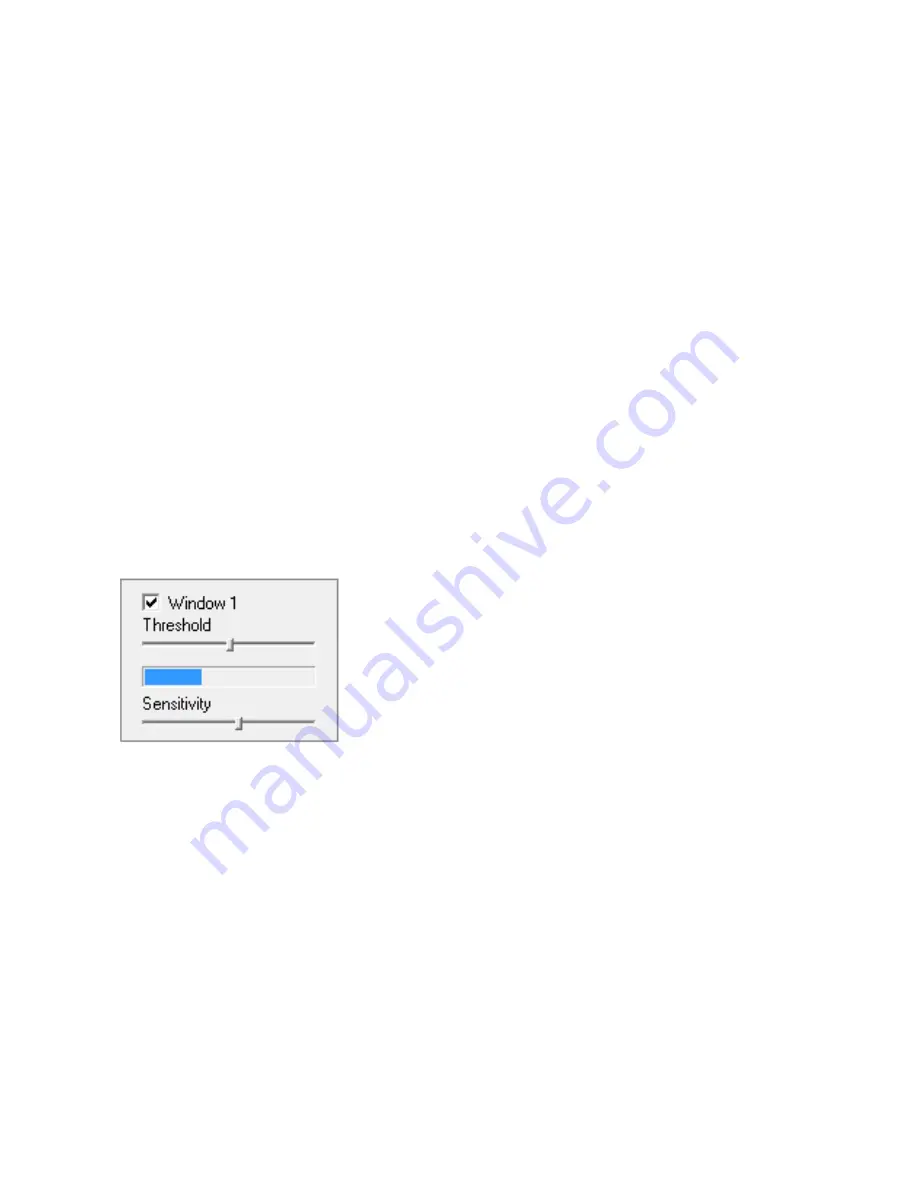
Page 59
Appendix C: Motion Detection Fine Tuning and Adjustment
After selecting “motion detection” from the main settings screen, depending
on your browser you may need to click on OK for installing an ActiveX, or you
may need to install the Adobe Flash Player plug-in. Then in most cases you will
need to expand the size of the browser window towards the right to see the
complete motion detection screen.
The factory default setting is that one single motion window covers the entire
viewing area. Sometimes that results in motion detection from objects that
should be ignored, for example a swaying tree. In that case, it’s best to reduce
the size of the motion window so that areas that should not trigger detection
would not be covered by any motion window. To cover odd shaped areas you
can enable more than one motion window. Each window can have individually
adjustable sensitivity and threshold. Windows should not overlap.
In general, motion detection works by comparing the current video frame with
the averages of the previous video frames. Any difference is considered to be
motion, and the sensitivity adjustment can be used to make the camera more
aware or less aware of small amounts of motion.
With the ActiveX or Flash plugin, you can see a
moving blue indicator for motion: When there is
motion, the blue level appears near the sensitivity
and threshold adjustment sliders. More blue
means more motion. To trigger an alarm (and
hence send out emails or record or upload to an
FTP server etc) the detected amount of motion
needs to be larger than the threshold setting. If the blue level does not reach
the threshold setting the motion is ignored.
To reduce the chance of false alarms you would increase the threshold (move
threshold slider to right) or decrease sensitivity (move sensitivity slider to left).
Typically, you would just observe the the camera through this motion
detection menu and make adjustments to threshold, sensitivity, and motion
windows until you’re happy with the results. Careful: After each apply, please
wait at least 10 seconds before clicking apply again. Since it takes time for the
camera to save settings, rapidly repeated “apply” can confuse the camera.
Please note that it does not make sense to define windows if the camera is not
mounted securely. Any camera movement shifts or invalidates all windows.
Содержание SCNC3904
Страница 62: ...Page 62...




















