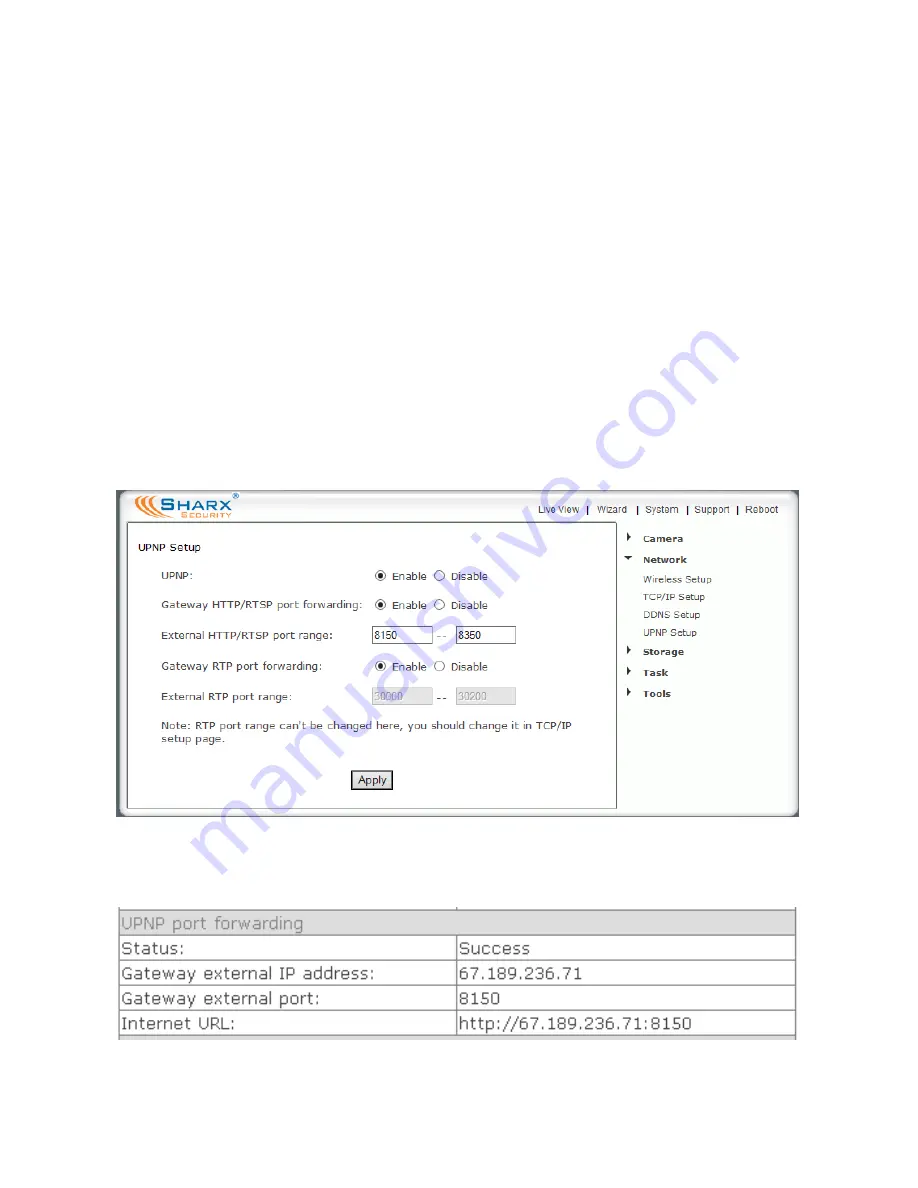
Page 24
Enabling UPnP for Automatic Remote Access Setup
If UPnP did not work, and if you have an up to date router other than Apple
Airport, it is worth double checking if UPnP is enabled in your router. Some
routers like the ActionTec and Westell units distributed for free with Verizon
and Qwest DSL service have the feature initially disabled.
Usually it is very simple to enable UPnP. You just need to log in to your
router’s setup screen and find the UPnP menu. Then you click on enable, save
the setting and restart both the router and the camera (in that order).
Many routers (e.g. LinkSys, Dlink) may need a firmware update for UPnP to be
available or work properly. You should look up your router’s model number on
your router manufacturer’s support web page to see if updates are available.
The camera comes from the factory with UPnP enabled. You can double check
by selecting the “UPnP Setup” tab under the camera’s “Network” menu:
If UPnP works, clicking on the camera’s “System” menu at the top of the
settings screen will show something like the following in the UPnP section:
While it won’t from your own network, you can test external access to your
camera by emailing the Internet URL to someone at a different location.
Содержание SCNC3904
Страница 62: ...Page 62...






























