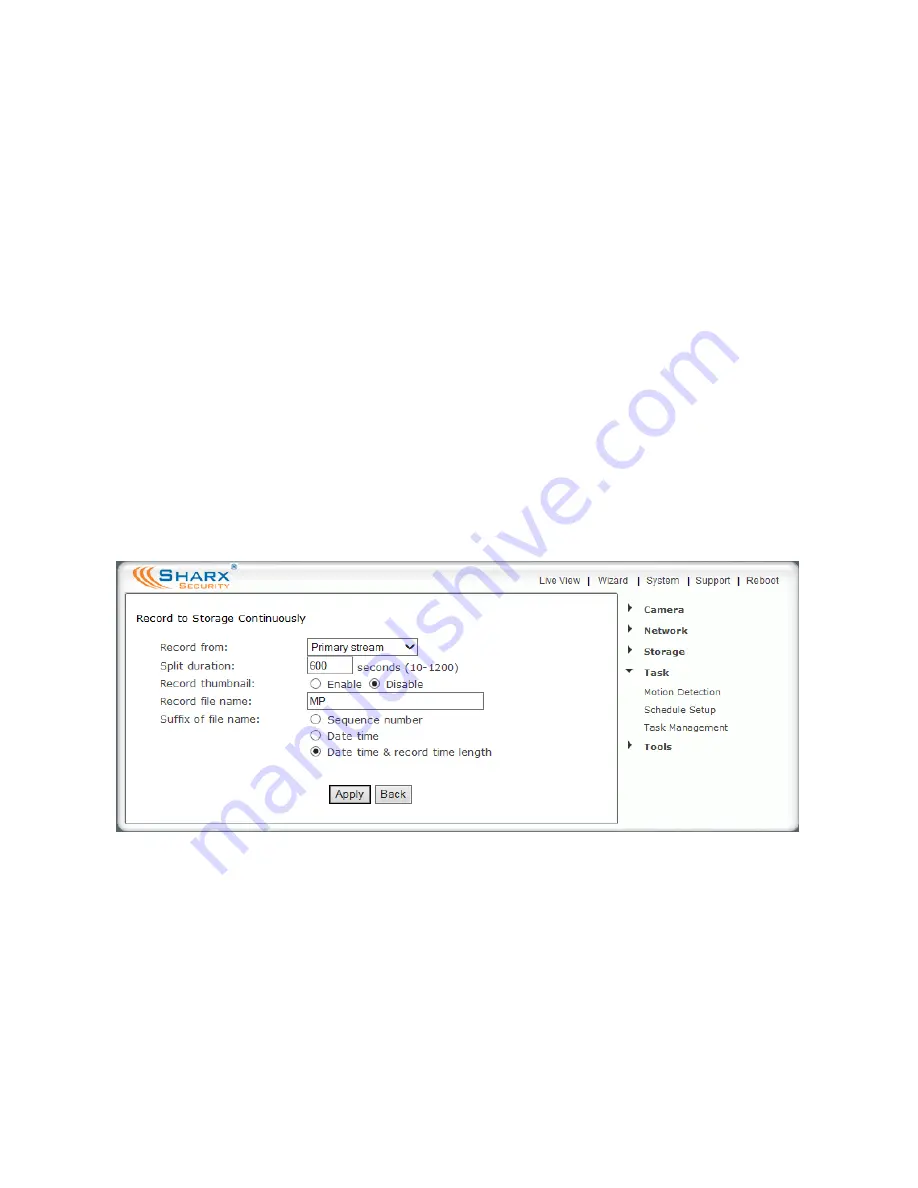
Page 45
Using the camera as a continuously recording DVR
At the highest settings of video quality, recording can take 0.5 – 1 GB per hour,
so the standard 16 GB MicroSD card is typically only used for motion detection
recording (“record on alarm”). With lower settings it is also practical to use the
camera as a continuously recording DVR (Digital Video Recorder).
For example, if you set up the “
Secondary Stream
” in the camera’s “
Stream
Setup
” menu to a lower setting such 768 x 432 resolution, a frame rate of 10
fps, and bit rate of 256K, this allows about 5 days with the standard 16 GB
card, 3 weeks with an optional 64 GB card, and 6 weeks with a 128 GB card.
Increased H.264/MPEG4 bit rate improves image sharpness while increased
frame rate makes motion appear smoother. For continuous recording, a frame
rate of no more than 15 fps is recommended.
To enable DVR recording, click on “
Record to storage continuously
” in the
Task Management menu. For longer recording times we suggest to change the
“
Record from
” setting to the secondary stream. A “split duration” of 600
seconds as shown below will give you files that are 10 minutes long.
Then click on “
Apply
” and “
Back
”, then check the checkbox for the “
Record to
storage continuously
” Task, and “
Apply
” again to enable the task.
To limit file sizes, video is recorded in individual clips of adjustable size. You
can then view your files in the “
Browse Storage
” menu. With a split duration
of 600 seconds there will be 6 files per hour. After the MicroSD card is full or
the file number limit is reached, the oldest file is automatically deleted.
Alternatively you can also enable recording to a NAS drive as described in the
next chapter, giving the camera NVR (Network Video Recorder) functionality.
Содержание SCNC3904
Страница 62: ...Page 62...






























