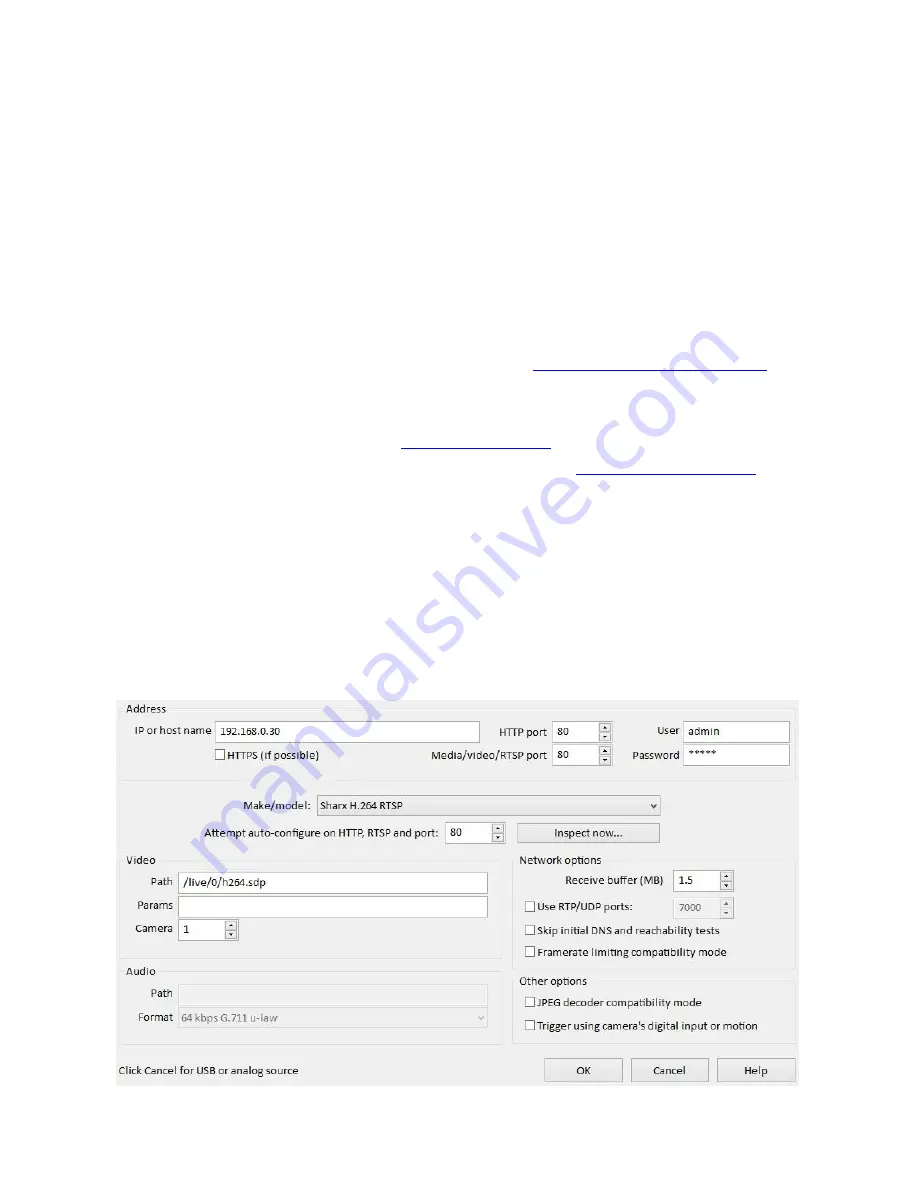
Page 49
Recording Video using a Computer
To record video or snapshots, you’d generally use the camera’s own MicroSD
or NAS recording methods as described in the previous chapters. This has the
advantage that no computer or software is needed, even if you want the
camera to transfer the resulting video to DropBox or FTP or cloud servers.
There are cases when you might prefer to record video using a computer, for
example if you have many cameras and want to display and record them all
together as a group. Fortunately there are some really nice software packages
that support our cameras.
For PCs in residential applications, BlueIris from
www.blueirissoftware.com
works well for up to 16 cameras and is a great deal at just $59.95. Stepping up
to business applications with multiple servers and hundreds of cameras at
different locations, LuxRiot from
www.luxriot.com
is the professional’s choice.
For Mac users we recommend the $30 EvoCam from
www.evological.com
.
Below are some screenshots and hints showing how to configure the 2 most
popular software packages from other companies for Sharx Security cameras:
To configure
BlueIris
software, you would use the menu to add a new camera
and select “
Sharx H.264 RTSP
” as the “
Make/Model
”, and then you would
make sure that the Media/video/RTSP port is set to the same value as the
HTTP port, usually 80 for any local camera or 8150 for the first remote camera.
Содержание SCNC3904
Страница 62: ...Page 62...






























