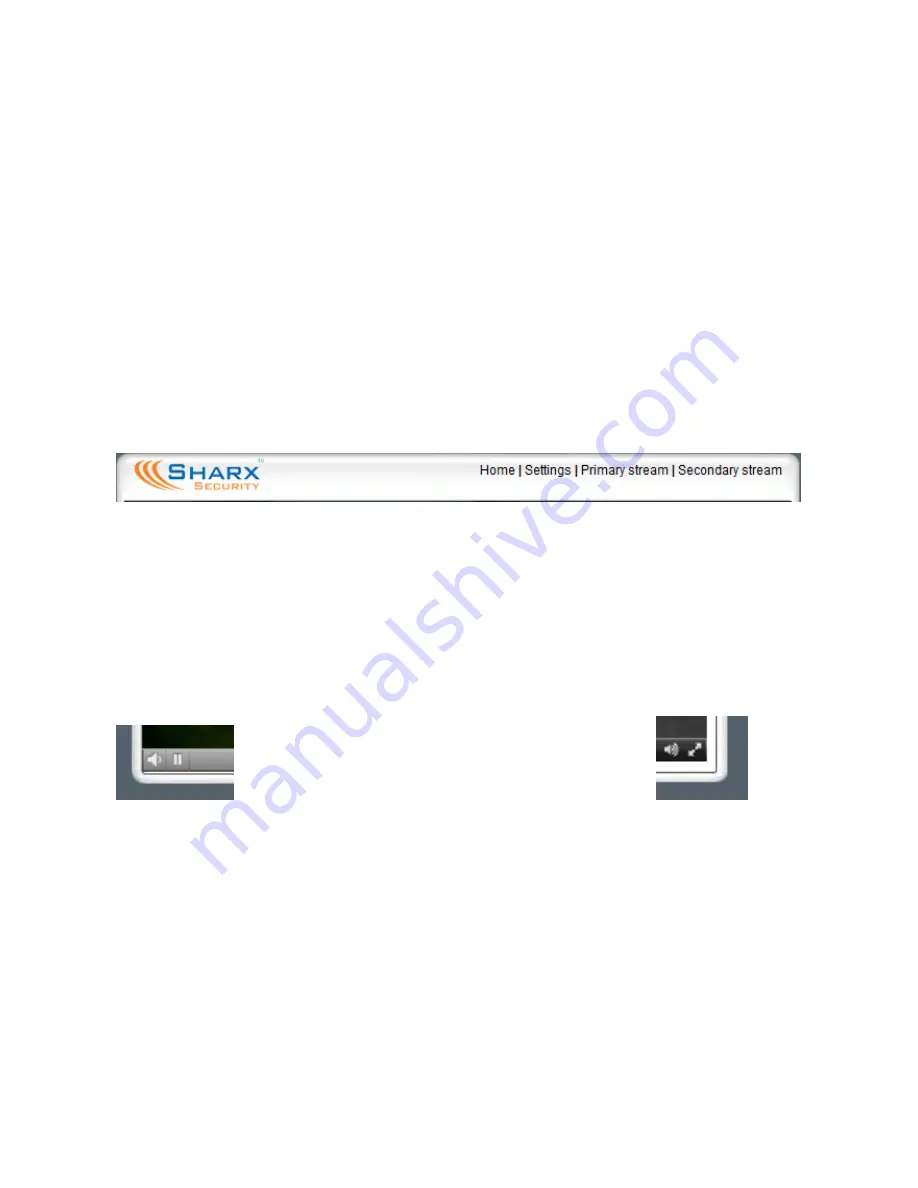
Page 33
Video with Audio using Safari and Firefox Browser
When using a Mac to view the camera, or when using a PC with any browser
other than Internet Explorer, the camera tries to figure out the best way to
display the video. In some cases it will try to launch a plug-in such as Flash
Player or Quicktime Player to display video with audio.
Current browsers have the required plug-ins already built in. On older PCs, if
you don’t want to use Internet Explorer, you might need to install
Flash Player
from Adobe.com or
Quicktime Player for Windows
from Apple.com
On browsers that support it, our cameras show links for “Primary Stream” or
“Secondary stream” at the top of the window. The secondary stream has a
smaller window and uses a lot less data. You can switch between the streams
at any time. It will just take a few seconds to restart the new stream.
Please note that it is normal for Quicktime or Flash to show video with a few
seconds of delay. Quicktime and Flash do this automatically to smooth over
any network disturbances without causing interruptions in the live stream.
If you don’t get audio, try the secondary stream, and double check that you
did not inadvertently turn down the volume level for your computer. Also
check the tiny popup Quicktime volume control shown in the pictures below:
PC Quicktime
Mac Quicktime
bottom left
bottom right
A few interesting things to note: The Mac version of Quicktime has a double
arrow icon at the bottom right, next to the volume icon. Clicking the double
arrows expands your screen to full size. This comes in handy when watching
one of our high definition cameras. There is also a pause/play icon at the
bottom left of the window that is useful. However, the negative “time
remaining” countdown at the bottom right of Mac Quicktime can be safely
ignored as it doesn’t really have any meaning for live streaming video.
On PCs some versions of browser plugins might not support full size viewing.
In that case you could use Internet Explorer, where the square icon at the
bottom right has the same function of expanding your window to full screen.
Содержание SCNC3904
Страница 62: ...Page 62...






























