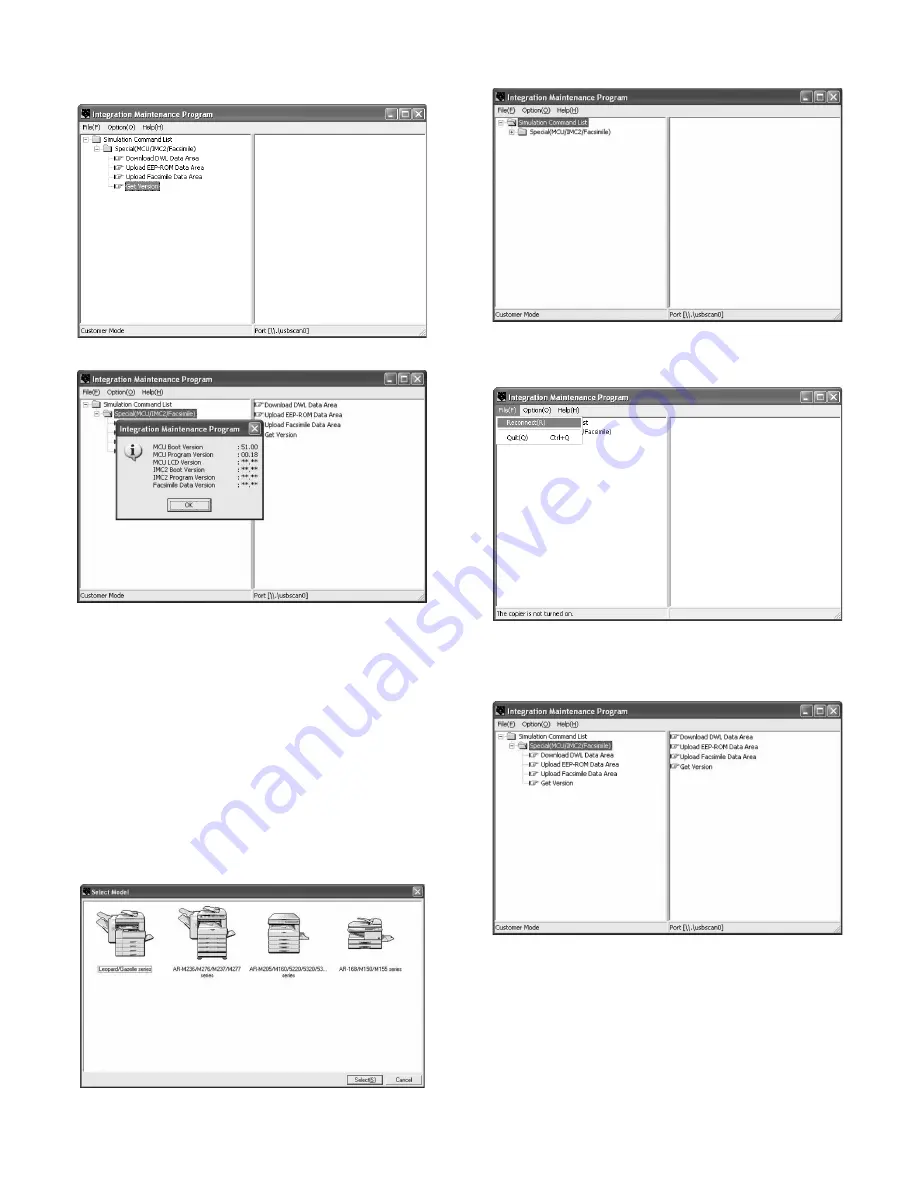
AR-168N/168L FIRMWARE DOWNLOAD PROCEDURES 15 - 4
7) PC side: Double-click "Special (MCU/IMC2/Facsimile)" in the main
tree items to develop its sub trees. Select "Get Version" in the sub
trees.
8) Check that the following display is shown.
With the above procedures, version acquisition is completed.
• The display of "**.**" means its version is not downloaded. The
downloaded versions are displayed in a version number as shown in
“MCU Boot Version” and “MCU program Version”.
4. EEPROM data acquisition procedure
EEPROM data is acquired to the PC. Use this procedure as data main-
tenance of EEPROM.
1) Main unit side: Execute Test command No. 49-01 (Flash ROM pro-
gram write mode).
Check that "DOWNLOAD MODE" is displayed on the operation
panel of the main unit. (Press and hold [CA] key and [DOWN] key
(left key) together, and turn on the power simultaneously.)
2) Connect the machine and the PC with a USB cable.
3) PC side: Boot "Maintenance.exe" and select "AR-168/M150/M155
series" in the "Select Model" menu.
4) PC side: Check that "Simulation Command List" tree is displayed in
the integration maintenance program.
5) PC side: Boot the integration maintenance program. If "The copier
is not turned on." is displayed on the lower side of the display,
select "File"
→
"Reconnect" on the menu bar.
6) PC side: Check that trees are displayed on "Special (MCU/IMC2/
Facsimile" in the integration maintenance program. (If trees are not
displayed, check that the USB cable is connected and select
"Reconnect" again in procedure 5).
15̲FIRMWARE.fm 4 ページ 2005年11月18日 金曜日 午後7時25分








































