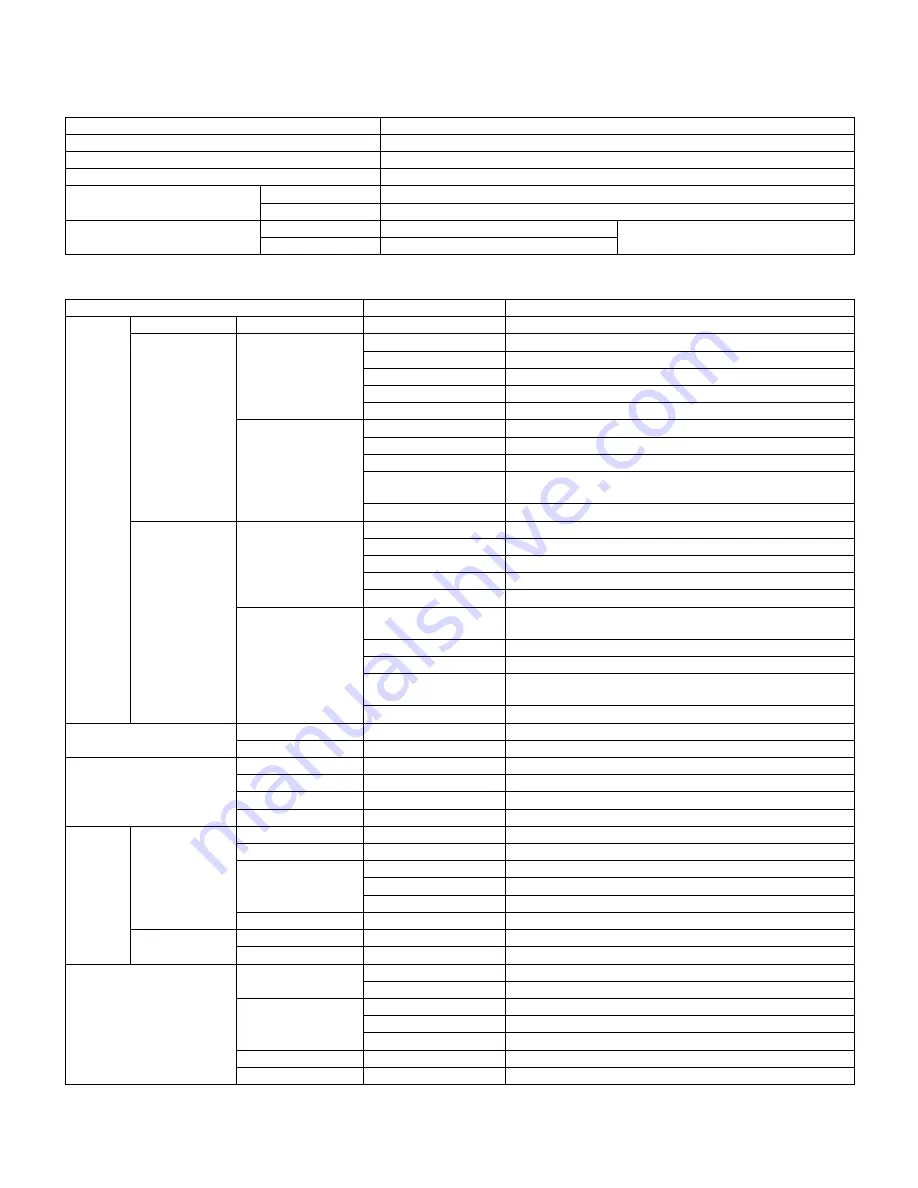
AR-168N/168L SPECIFICATIONS 2 - 1
[2] SPECIFICATIONS
1. Basic Specifications
2. Operation specifications
Item
Type
Desktop
Copy system
Dry, electrostatic
Segment (class)
Digital personal copier
Copier dimensions
AR-168N
20.4"(W) x 19.8"(D) x 11.7"(H) (518mm(W) x 503mm(D) x 296mm(H))
AR-168L
20.4"(W) x 19.8"(D) x 15.0"(H) (518mm(W) x 503mm(D) x 380mm(H))
Weight (Approximately)
AR-168N
37.0lbs.(16.8Kg)
TD and drum cartridges included
AR-168L
44.1lbs.(20.0Kg)
Section, item
Details
Paper feed
section
Paper feed system
1 tray (250 sheets) + multi bypass (50 sheets)
AB system
Tray paper feed
section
Paper size
A4, B5, A5, 16K (Landscape)
Paper weight
56 - 80g/m
2
(15 - 21 lbs.)
Paper feed capacity
250 sheets
Kinds
Standard paper, specified paper, recycled paper
Remark
User adjustment of front paper guide available
Multi bypass paper
feed section
Paper size
A4, B5, A5, B6, A6 (Post card), 16K (Landscape)
Paper weight
52 - 128g/m
2
(14 - 34.5 lbs.)
Paper feed capacity
50 sheets
Kinds
Standard paper, specified paper, recycled paper, envelope,
OHP, Label (Single copy)
Remark
User adjustment of side paper guide available
Inch system
Tray paper feed
section
Paper size
8-1/2" x 14", 8-1/2 x 11", 8-1/2" x 5-1/2" (Landscape)
Paper weight
15 - 21 lbs.
Paper feed capacity
250 sheets
Kinds
Standard paper, specified paper, recycled paper
Remark
User adjustment of front paper guide available
Multi bypass paper
feed section
Paper size
8-1/2" x 14", 8-1/2 x 11", 8-1/2" x 5-1/2", 3-1/2" x 5-1/2"
(Landscape)
Paper weight
14 - 34.5 lbs.
Paper feed capacity
50 sheets
Kinds
Standard paper, specified paper, recycled paper, OHP, Label,
Envelop (Single copy)
Remark
User adjustment of side paper guide available
Paper exit section
Exit way
Face down
Capacity of output tray
200 sheets (A4/Letter Standard paper, Normal Condition)
Originals
Original set
Center Registration (left edge)
Max. original size
A4 (8-1/2" x 14")
Original kinds
sheet, book
Original size detection
None
Optical
section
Scanning section
Scanning system
3 CCDs (RGB) sensor scanning by lighting white lamp
CCD sensor
Resolution
600 dpi
Lighting lamp
Type
CCFL
Voltage
560Vrms
Power consumption
2.8W
Output data
R, G, B 1 or 8 bits/pixel / A/D 16bit
Writing section
Writing system
Writing to OPC drum by the semiconductor laser
Laser unit
Resolution
600 dpi
Image forming
Photoconductor
type
OPC (30ø)
Life
18k
Charger
Charging system
Saw -tooth charging with a grid, / (-) scorotron discharge
Transfer system
(+) DC scorotron system
Separation system
(-) DC scorotron system
Developing
Developing system
Dry, 2-component magnetic brush development system
Cleaning
Cleaning system
Counter blade system (Counter to rotation)
02̲SPECI.fm 1 ページ 2005年11月18日 金曜日 午後5時26分








































