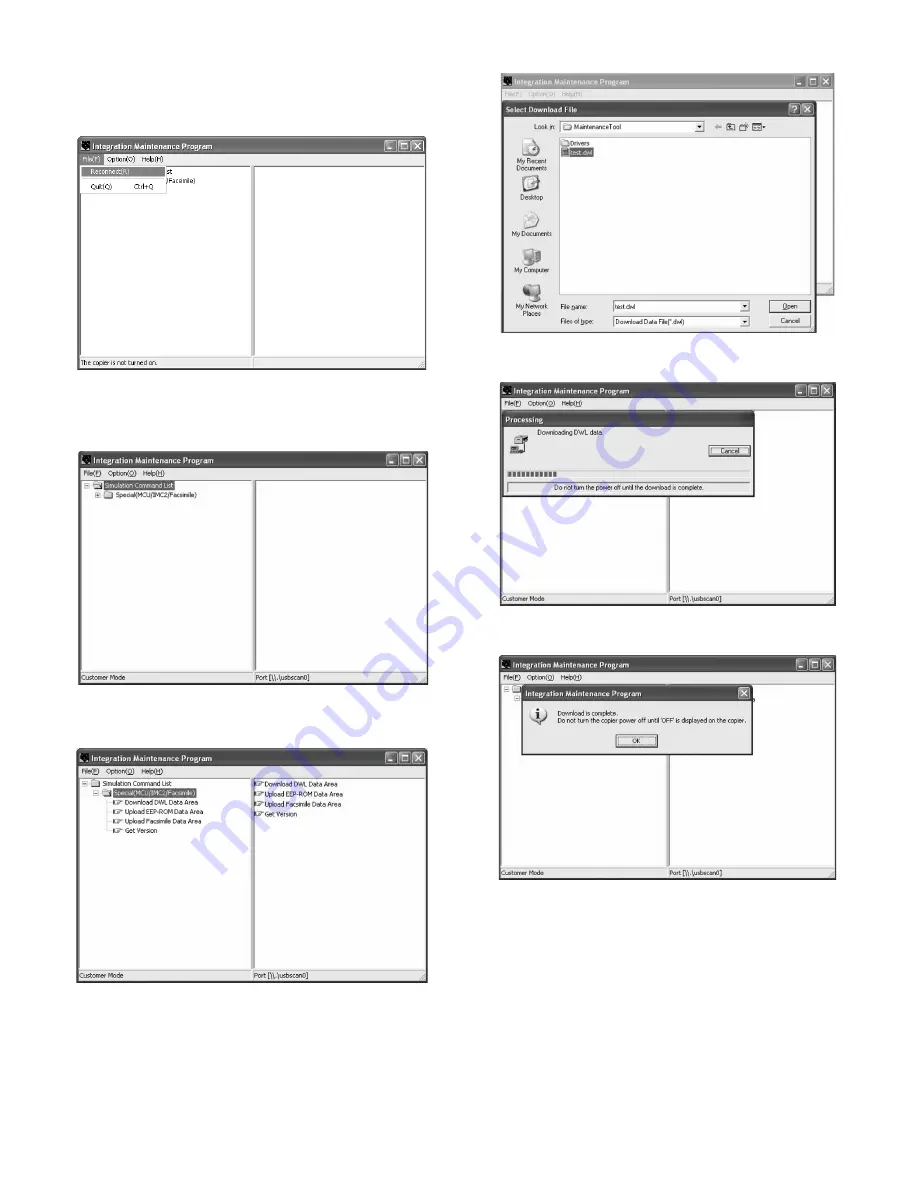
AR-168N/168L FIRMWARE DOWNLOAD PROCEDURES 15 - 2
4) PC side: Check that the "Simulation Command List" tree is dis-
played on the integration maintenance program.
5) PC side: When the integration maintenance program is boosted
and "The copier is not turned on." is displayed at the bottom of dis-
play, select "File"
→
"Reconnect" on the menu bar.
6) PC side: Check that trees are displayed in the "Special (MCU/
IMC2/Facsimile)" folder in the integration maintenance program. (If
trees are not displayed, check that the USB connector is con-
nected, and select "Reconnect" in procedure 5) again.)
7) PC side: Double-click "Special (MCU/IMC2/Facsimile)" in the main
tree to develop its sub trees, and double-click "Download DWL
Data Area" in the sub trees.
8) PC side: Specify the download file (*****.dwl) to be used.
9) PC side: When a download file is specified, downloading is per-
formed automatically.
10) PC side: When download is completed, the following message is
displayed.
Note: Since, however, the machine enters the download data write
state, do not turn OFF the power of the machine at this moment.
11) Main unit side: Wait until "DOWNLOAD COMPLETE!" is displayed
on the LCD of the operation panel. When "DOWNLOAD COM-
PLETE!" is displayed, download is completed.
Turn OFF the power of the machine, and disconnect the USB
cable.
12) Terminate the integration maintenance program, and turn ON the
machine again.
Download is completed with the above procedures.
15̲FIRMWARE.fm 2 ページ 2005年11月18日 金曜日 午後7時25分
























