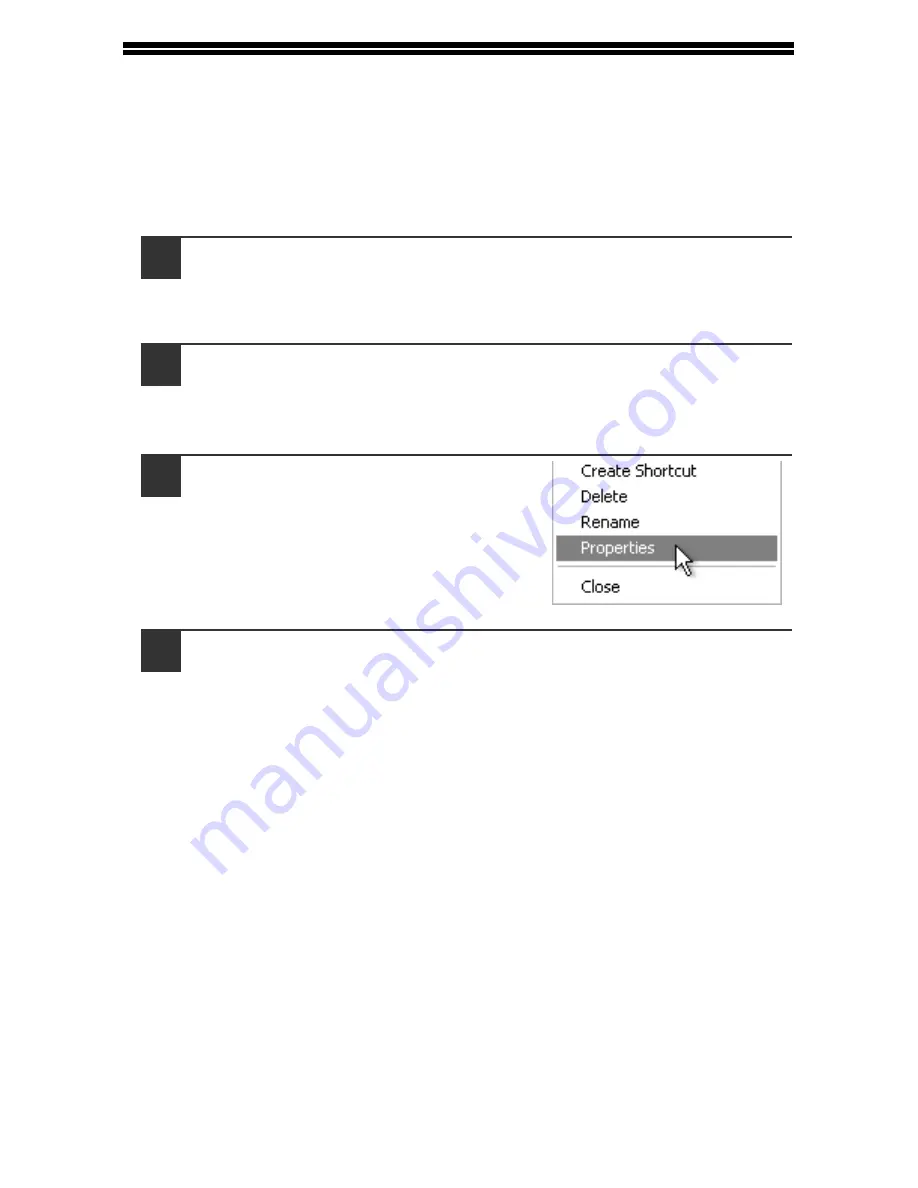
63
OPENING THE PRINTER DRIVER FROM THE
"START" BUTTON
Printer driver settings can be configured by opening the printer driver from the
Windows "start" button. Settings adjusted in this way will be the initial settings when
you print from an application. (If you change the settings in the printer driver setup
screen at the time of printing, the settings will revert to the initial settings when you
quit the application.)
1
Click the "start" button, and then click "Control Panel".
• On Windows 2000, click the "Start" button and select "Settings".
• On Windows Server 2003/Server 2008, click the "Start" button and then
click "Printers and Faxes". Go to step 3.
2
Click "Printers and Other Hardware", and then click "Printers
and Faxes".
• On Windows Vista/7, click "Printer".
• On Windows 2000, click "Printers".
3
Click the "SHARP XX-XXXX" printer
driver icon and select "Properties"
from the "File" menu.
On Windows Vista/7, select "Properties"
from the "Organize" menu.
4
Click the "Printing Preferences" button in the "General" tab.
The printer driver setup screen will appear.
☞
"PRINTER DRIVER SETTINGS" (p.64)
Содержание AL-2061
Страница 1: ...DIGITAL MULTIFUNCTIONAL SYSTEM OPERATION GUIDE for general information AL 2061 MODEL ...
Страница 15: ...13 PREPARATIONS 6 Press the OK key 7 Press the MENU key Press the MENU key to exit ...
Страница 177: ...SHARP ELECTRONICS Europe GmbH Sonninstraße 3 D 20097 Hamburg ...
Страница 178: ...EN 1 AL 2061 OPERATION GUIDE ...






























