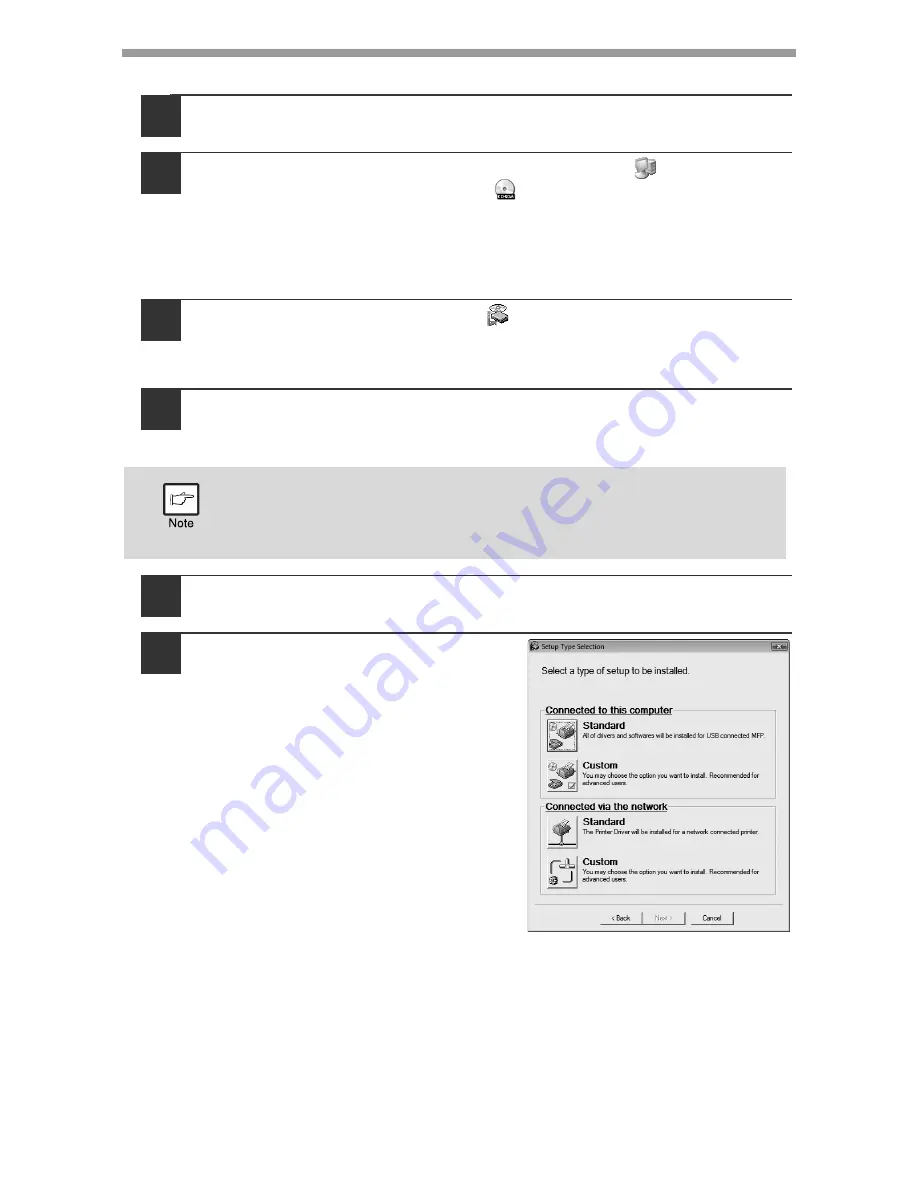
INSTALLING THE SOFTWARE
52
Installing the printer status monitor
1
Insert the "Software CD-ROM" into your computer's CD-ROM
drive.
2
Click the "start" button, click "My Computer" (
), and then
double-click the CD-ROM icon (
).
• In Windows Vista/7, click the "Start" button, click "Computer", and then
double-click the "CD-ROM" icon.
• In Windows 2000, double-click "My Computer" and then double-click the
CD-ROM icon.
3
Double-click the "setup" icon (
).
In Windows Vista/7, if a message screen appears asking you for
confirmation, click "Allow".
4
The "SOFTWARE LICENSE" window will appear. Make sure
that you understand the contents of the license agreement, and
then click the "Yes" button.
5
Read the message in the "Welcome" window and then click the
"Next" button.
6
Click the "Custom" button of the
"Connect via the network" menu.
You can show the "SOFTWARE LICENSE" in a different language by
selecting the desired language from the language menu. To install the
software in the selected language, continue the installation with that
language selected.
Содержание AL-2061
Страница 1: ...DIGITAL MULTIFUNCTIONAL SYSTEM OPERATION GUIDE for general information AL 2061 MODEL ...
Страница 15: ...13 PREPARATIONS 6 Press the OK key 7 Press the MENU key Press the MENU key to exit ...
Страница 177: ...SHARP ELECTRONICS Europe GmbH Sonninstraße 3 D 20097 Hamburg ...
Страница 178: ...EN 1 AL 2061 OPERATION GUIDE ...






























